Normally, Windows 10 will automatically install the 12.0.1.750 driver for the Plugable Bluetooth 4.0 USB Adapter. However, there have been some issues with the driver install process in the Windows 10 October 2020 Update (also know as the 20H2 or v2009 update).
First, it is recommended to try manually running Windows Update
- Search the Start Menu for
update- Alternatively, press Windows Key + I to open up the options, then search for update.
- Click the 'Check for Updates' option
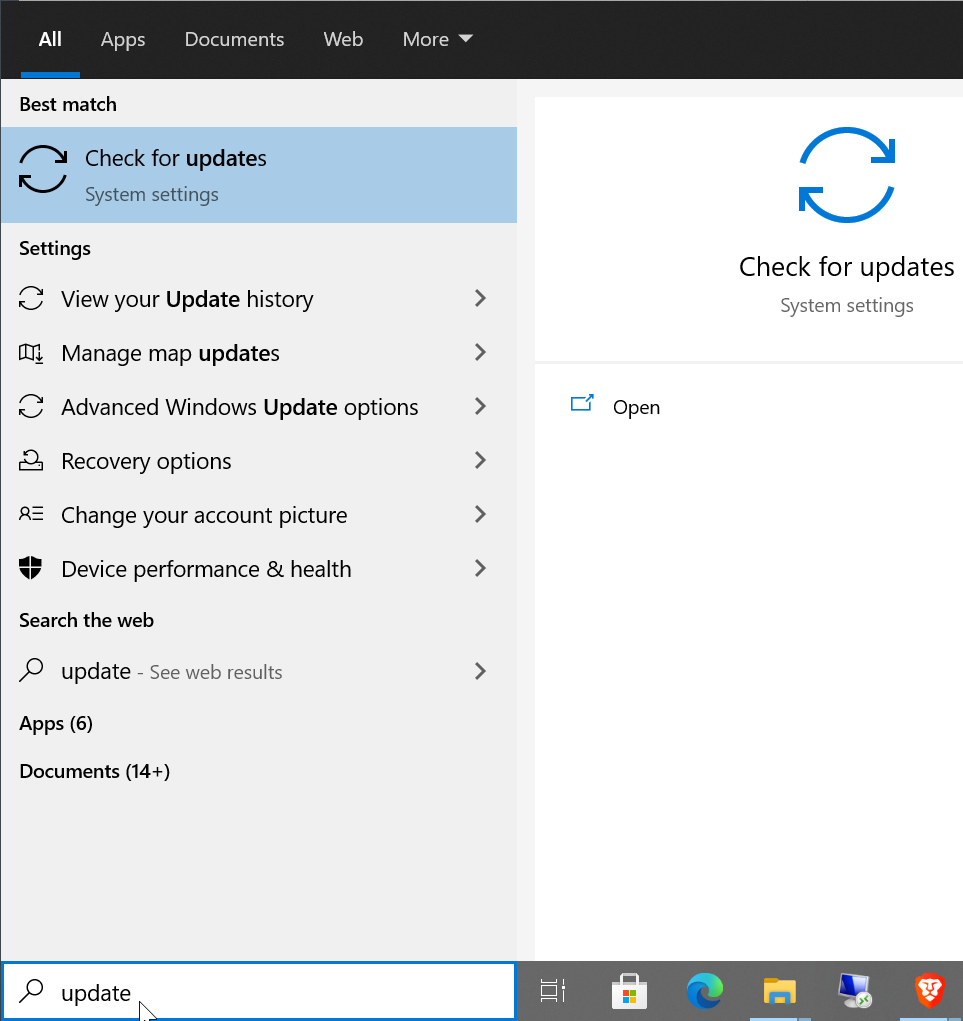
- Click the 'Check for updates' button in the window that appears
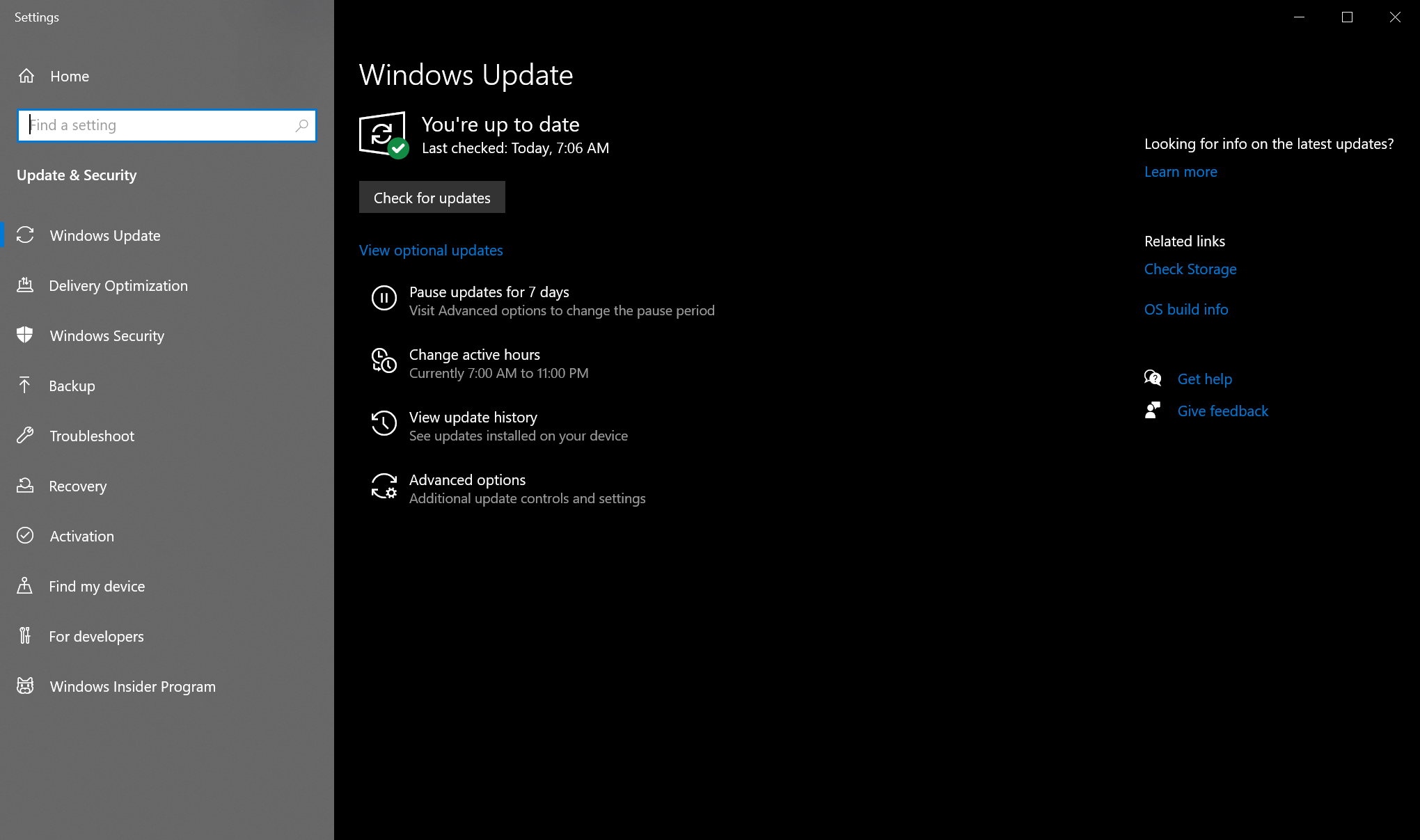
- You may need to click the 'View optional updates' link shown in this window to find the option for installing the adapter's driver.
If Windows Update Doesn't Work
If the driver does not install through this process, please try the steps below to manually install the 12.0.1.750 driver that is normally installed through Windows Update.
- Download usb-bt4le-win10.zip and open it. It should open through Compressed Folder Tools, unless you have other decompression software installed
- If you have a 32-bit (x86) version of Windows 10, please download usb-bt4le-win10_x86.zip instead.
- You should see a folder in there called Broadcom 64 (or Broadcom 32). Drag that folder to your desktop and open it. This is to extract the files (you will encounter problems if you don't extract the files before continuing)
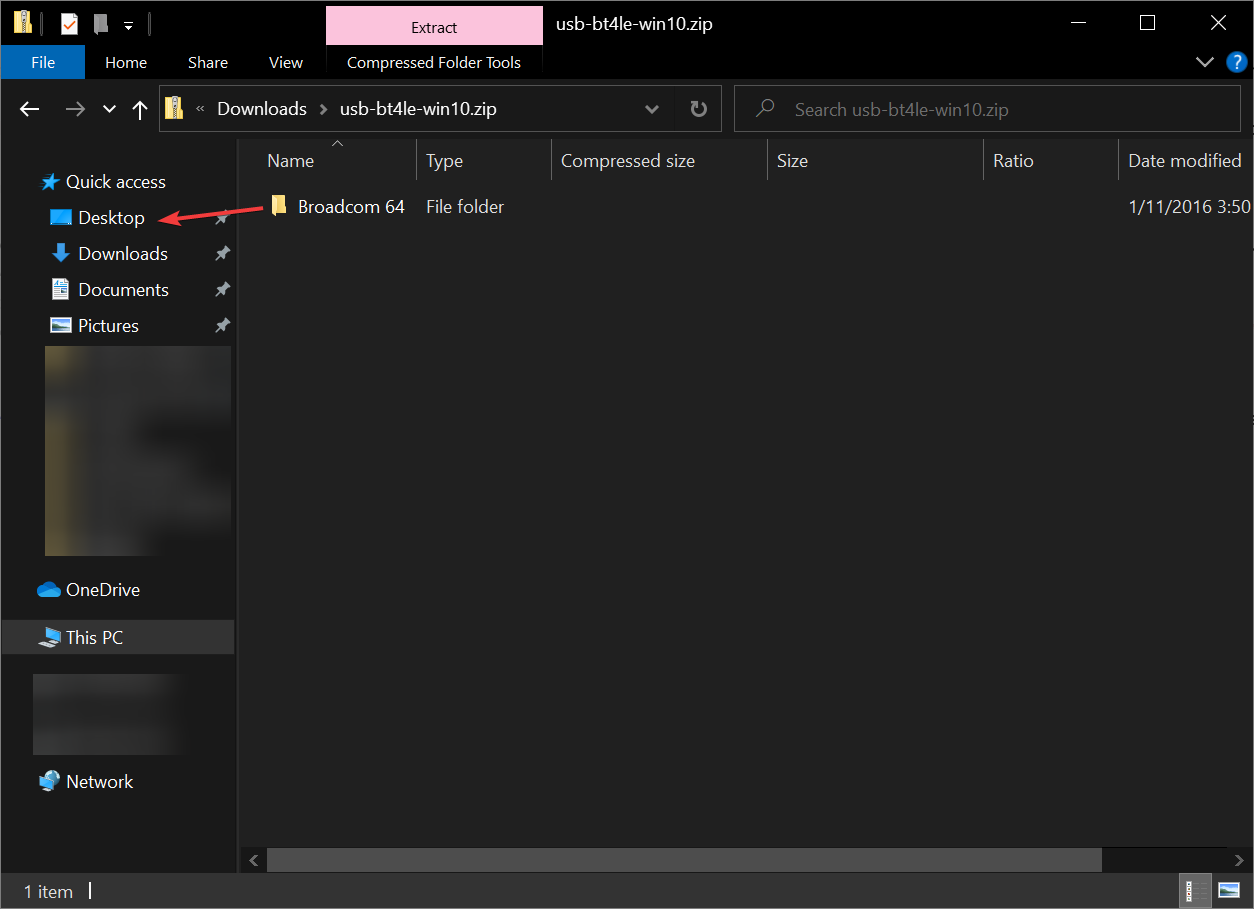
- Inside the extracted folder on your desktop, you will find a lot of files, but near the top should be one named "bcbtums-win8x64-brcm.inf" (or bcbtums-win8x86-brcm.inf) Right-click on that one and select Install. If ".inf" doesn't show, use the one that says "setup information"
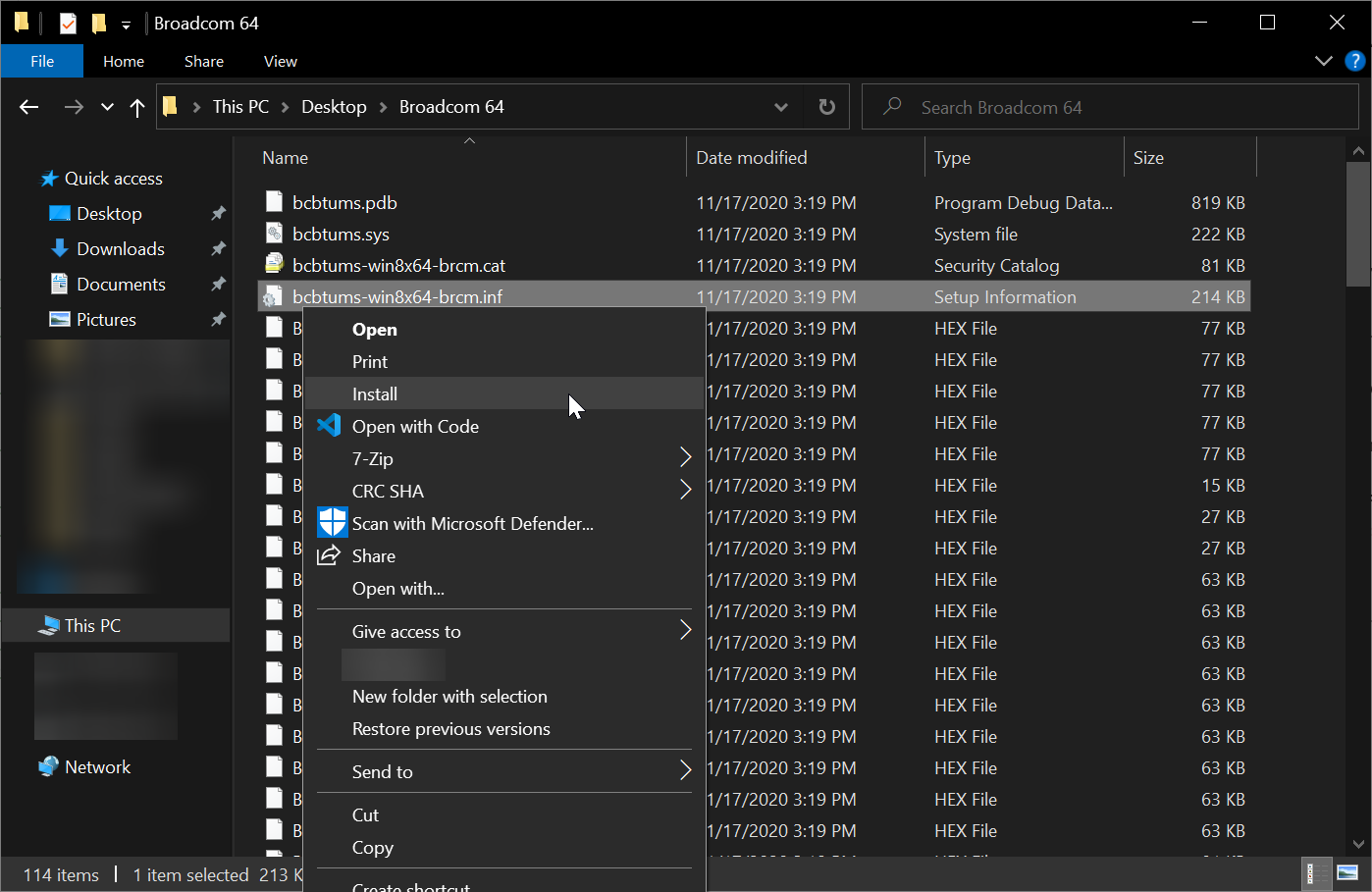
- Click Yes on the User Account Control message. You should see a message that the operation completed successfully
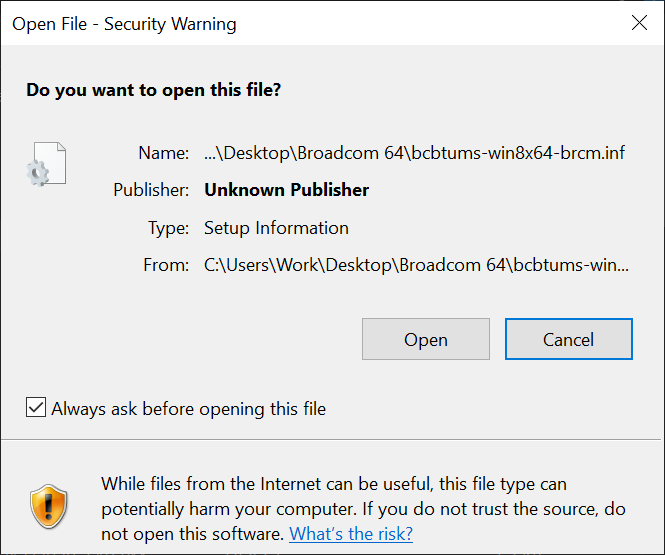
- Restart your PC with the adapter installed and then try using Bluetooth again, follow our pairing guide to connect your device
If there are still issues, please contact us for additional support.

