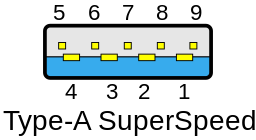If you are finding that you can't be as far from the Bluetooth adapter as you expected, or if you're having issues with audio skipping or lagging, this is likely due to radio interference.
Below are some common causes of interference to avoid.
USB 3.0 Interference
The most common cause of audio cutting out or having limited range between a device and the Bluetooth adapter is radio interference.
The most common source of radio interference are USB 3.0 ports. USB 3.0 unfortunately emits broad-spectrum radio interference in the 2.4GHz to 2.5GHz range, which is the same frequency range used by Bluetooth, 2.4GHz Wi-Fi bands, and many other consumer wireless devices.
More information on this USB 3.0 issue can be found in this white paper by Intel .
This issue with USB 3.0 can typically be resolved by plugging the Bluetooth adapter into a USB 2.0 port, whether that be a USB 2.0 port directly on the PC, a USB 2.0 port on an attached USB hub, or USB 2.0 extension cable.
Physical Objects Breaking Line-of-Sight
Another common cause of radio interference is having an object that blocks line of site between the Bluetooth adapter and the device being used. Make sure that there is a clear line-of-sight between the adapter and the device you're using.
Rear Input/Output Panel of a PC
The last common cause of audio cutting out or having limited range is if the adapter is plugged into the rear input/output panel of a traditional desktop PC. It is recommended to have the adapter plugged into the front or the side of the PC instead, or to bring the adapter away from the PC tower using a USB 2.0 hub or USB 2.0 extension cable.
Other Issues
Windows 10 Driver Incompatibility
Some driver packages that were released during the first year or two of Windows 10's availability are not compatible with current versions of Windows 10. In particular, the 12.0.1.940 driver package with the WIDCOMM Bluetooth Software can result in these types of issues.
You can usually check if this is present by looking at your list of installed applications for "WIDCOMM". If you find this, the drivers will need to be removed. Please contact us for assistance with this, be sure to include your Amazon (or other retailer's) order ID and a PlugDebug log with your message so that we can provide steps to resolve this issue.
Still having issues?
Please contact us so that we can help!