Yes, the timings of the DockTagTM informational splash screens can be adjusted using a free Dock Management Tool (DMT) utility available for both Windows and macOS.
The utility is available to download from here → LINK
*** Important note - you must have local Administrator rights to your computer in order to run the utility ***
The sections below outline the process for using the utility in Windows and in macOS.
Windows version
1. Connect the Plugable docking station with DockTagTM technology to the host computer.
2. Launch the utility by double clicking on the executable file.
3. A license agreement window will appear:
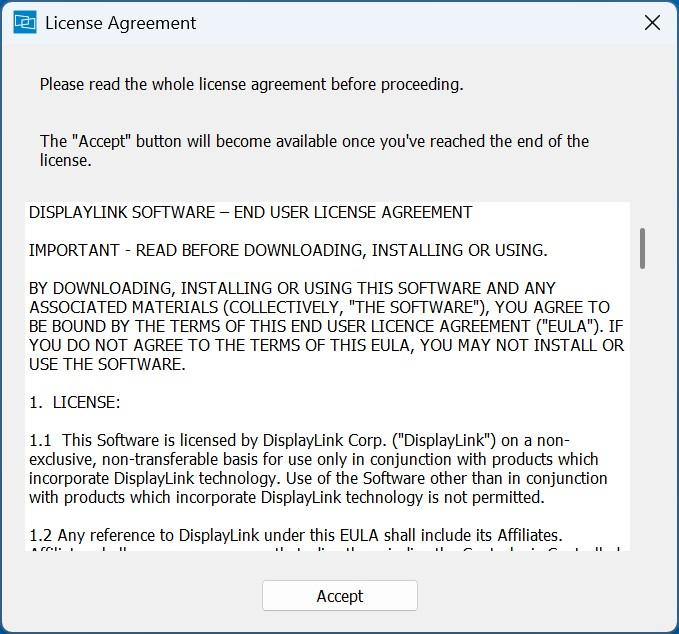
4. The entirety of the license agreement text must be viewed in order to proceed.
Using the scroll bar on the right side of the License Agreement window, scroll down to view all of the text. Once you have scrolled all the way down to the bottom of the text, click on the ‘Accept’ button:
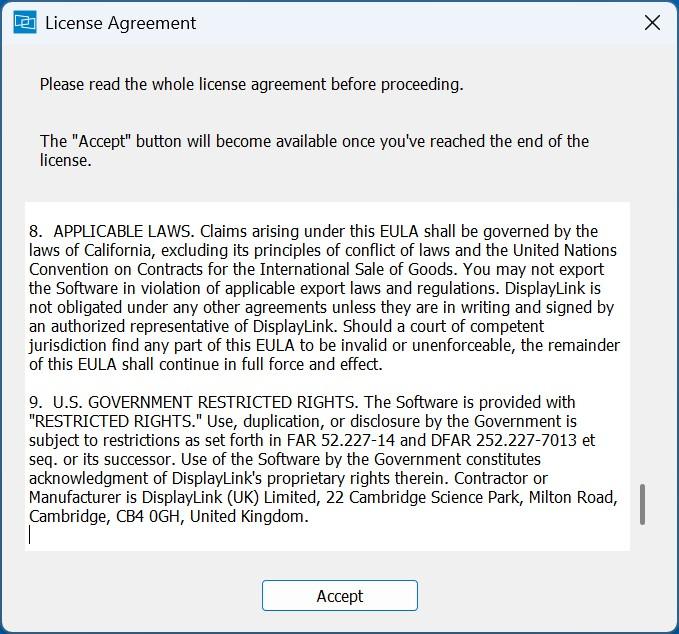
5. Upon launching the application, an information window will appear. The information window will inform you that the DisplayLink-driven displays connected to the docking station will temporarily go blank in order to perform the update, and they will be restored once the process is complete. Click the ‘Yes’ button to continue.
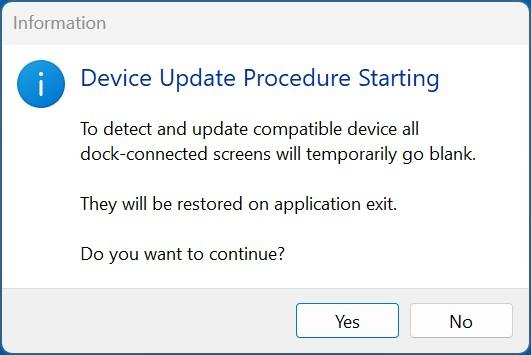
6. A second information window will appear that will inform you that the docking station has been successfully detected, and allow you to proceed. Click the ‘OK’ button to continue.
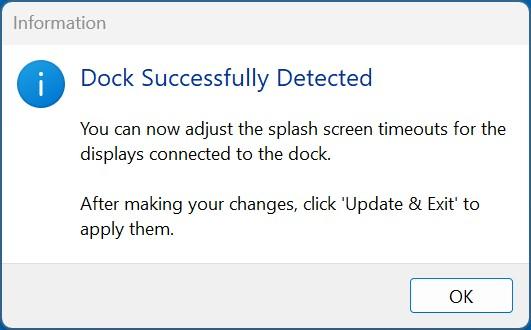
7. The main utility window will appear. The window will display information about the product detected, and present options for updating the splash screen timings.
For reference, there are three splash screens in a DockTagTM enabled product:
A.
A ‘Welcome’ splash screen which by default will display the Plugable logo. This splash screen will appear for five seconds when the docking station is first powered on and then disappear.
*** Note - the timing value of the ‘Welcome’ splash screen cannot be changed. ***
B.
A ‘USB not connected’ splash screen which will be displayed when the docking station is powered on but not connected to a host computer.
This value can be changed from the factory programmed default settings to either increase or decrease the duration. The splash screen can also be configured to be displayed indefinitely.
C.
A ‘Driver not found’ splash screen which will be displayed when the docking station is connected to a host computer but the host computer does not have the required DisplayLink software installed.
This value can be changed from the factory programmed default settings to either increase or decrease the duration. The splash screen can also be configured to be displayed indefinitely.
*** NOTE - As of this writing, the splash screens must have a minimum duration of at least 3 seconds. The value cannot be zero, which means that the splash screens cannot be completely disabled. ***
Make any desired changes to the values, and then click the ‘Update & Exit’ button to initiate the changes.
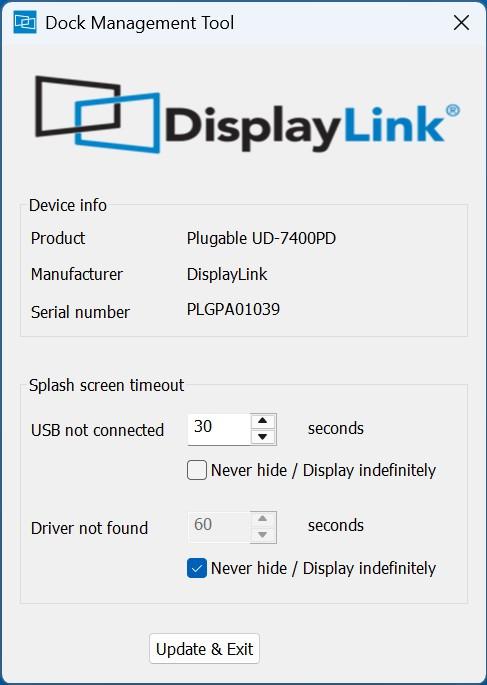
8. An information window will appear informing you that the update process is about to begin. It will also direct you to keep the docking station connected to the host computer and keep the docking station powered on throughout the process. Click the ‘YES” button to proceed.
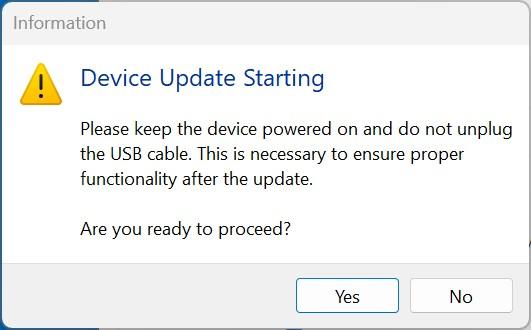
9. A progress window will appear to indicate that the device update is in progress.
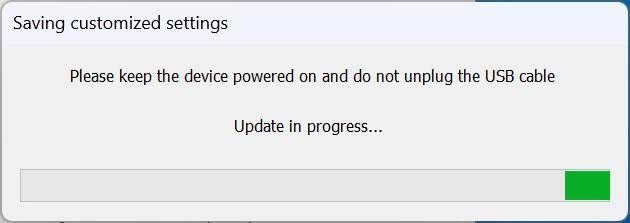
10. Once the update has been completed, an information window will appear confirming that the changes have been applied successfully. Click the ‘OK’ button to complete the process, and the utility will close automatically.
11. Disconnect the docking station from the host computer, and power off the unit by pressing its power button.
12. Wait 30 seconds, and then power the docking station back on. Confirm the changes have been made as requested.
*** The update process is now complete ***
macOS version
In order to use the utility on macOS, the DisplayLink Manager Application (DLM) which drives the DisplayLink-powered docking station video output ports must be stopped.
If you attempt to use the utility while DisplayLink Manager is running, the application will not work and inform you of this requirement.
To stop the DisplayLink Manager Application, click on the DisplayLink Manager Application status icon located in the Apple menu bar at the top of your screen.
Click on the ‘Settings’ tab within the DisplayLink Manager Application status window. Click the ‘Quit’ button to quit the application, and then confirm you wish to proceed with quitting the application.
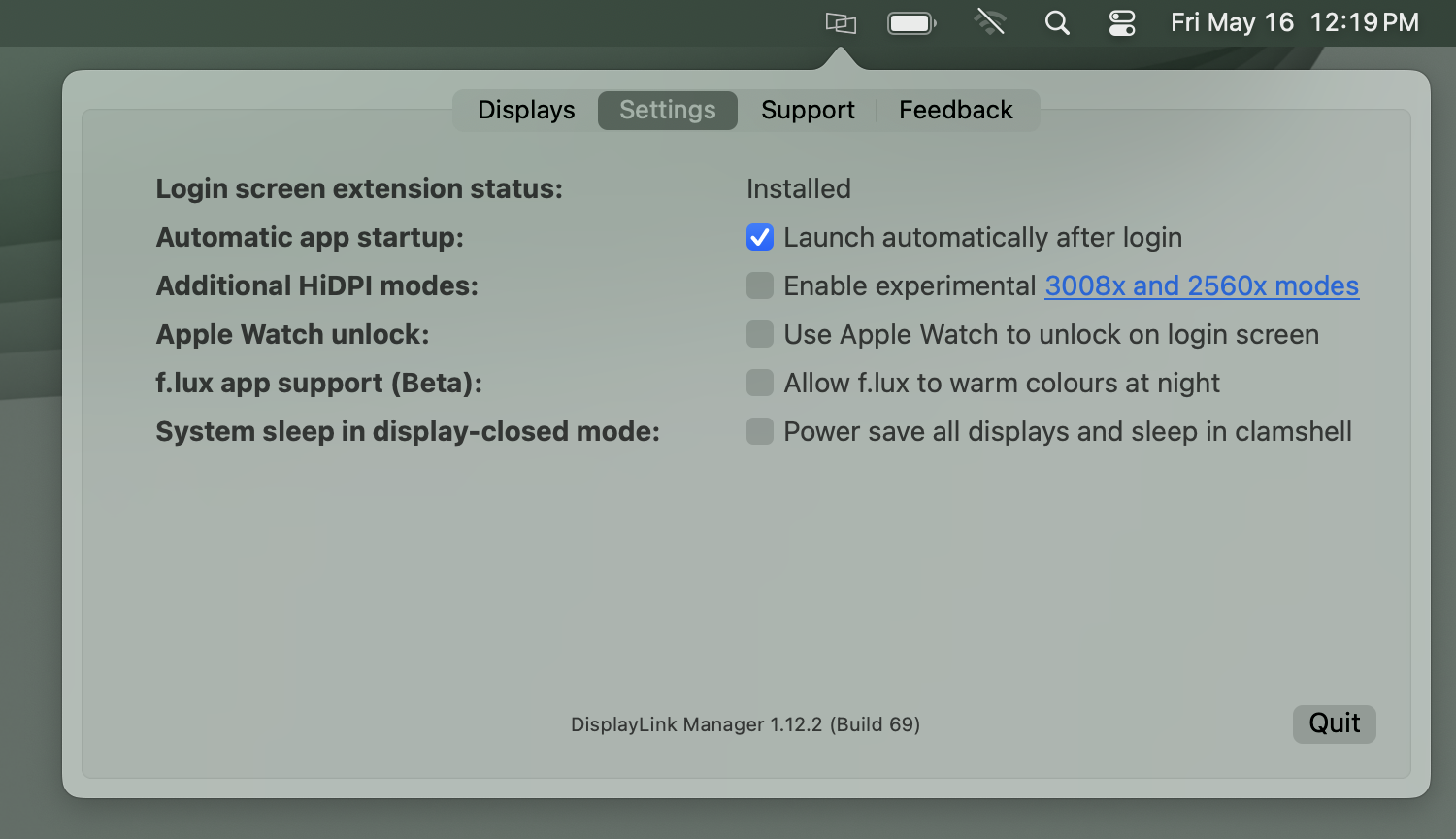
Once the DisplayLink Manager application has been stopped, please proceed by following the steps below.
1. Connect the Plugable docking station with DockTagTM technology to the host computer.
2. Launch the utility by double clicking on the executable file.
3. A license agreement window will appear:
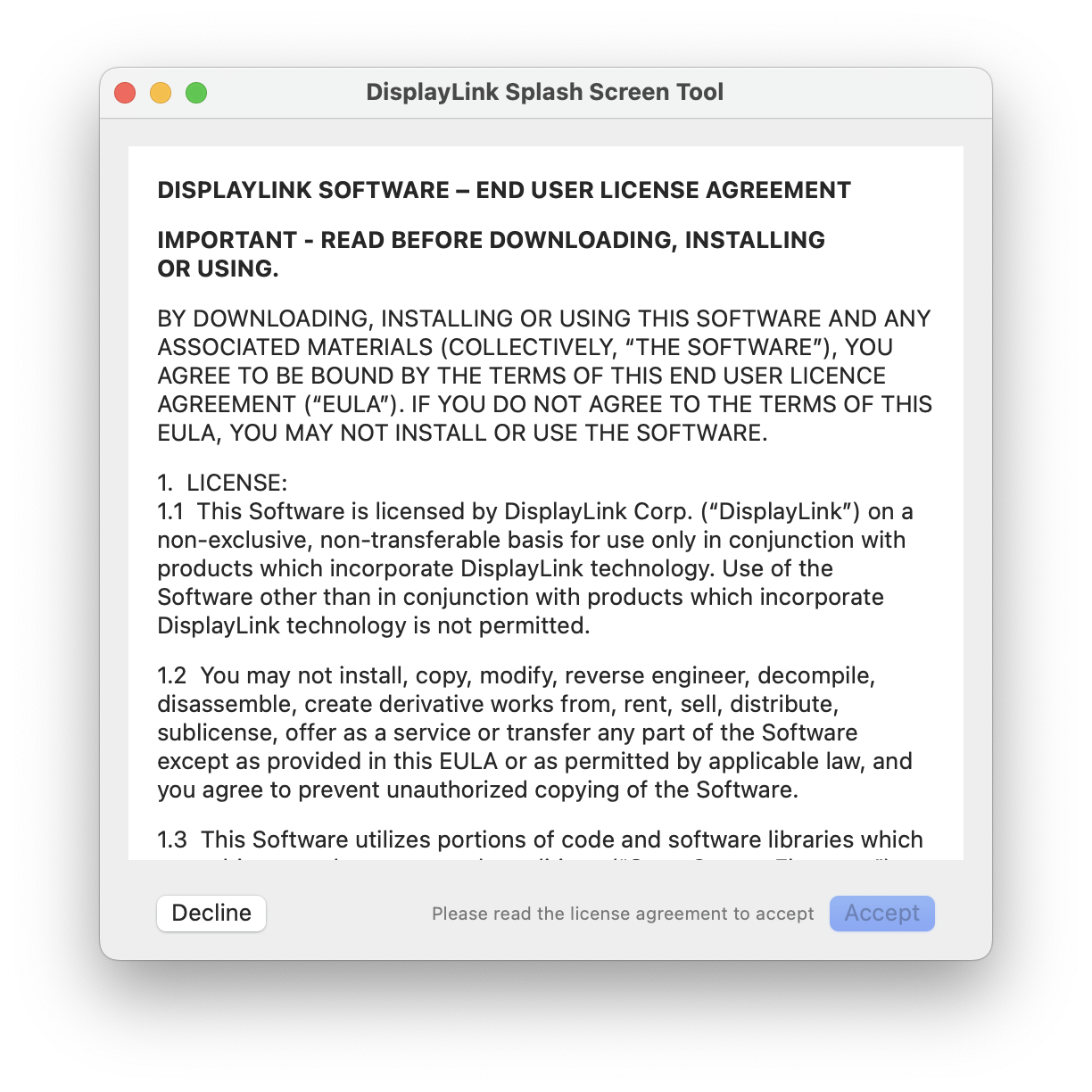
4. The entirety of the license agreement text must be viewed in order to proceed.
Using the scroll bar on the right side of the License Agreement window, scroll down to view all of the text. Once you have scrolled all the way down to the bottom of the text, click on the ‘Accept’ button:
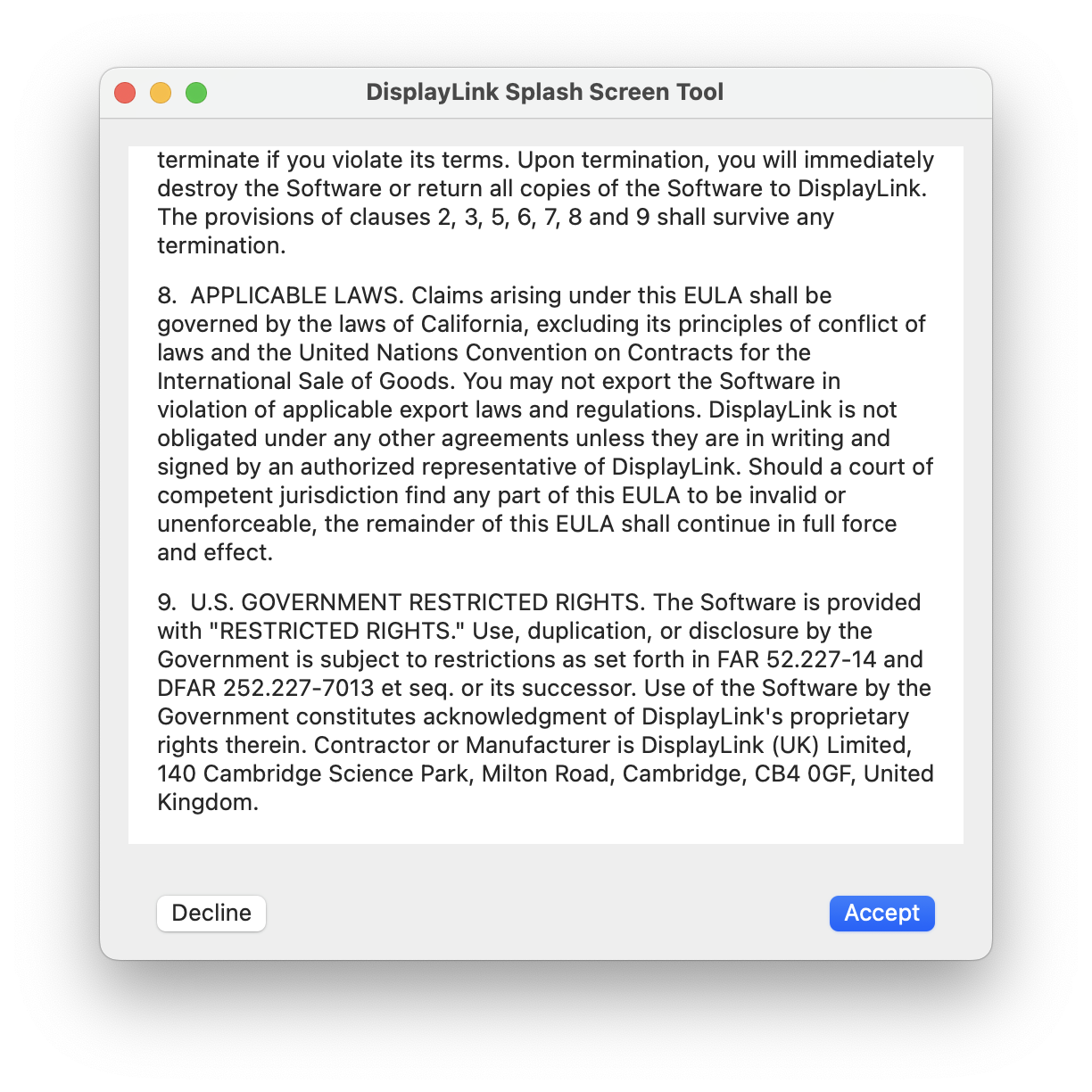
5. The main utility window will appear. The window will display information about the product detected, and display the current splash screen timings.
For reference, there are three splash screens in a DockTagTM enabled product:
A.
A ‘Welcome’ splash screen which by default will display the Plugable logo. This splash screen will appear for five seconds when the docking station is first powered on and then disappear.
*** Note - the timing value of the ‘Welcome’ splash screen cannot be changed. ***
B.
A ‘USB not connected’ splash screen which will be displayed when the docking station is powered on but not connected to a host computer.
This value can be changed from the factory programmed default settings to either increase or decrease the duration. The splash screen can also be configured to be displayed indefinitely.
C.
A ‘Driver not found’ splash screen which will be displayed when the docking station is connected to a host computer but the host computer does not have the required DisplayLink software installed.
This value can be changed from the factory programmed default settings to either increase or decrease the duration. The splash screen can also be configured to be displayed indefinitely.
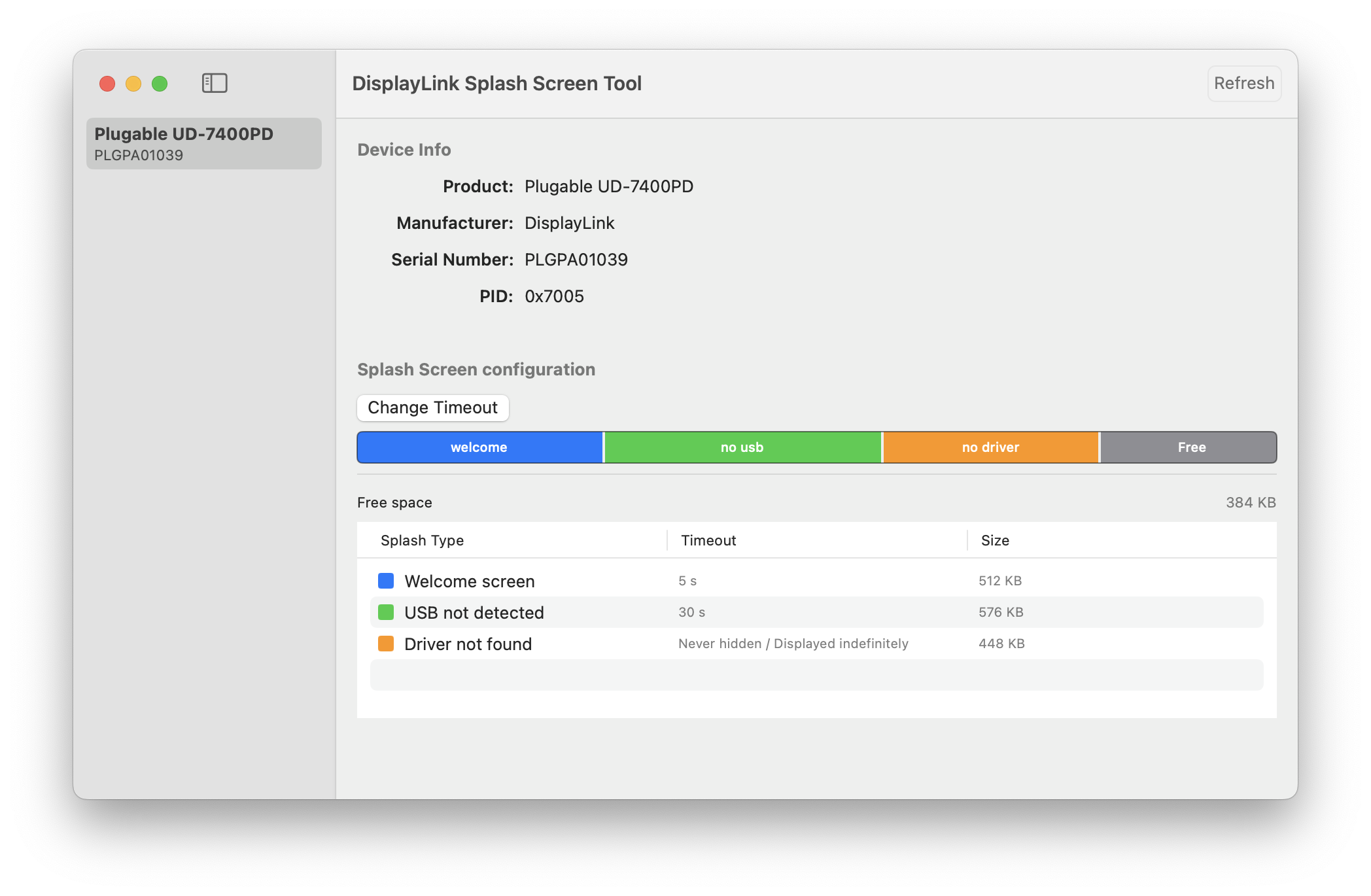
6. Click on the ‘Change Timeout’ button in order to change the splash screen timings. A ‘Change Timeout Values’ window will appear. The current timings for each splash screen will be displayed, and can be adjusted as preferred.
*** NOTE - As of this writing, the splash screens must have a minimum duration of at least 3 seconds. The value cannot be zero, which means that the splash screens cannot be completely disabled. ***
Click the ‘Confirm’ button in order to apply the changes.
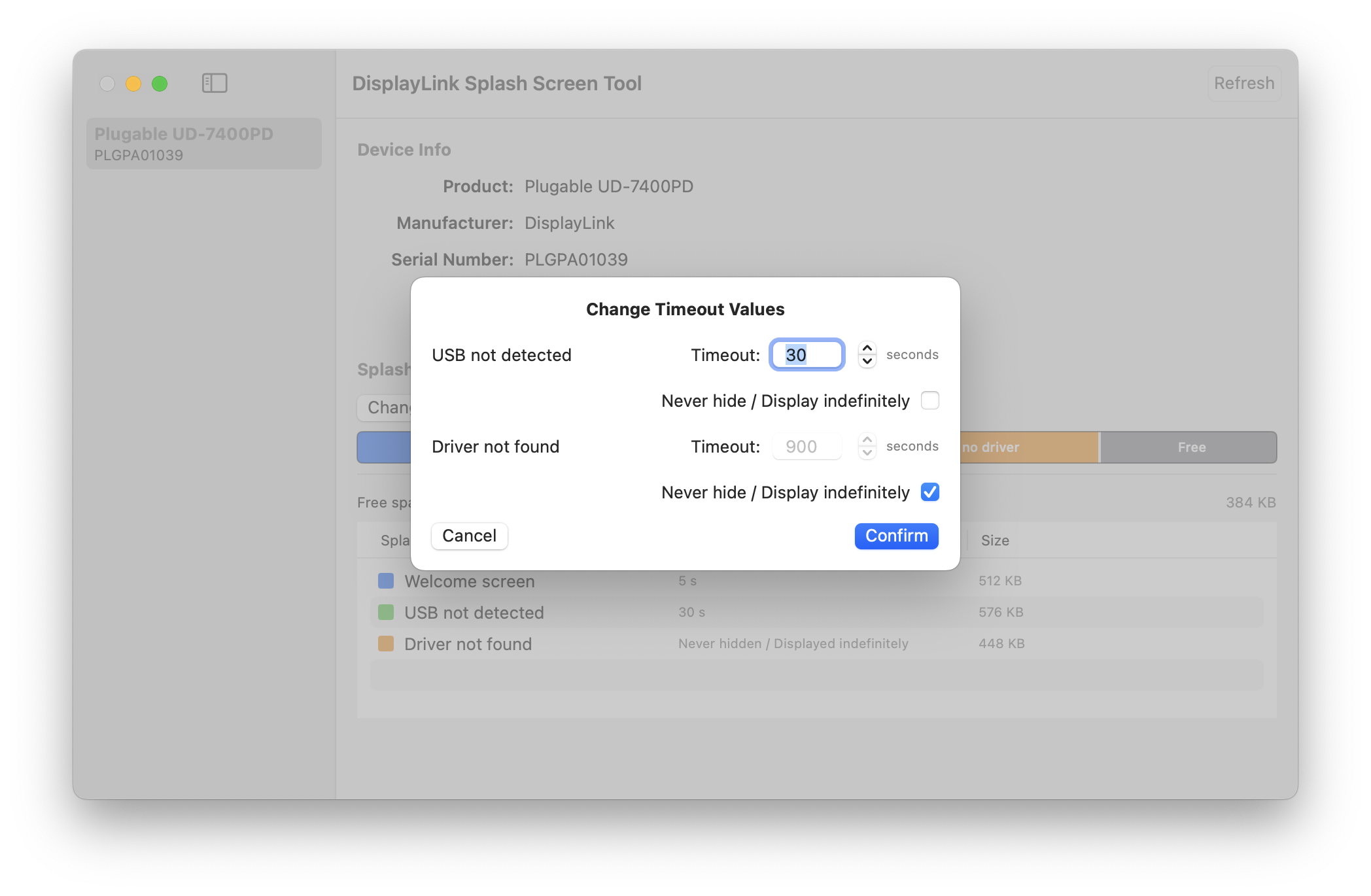
7. While the changes are being applied, the application will inform you that the operation is in progress.
Please ensure that the docking station remains connected to the host computer and powered on during the process.
The update process is complete when the ‘Operation is in progress’ message disappears.
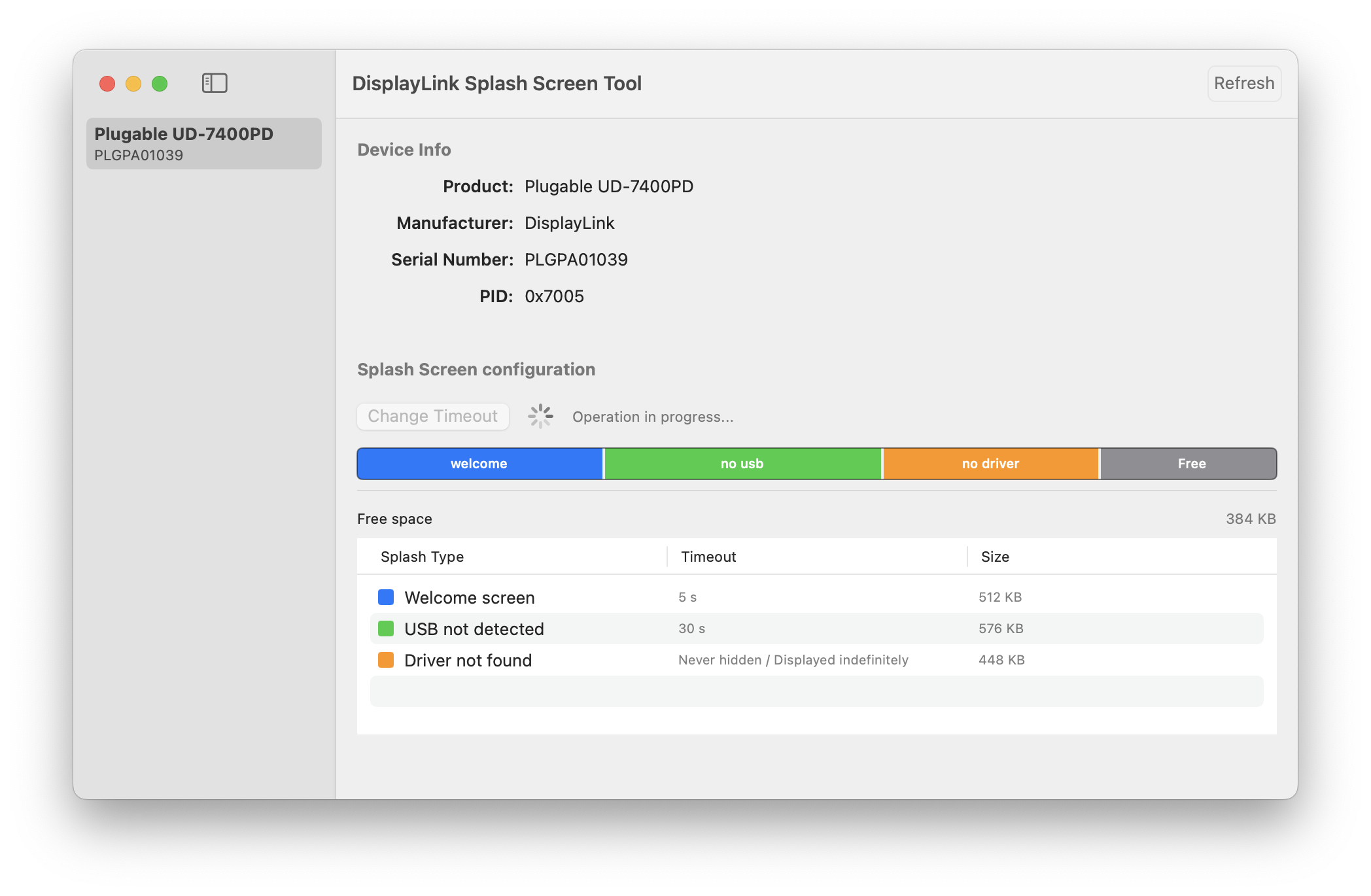
8. Close the utility.
9. Disconnect the docking station from the host computer, and power off the unit by pressing its power button.
10. Wait 30 seconds, and then power the docking station back on. Confirm the changes have been made as requested.
*** The update process is now complete ***

