Why install Thunderbolt Control Center?
Our TBT-TRAN Thunderbolt Transfer Cable uses Easy Computer Sync software to transfer files between computers, but a baseline Thunderbolt connection must be made as well. We're going to use the Thunderbolt Control Center software to make the connection between our computers. There are a few different ways to download and install the software, and in this guide we are going to get the software from Microsoft, which is easy and efficient.
Installation Steps
- Head over to the following link to get the Thunderbolt Control Center software directly from the Microsoft Store , and click
Get in Store App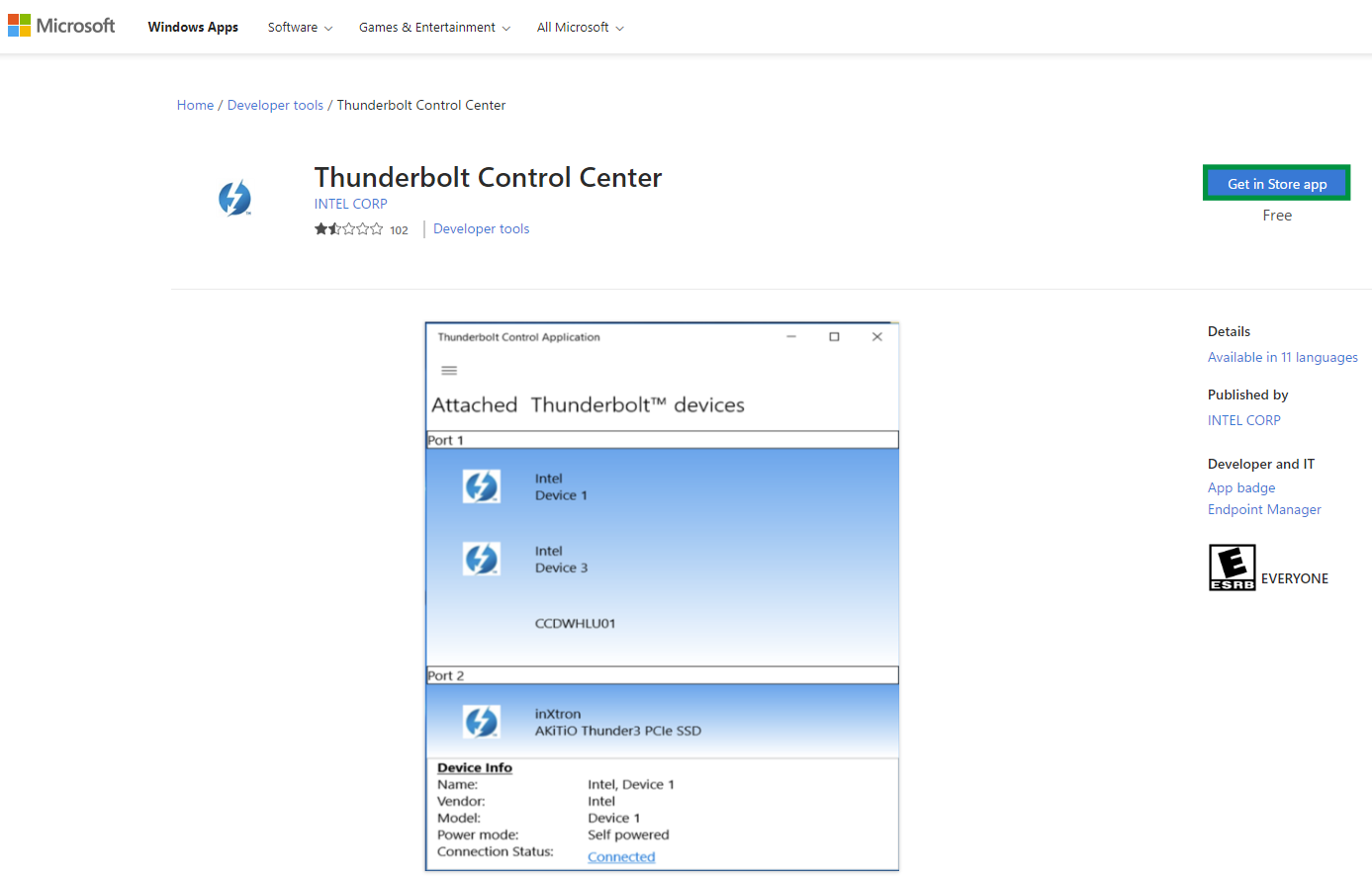
- A window will pop up, asking if you'd like to open the Microsoft Store application. Click Open Microsoft Store
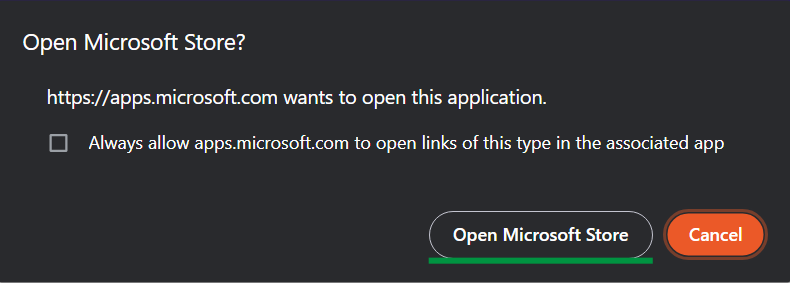
- Click Get, and the installation will begin
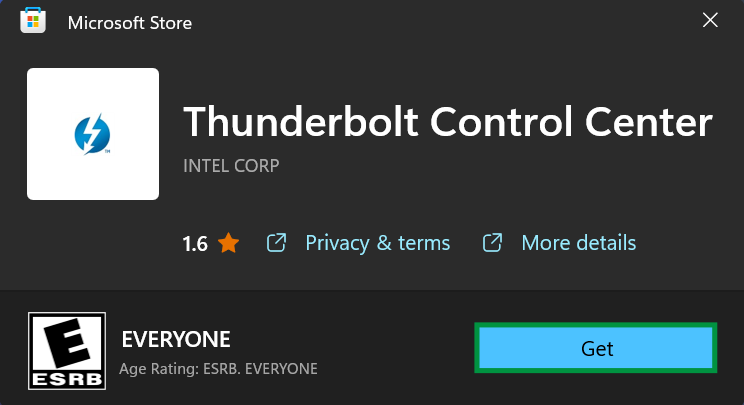
- The installation will finish, and the screen will pop up With the option to Open the software. There shouldn't be any issue in clicking open, but, it's always a good idea to restart the computers after installation to get ready for connection
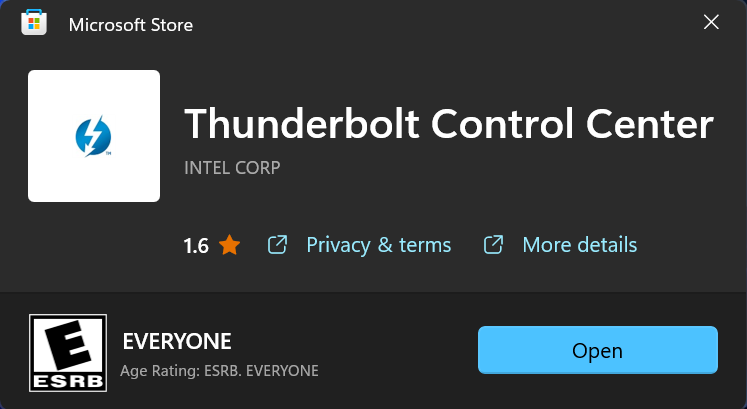
After installation
- After restarting, plug the cable in between both computers. Then, let's search for the Thunderbolt Control Center by pressing the Windows Key and the letter S at the same time. Type in Thunderbolt, and the application will show up. There are a variety of helpful options here that you may want to review later, but for now, let's click Open to start the software and check our connection
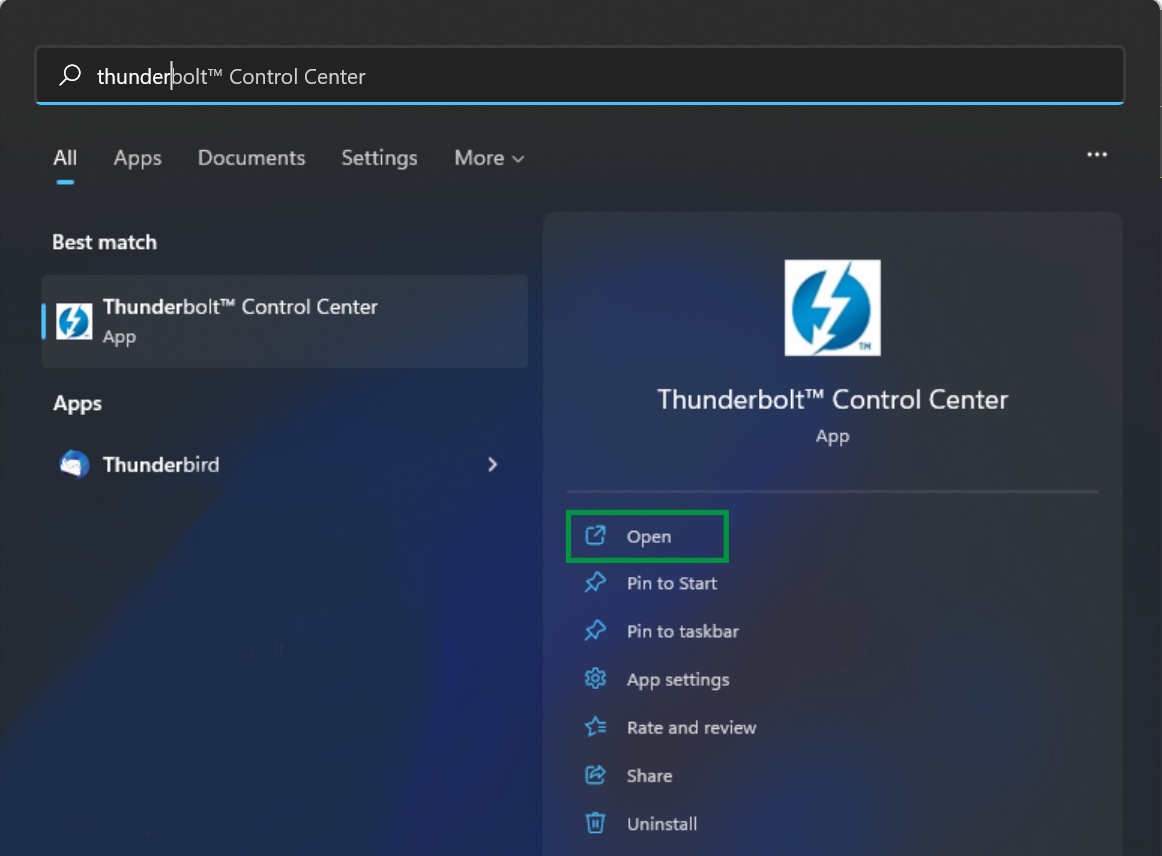
- This is the main screen for the Thunderbolt Control Center. We see that we're connected to the second computer on Port 2. If you click the three vertical lines in the top-left corner of the software you can view additional options which you'll see in the next step
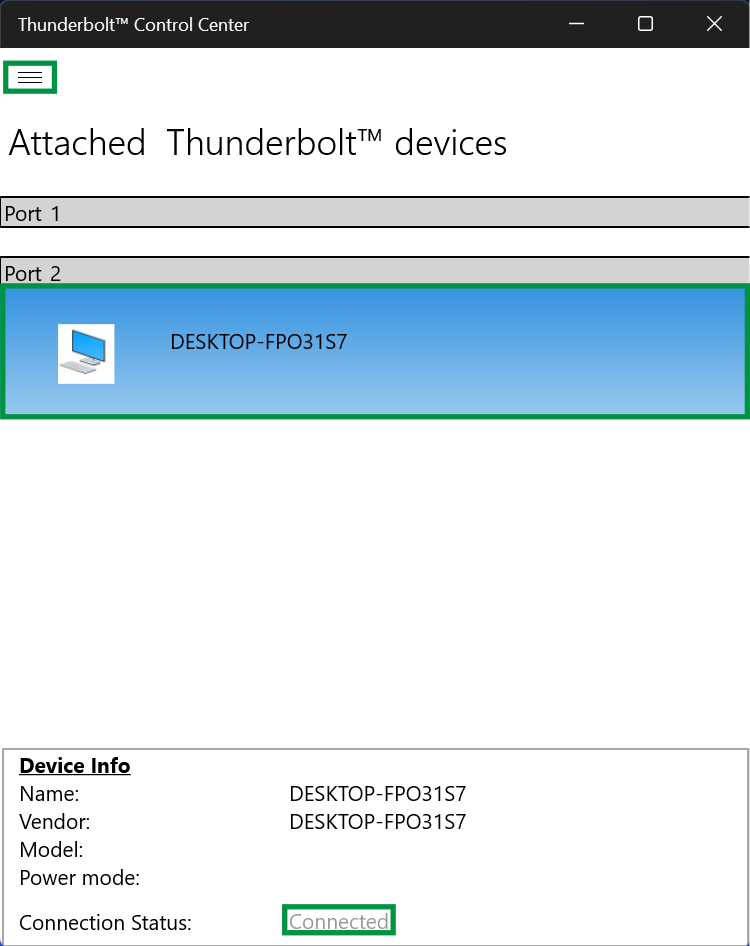
- Here, we have the option to:
- Approve devices
- View Attached devices
- Manage approved devices
We can also click About, to see additional information about our Thunderbolt connection and software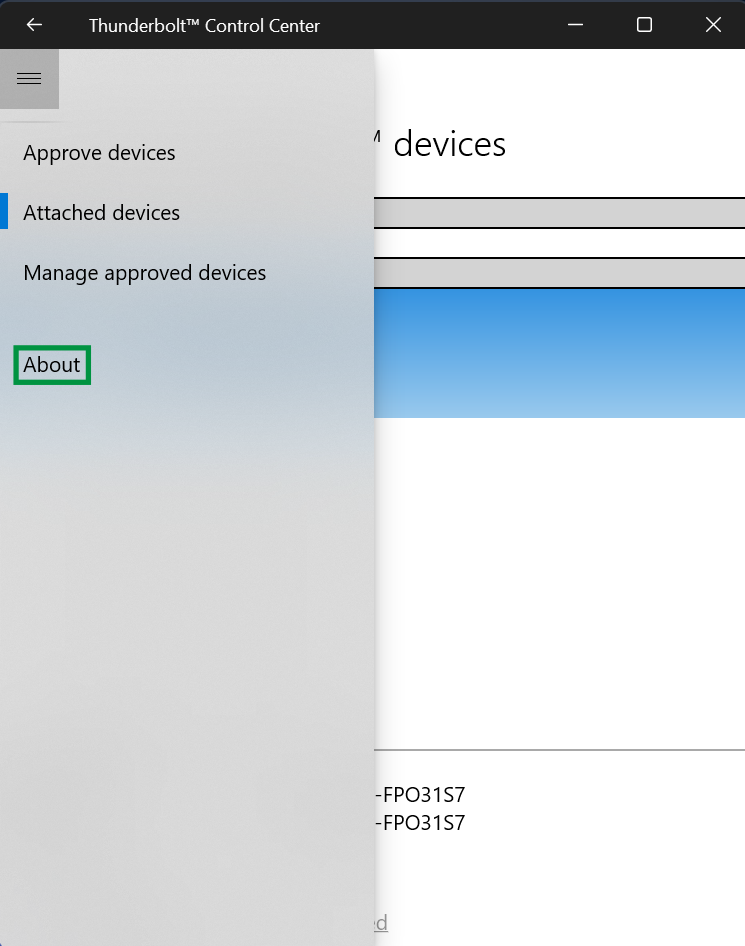
- Great! Everything is set up and ready to go. Click the arrow in the top-left to go back to the connection screen, or close the software. The connection will continue to run in the background
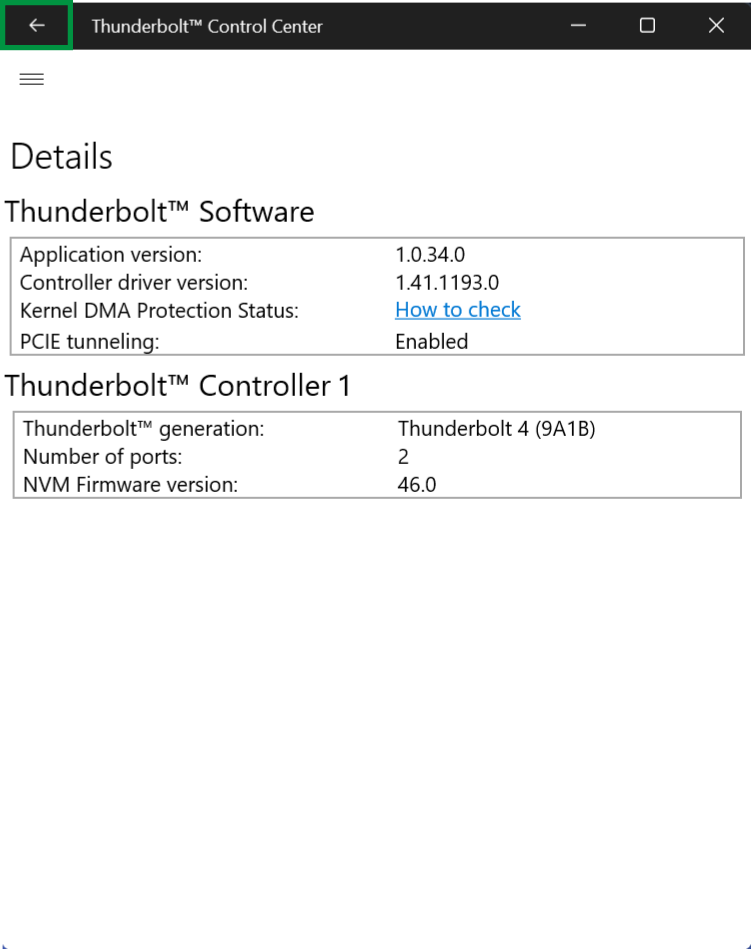
Now, you're ready to download and install Easy Computer Sync onto your computers! You can follow along with this step-by-step guide: How to Install Easy Computer Sync
We hope this was helpful! Feel free to reach out to us directly at support@plugable.com with any questions or concerns.
