The TBT3-UDZ docking station may need updated firmware if you are experiencing any of the following issues, and after standard troubleshooting (such as driver updates and firmware updates to the host system) has not helped:
- One or both monitors flicker or black out intermittently.
- One or both monitors do not wake from sleep, after a reboot, or cold boot.
- A second monitor is detected but displaying no image on screen. (can be connected via either "Display 1" or "Display 2" DP or HDMI output groups)
- Some displays that have built-in audio capabilities may not work as expected. (no audio, or inconsistent audio performance)
Note: Updating the dock firmware will not help with other non-video related issues, if experiencing other issues please contact us at support@plugable.com and we'll be happy to assist.
If you are experiencing any of the above issues, to update the firmware you will need access to a Windows 10 or Windows 11 system with Thunderbolt 3, Thunderbolt 4, or USB4. (Standard USB-C systems may also support the update process if they support USB-C DisplayPort Alternate Mode.)
The firmware update cannot be performed on a Mac system, or systems running Linux. If you do not have access to a compatible Windows system to perform the firmware update please contact us for assistance.
To update the TBT3-UDZ dock firmware you must first identify which hardware revision of the dock you have (there are two currently). To determine what version you have and then update the firmware you can follow the below steps:
- Please connect the TBT3-UDZ dock that is to be updated to a Windows 10 or 11 system with Thunderbolt 3, 4, or USB4.
- Once confirmed that the dock is recognized by the system please navigate to the Device Manager.
- Once Device Manager is open scroll down to "Universal Serial Bus controllers" and expand the list:
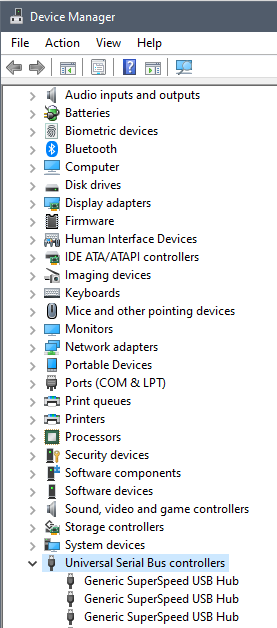
- The TBT3-UDZ dock has three "Generic SuperSpeed USB Hub" entries that should show up. (If you do not see any entries at all then the dock is not being detected properly. Please feel free to contact us for assistance if this occurs.)
Note: If you see more than three entries then the system may have another USB hub, etc attached. If so, you may wish to disconnect the additional device(s) as it will make this process easier to identify the dock.
- Right click on the first entry and choose "Properties":
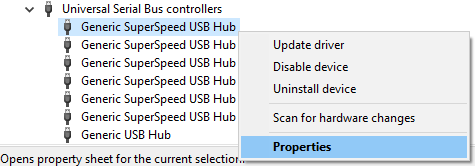
- Now navigate to the "Details" tab, and below where it says "Property" click the drop down menu and choose "Hardware Ids":
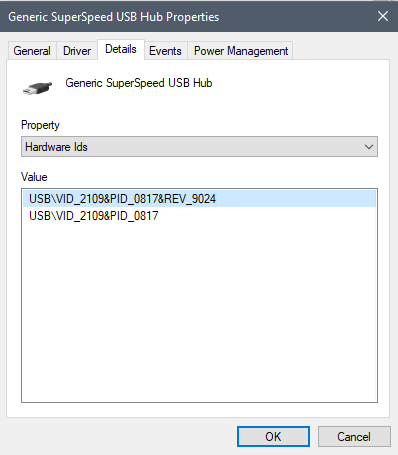
- Make note of the "USB\VID_xxxx" value. Then check the additional two Generic SuperSpeed USB Hub entries, also noting their USB\VID_xxxx values.
- If all three start with USB\VID_2109... please follow these PDF instructions to download and perform the firmware update:
TBT3-UDZ firmware update procedure (VIA USB hub models).pdf
- If all three start with USB\VID_05e3... please follow these PDF instructions to download and perform the firmware update:
TBT3-UDZ firmware update procedure (Genesys Logic USB hub models).pdf
If you encounter any issues during the firmware update process, or have any additional questions please contact us at support@plugable.com and we'll be happy to assist.

