Yes. Our Plugable USB2-MICRO-250X Digital USB Microscope must be used with software to process, display, and capture images and video.
Where can I get the software?
We offer our free Digital Viewer software package for use with the microscope on Windows and macOS! You can also use other camera software packages such as:
-
Windows Camera on Windows
-
Photo Booth on macOS
-
Webcamoid on Windows , macOS, and Linux
-
Cheese on Linux , and very useful on Raspberry Pi systems
- Google Camera on Chromebooks . Chromebooks use the built in Camera application, and need to be updated regularly for overall functionality. You may want to check with your Chromebook manufacturer for more information about your model
Great! I've downloaded and installed some software. What do I do now?
We need to start the software, and set the microscope as the default device. Using our Digital Viewer software as an example, here's some basic steps to get you started:
- Restart the computer for changes from installation to take full effect
- Plug the microscope in to a USB port
- Start the software, and go into the Settings menu by clicking the Gear-shaped icon in the top left corner of the Digital Viewer screen
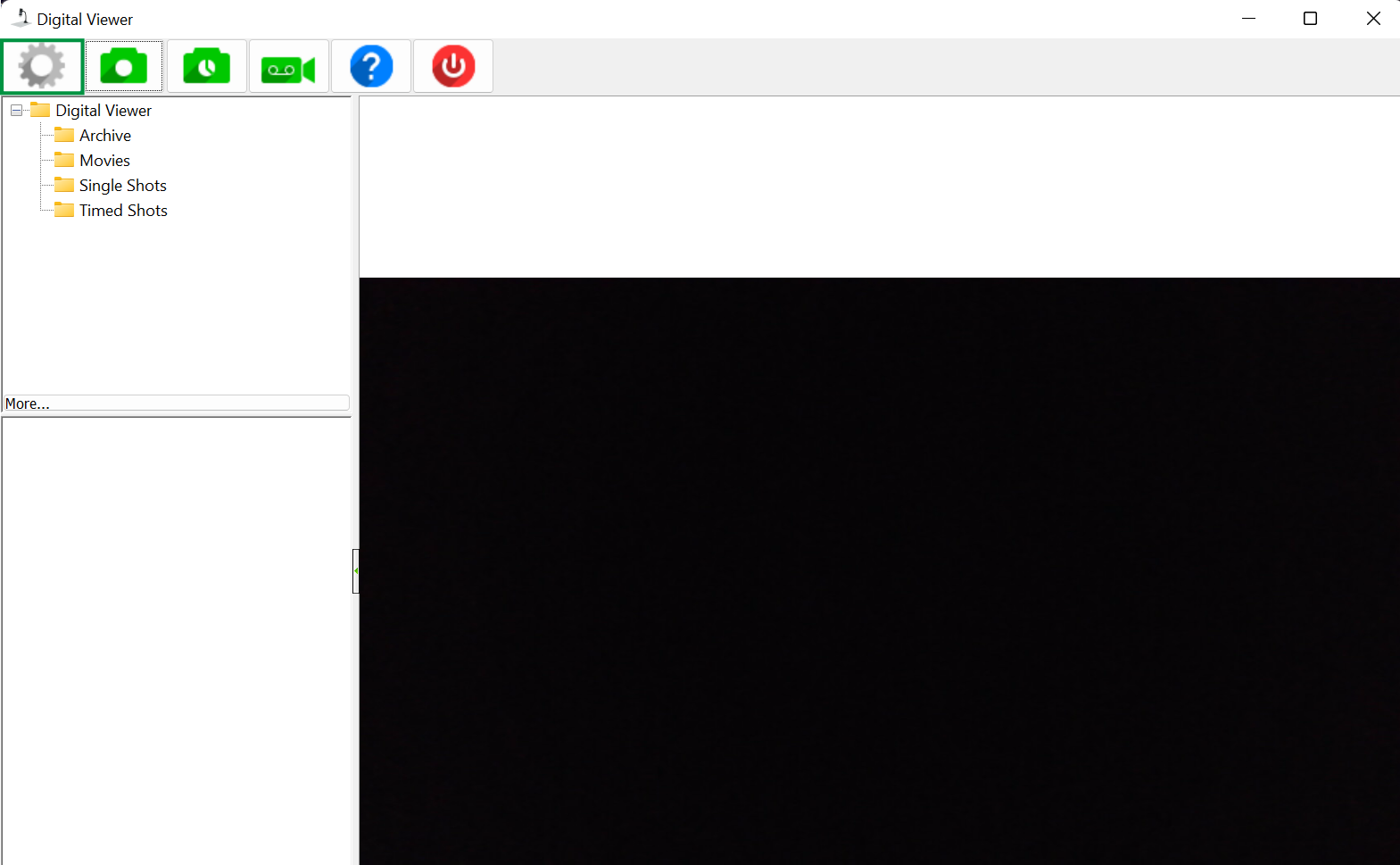
- Then, click on the drop-down menu and set the microscope as the default device. Click Apply when you're finished
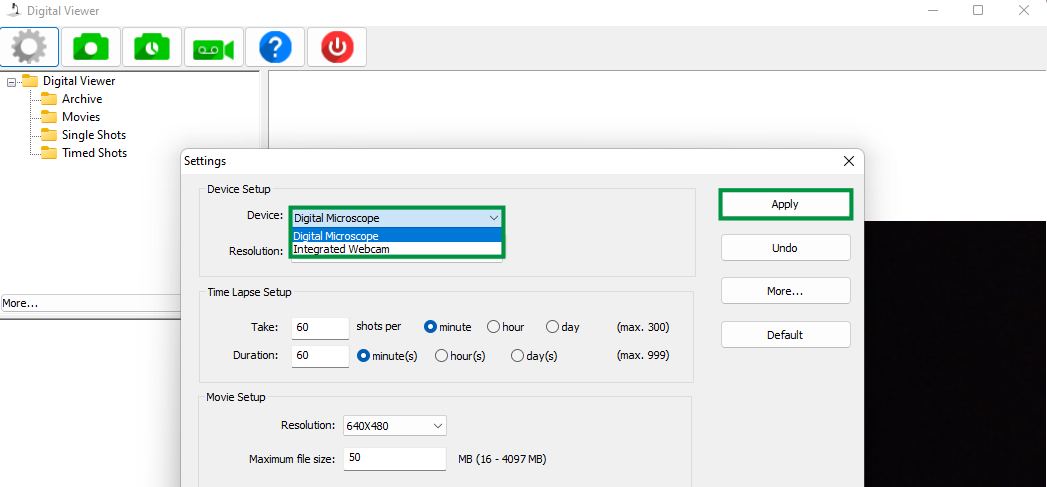
You should now be able to see the microscope image appear, and be ready to examine things! This is a fairly typical setup for most camera programs. But, it's always a good idea to review any instructions from the application developer for specifics.
We see a lot of people use the microscope for their coin and stamp collections, plants, circuits, and other hobbies. Here's an example of a few items under the microscope, including a speckled vinyl record, some moss spores, and a quarter: 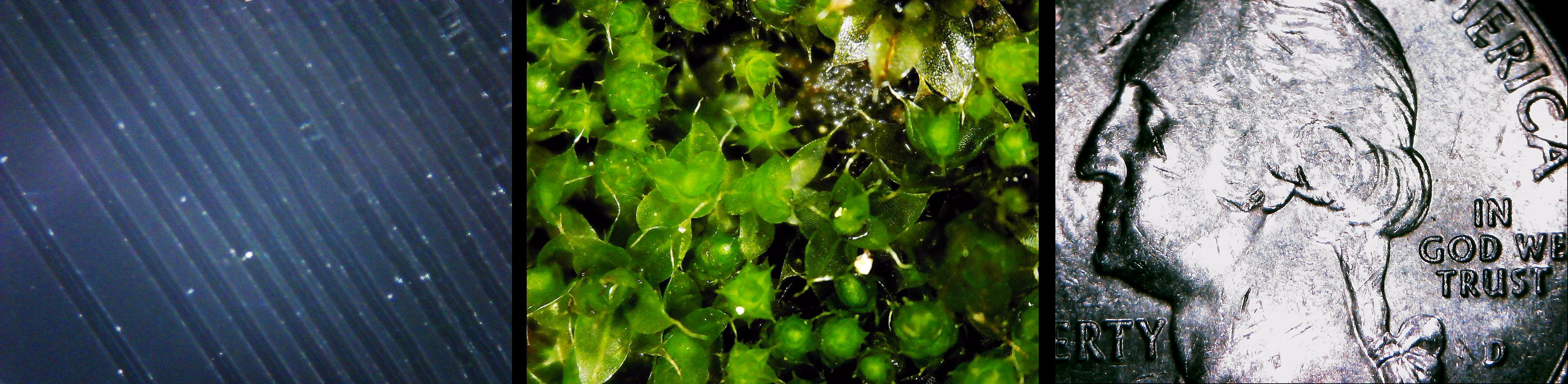
We hope this was helpful! Have you found some new camera software we should test out? Feel free to reach out to us directly at support@plugable.com and let us know, or if you have questions or concerns.
