System Prerequisites
macOS
- Apple M-series Mac
- Apple macOS 15+
Download
Download the latest firmware from our website and save to your computer.
Install
1. Temporarily disable USB device approval - MacBooks only
1a. Open the Apple menu and select System Settings from the drop-down menu
1b. On the left column, scroll down to Privacy & Security
1c. On the right column, scroll down to Allow accessories to connect and select Always from the drop-down menu
This will allow the system to automatically detect the charging station during the firmware update process as the device resets.
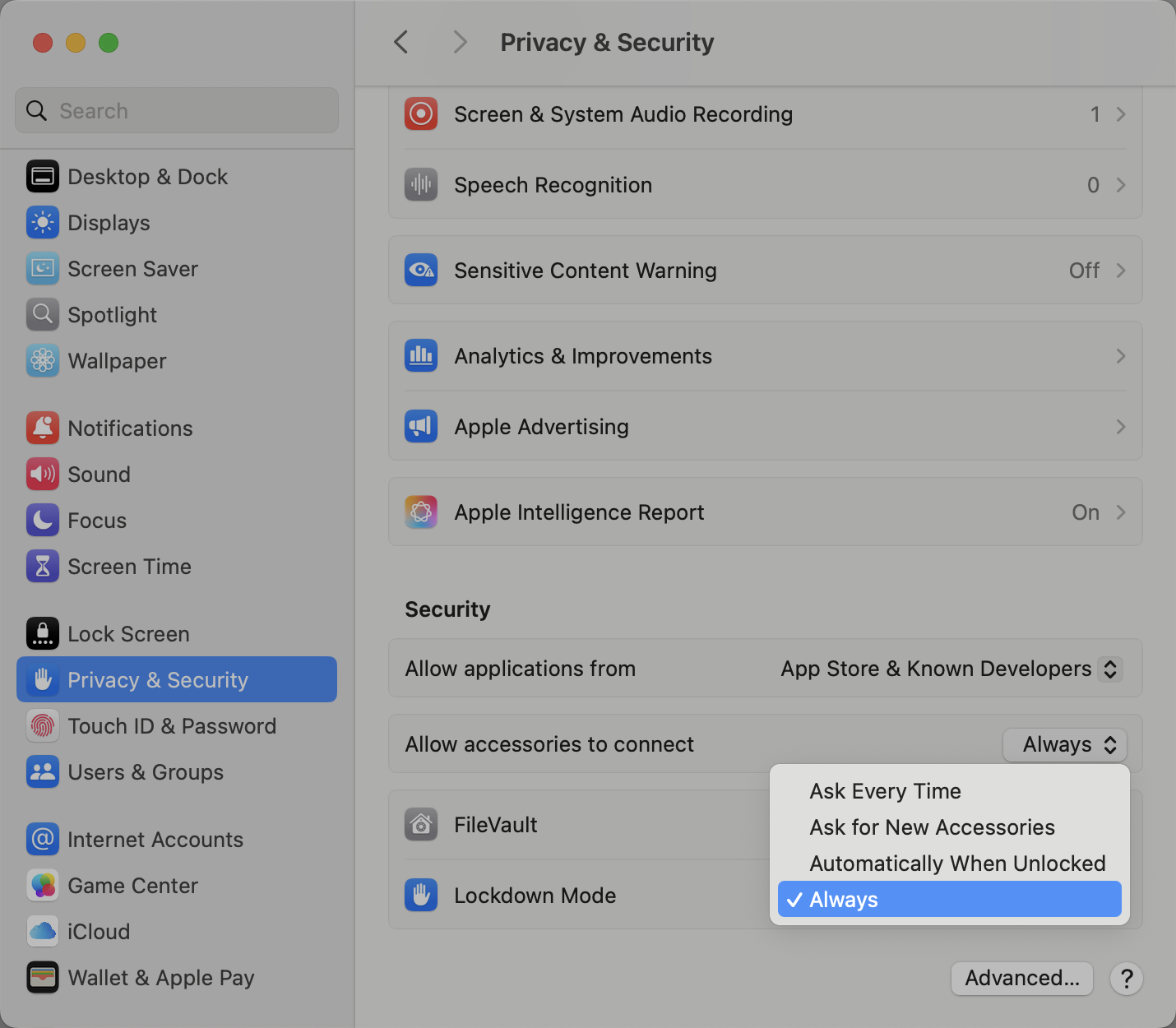
1d. You will be prompted by a Privacy & Security window, enter your username and password and select Modify Settings
When complete this setting can be restored to the default Ask for New Accessories or your preferred setting.
1e. Close the settings panel when complete
2. Connect a USB Type-C cable from the computer to the USB Type-C port on the end of the charging station - if you are updating multiple stations connect only one at a time
3. Select and extract the firmware update zip file from the Downloads directory
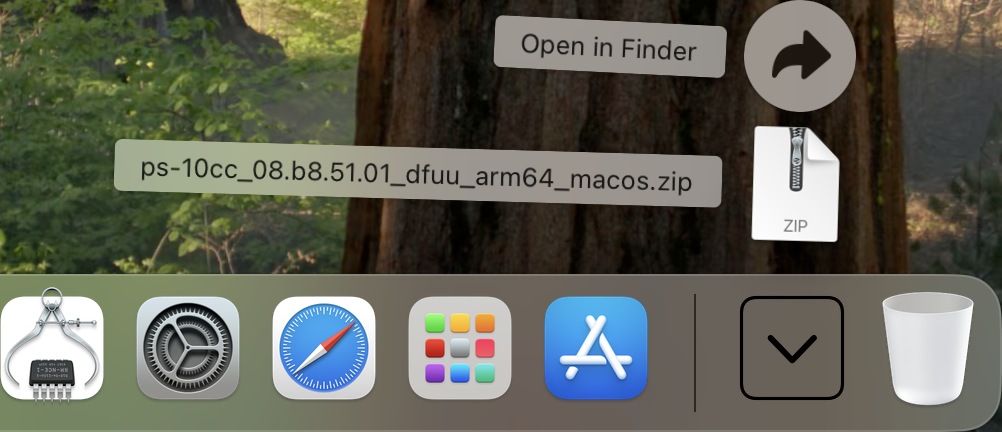
4. Select and run the extracted DMG file from the Downloads directory
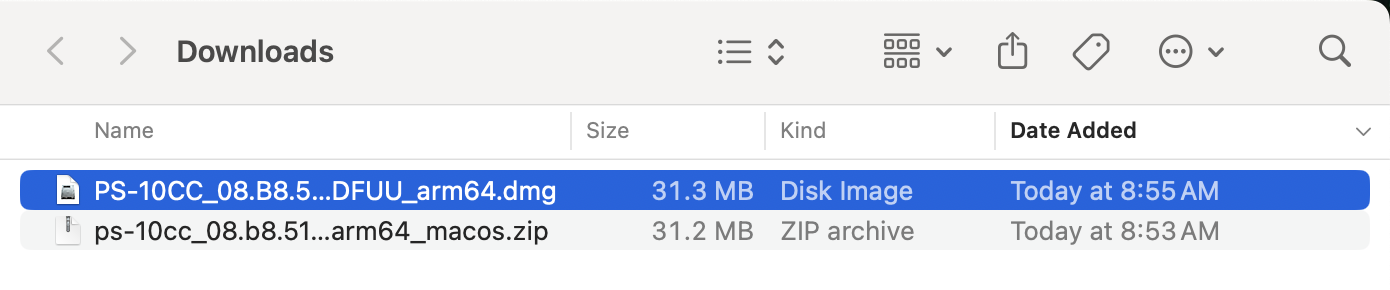
5. Double-click on the updater run. The updater may be installed to the Applications folder, but this is not necessary
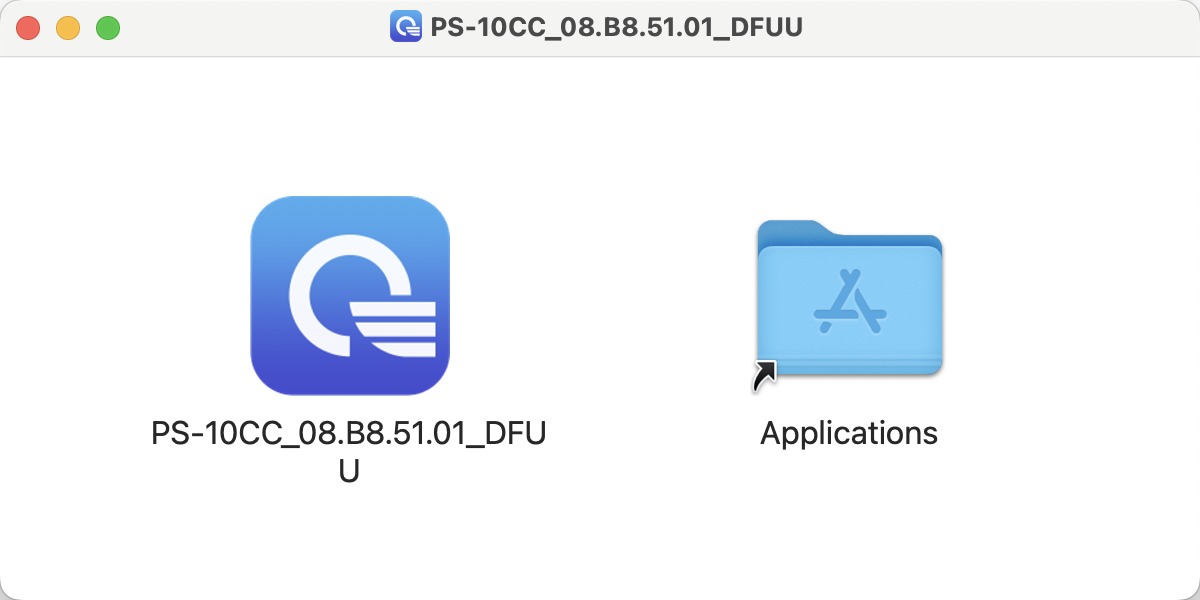
6. When the firmware update utility launches it will check for connected charging stations and show the status of the component firmware to be updated
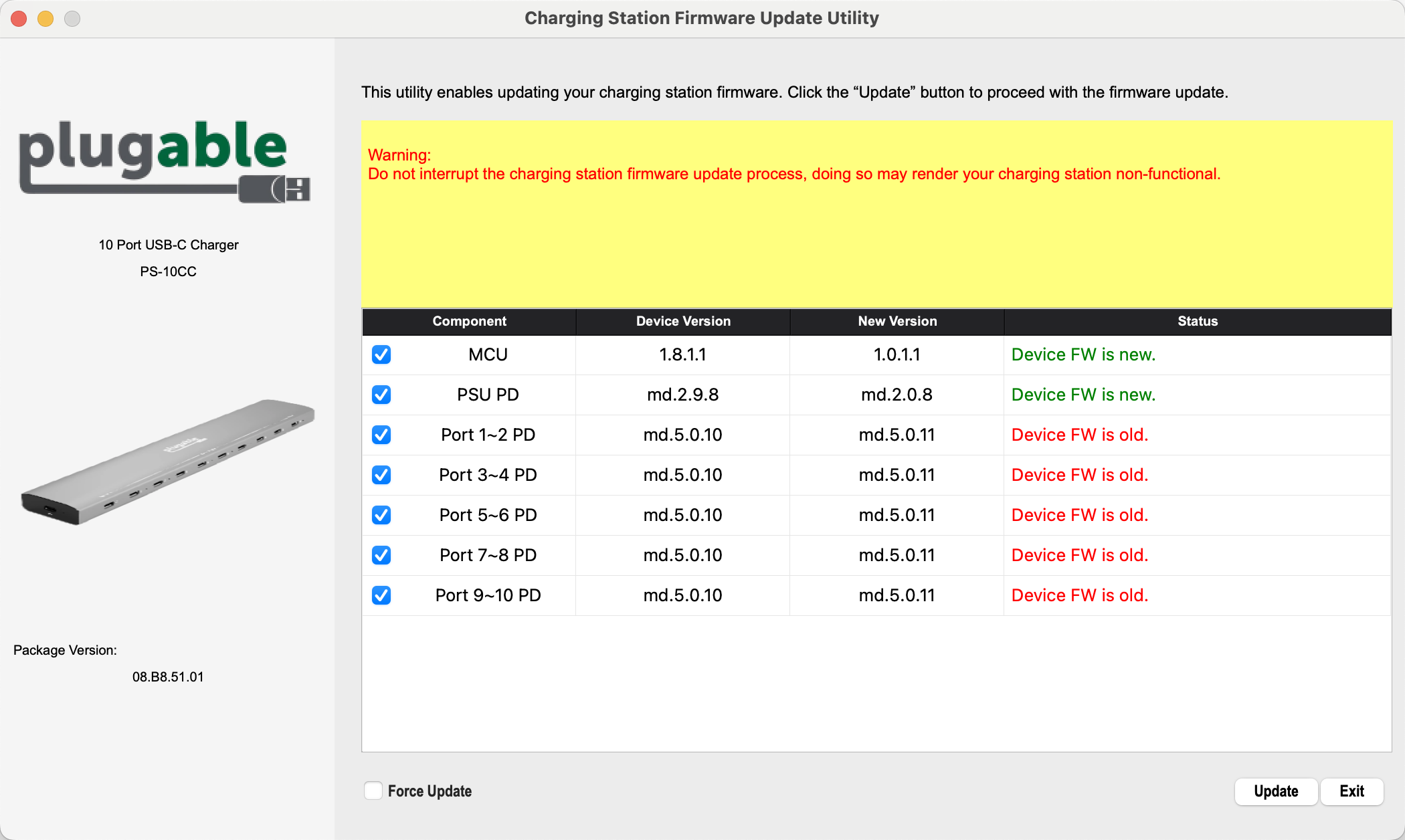
7. Select the Update button in the lower right corner to start the update process
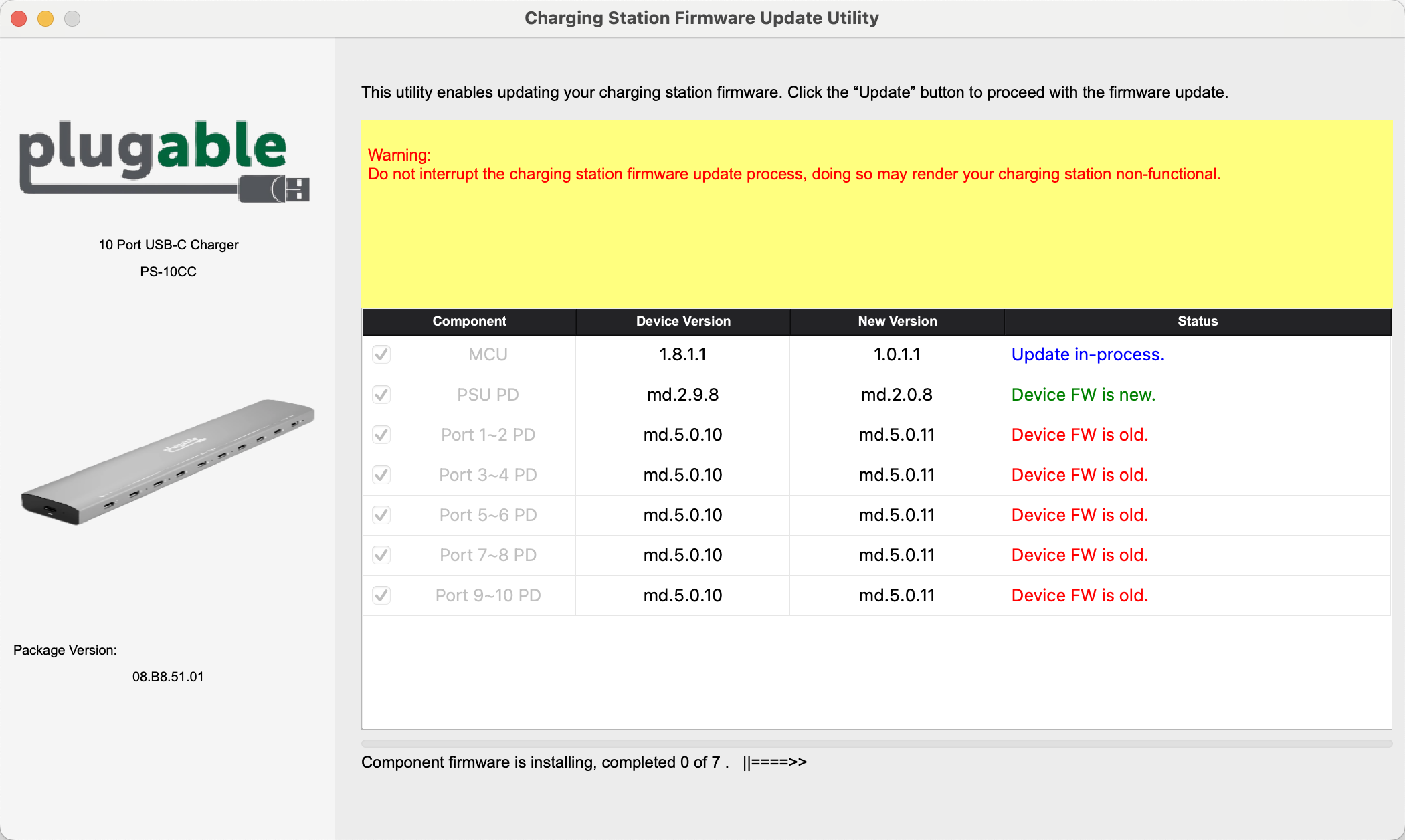
8. The updater will progress through the various components in the charging station in turn updating each component with a progress bar at the bottom of the updater, please wait for this process to complete
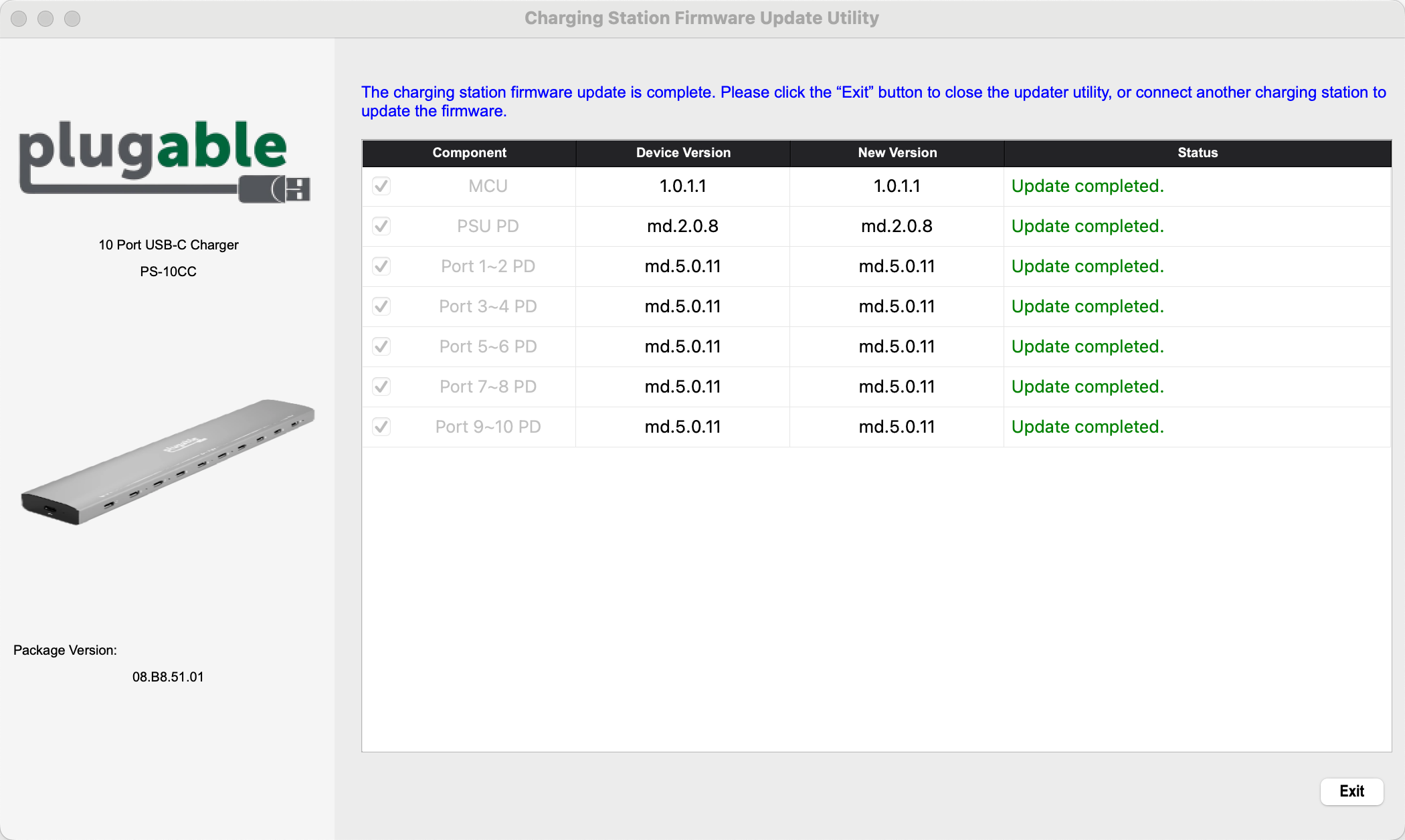
9. When completed the summary screen will show the Update completed. messages for each component
10. Unplug the charging station from the computer and it is ready to use
11. Select the Exit button to close the application, close the firmware update utility finder window, and click & drag the firmware update utility container from the desktop into the trash, or restart the computer to eject the dmg image
12. Finally, repeat step #1 above selecting your preferred settings for when connecting accessories to the Mac to your preferred behavior

