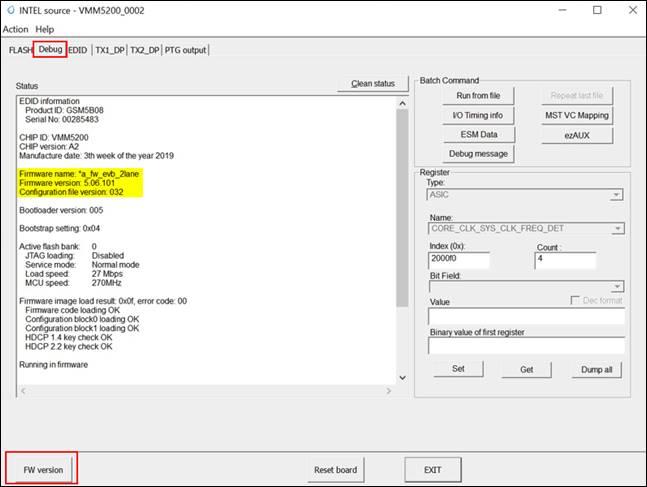A newer firmware update from August 2025 is now available here: https://kb.plugable.com/question/3435609
A firmware update is available to address flickering or connectivity issues with the HDMI 3 and HDMI 4 ports powered through MST.
What does this firmware update address?
For customers experiencing flickering or connectivity issues with the HDMI 3 and HDMI 4 ports of the UD-3900C4 docking station on their Windows laptop, this updated firmware can help stabilize this behavior. Please note that if you are seeing problems outside of the HDMI 3 and HDMI 4 ports on the dock, we encourage you to reach out to us at support@plugable.com in order to troubleshoot.
Who should apply the firmware update?
The firmware update is targeted for Windows users only, experiencing flickering through the HDMI 3 and HDMI 4 ports of the UD-3900C4 dock. If you aren't experiencing any issues, we would recommend not taking action on the firmware update.
How do I apply the update?
- Please download the firmware update utility on your Windows USB-C or Thunderbolt 3 computer
- Extract the folder named "UD-3900C4_Firmware_Update" from the zip file above to your preferred location, e.g. your "Documents" folder or Desktop
- Ensure that the Plugable UD-3900C4 dock is connected to the Windows laptop using the included USB-C cable, with at least one monitor connected to the HDMI 3 and/or HDMI 4 port. Please ensure that these HDMI displays are active and running
- Navigate into the "UD-3900C4_Firmware_Update" folder, then launch VmmDPTool64.exe
- You may be prompted by Windows Defender SmartScreen that it has prevented an "unrecognized app" from starting. You may click "Run anyway" to proceed
- Click on the "FLASH" tab, then select the "Load to FLASH" button, which will then prompt you to select a firmware file to load.
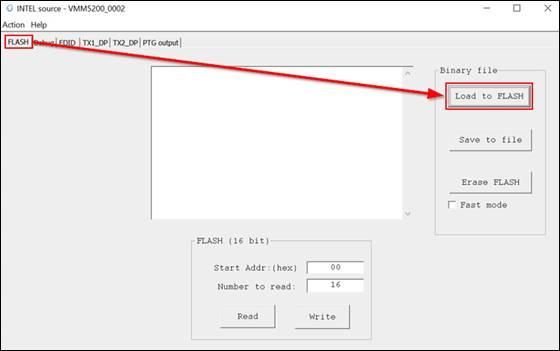
- If necessary, navigate back to the "UD-3900C4_Firmware_Update" folder, then select the file titled: UD-3900C4_Ver5_06_101_Firmware.fullrom
- Upon selection, the firmware update process will automatically start

- Upon selection, the firmware update process will automatically start
- Once complete, you will need to power-cycle the dock to complete the update. Simply disconnect the power adapter for the UD-3900C4 (the blue light on the front of the dock should turn off), wait 10 seconds, then reconnect the power adapter
- Once the dock and any connected displays are reconnected, double-check that the firmware flashed successfully by navigating back to the VmmDPTool64.exe application. Click on the "Debug" tab, then click on the “FW version” button, which will load a chunk of text in the "Status" field. Make sure the "Firmware version" listed is 5.06.101 (refer to screenshot below)