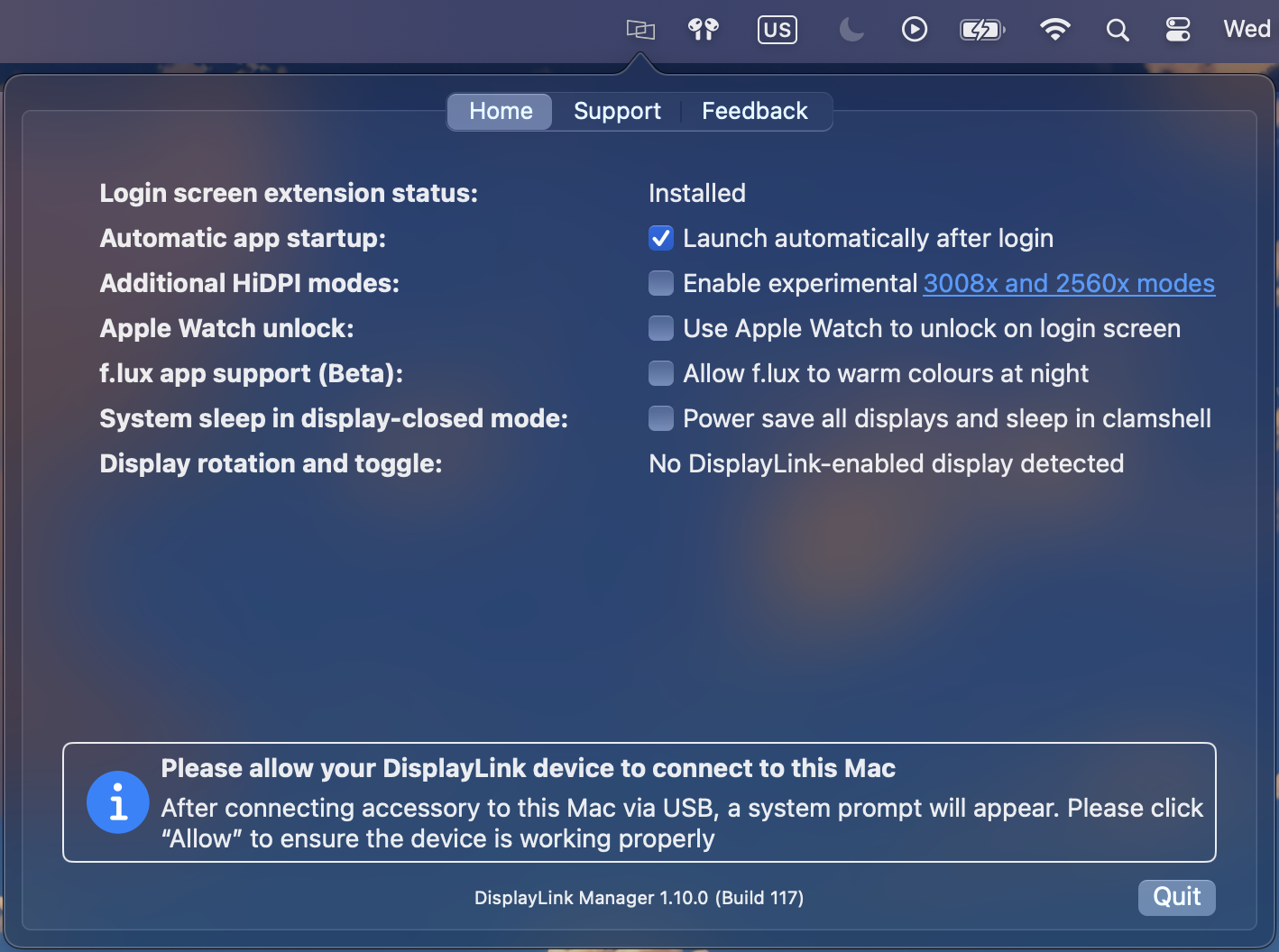The most common reason a DisplayLink-based product may stop outputting video after rebooting or updating macOS is that the DisplayLink Manager is no longer running. The DisplayLink Manager is the software responsible for allowing DisplayLink-based video ports to output to connected displays. If the DisplayLink Manager is not running then the video will not work correctly.
You can see that the DisplayLink Manager is running by checking if its icon is present in the macOS menu bar at the top of your screen. When the icon isn't present the DisplayLink Manager is not running.
If the DisplayLink Manager isn't running, you can start it by following these steps:
- Open Finder
- Navigate to the Applications folder on the left side of the Finder window
- Within the Applications folder, locate the DisplayLink Manager
- Double-click on the icon for DisplayLink Manager to open it
- Verify that the DisplayLink Manager icon appears in the macOS menu bar, indicating it's running
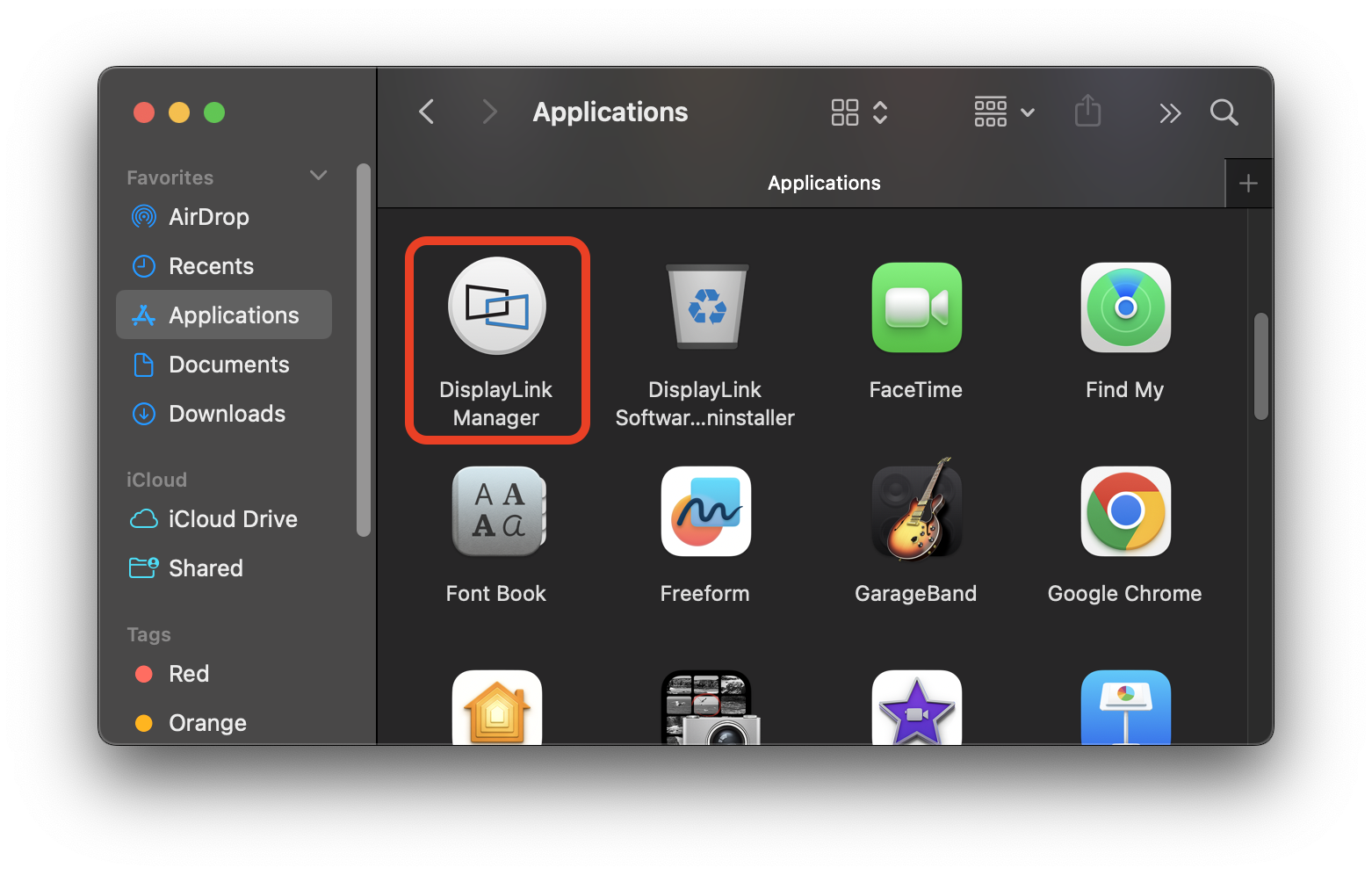
It's recommended to set the DisplayLink Manager to launch automatically after login as well. This will help ensure the DisplayLink Manager starts automatically if your Mac is rebooted, although in some instances, it may still be necessary to launch the DisplayLink Manager manually.
This can be set by clicking on the DisplayLink Manager's icon when it's running, and checking the box next to Launch automatically after login as shown below