We are sorry things are not working as expected while using your Plugable UD-7400PD docking station, and we would be happy to help.
In our experience helping others, we have found that most unexpected behavior can be resolved by checking the following items. If the information provided below does not help resolve the issue, please reach out to us directly via support@plugable.com and we will be happy to assist you further.
1. Can you please confirm that you are using only the 1.0 meter long 10Gbps USB Type-C cable that Plugable originally included in the box with the UD-7400PD in order to connect the dock to your computer?
The original Plugable USB-C cable has a small white cable 'flag' attached to it that lists the product model name on one side and the cable's specifications on the opposite side, and we have included inline photos of both sides of the cable flag for your reference.
We ask because other cables can sometimes cause problems.


2. Can you please confirm that the Plugable USB-C cable is connected to the single USB-C host connection port located on the back of the UD-7400PD unit?
We ask because if the cable is connected to any other port within the docking station, then the docking station will not work as expected.
We have included inline a photo of the front of the dock with the USB-C host connection port highlighted in red, for your reference:
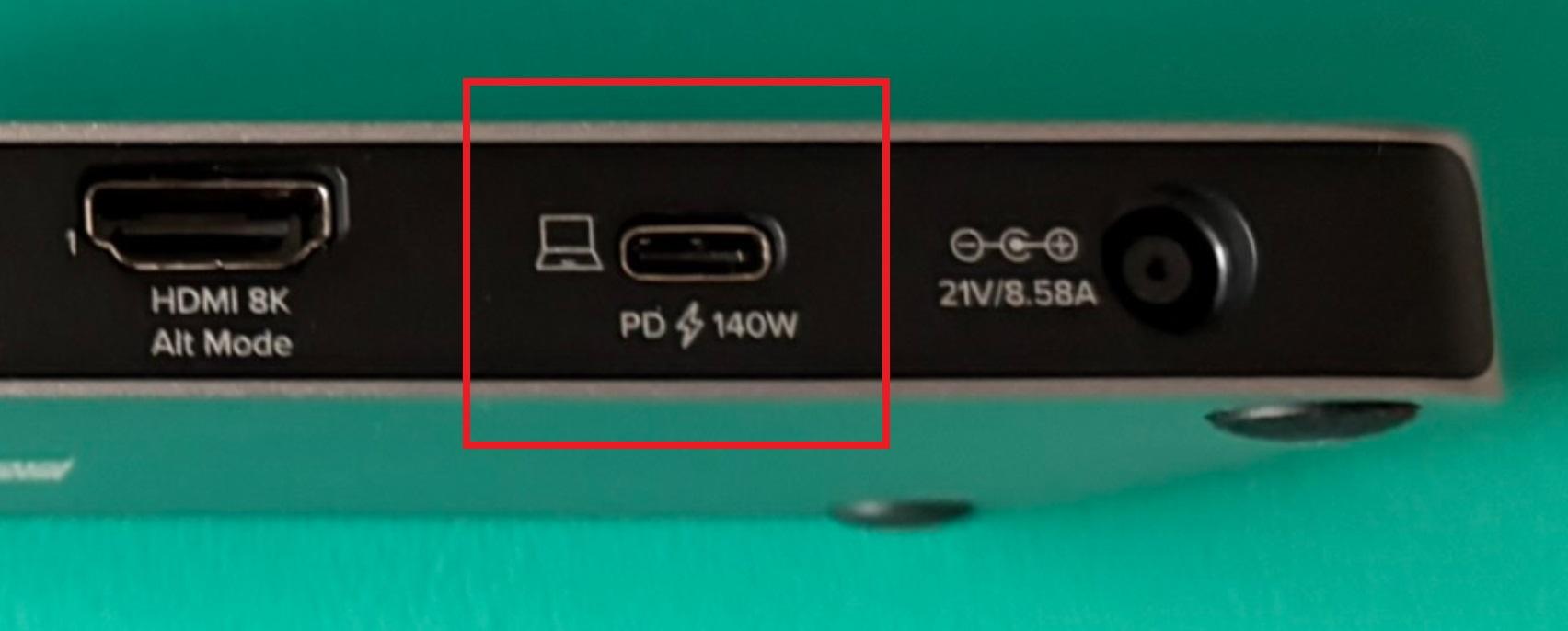
3. For your reference, when the UD-7400PD is first connected to a known-working power outlet, the dock will power on automatically and there will be a small solid blue indicator light present on the front of the unit, located next to the unit's power button.
Again for your reference, the dock can also be manually powered on and powered off by pressing the power button.
If the dock is not powered on (no light present), please check the following:
A. That the included power adapter is securely connected to the dock’s power input port
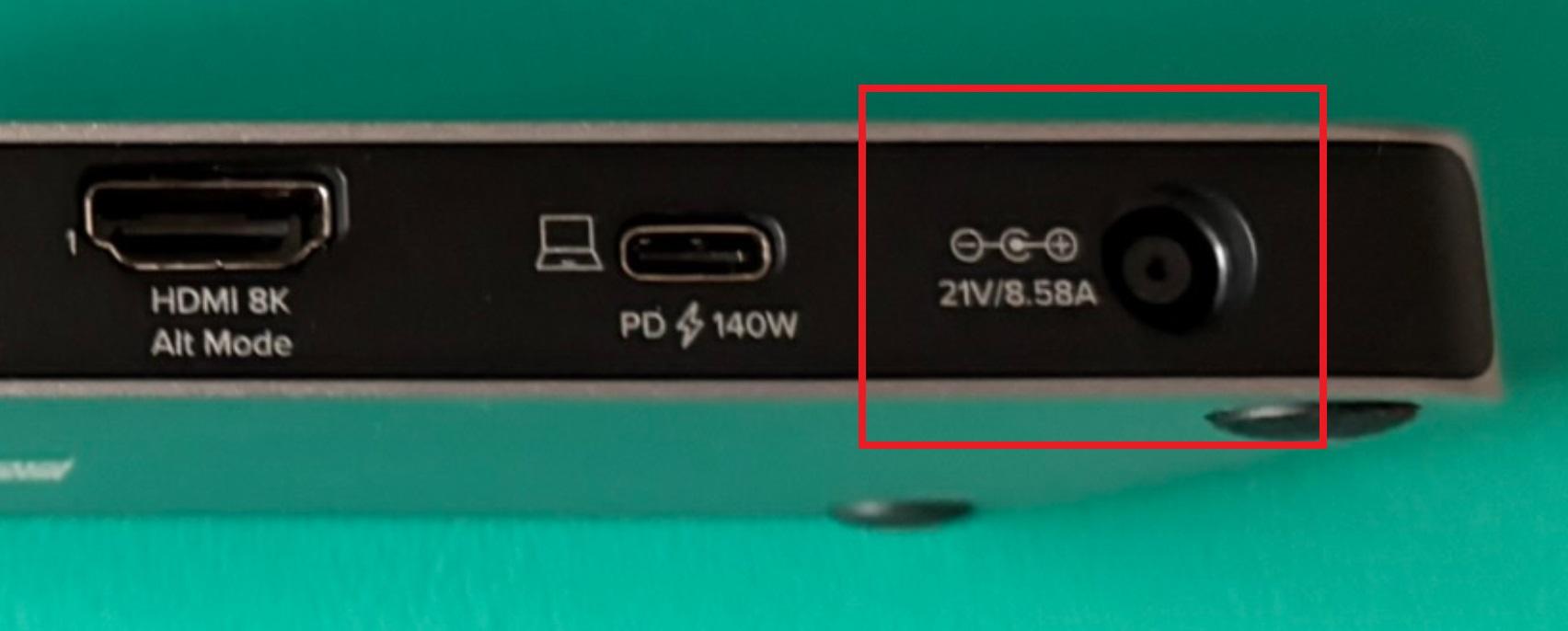
B. That the power cable is securely connected to the power adapter
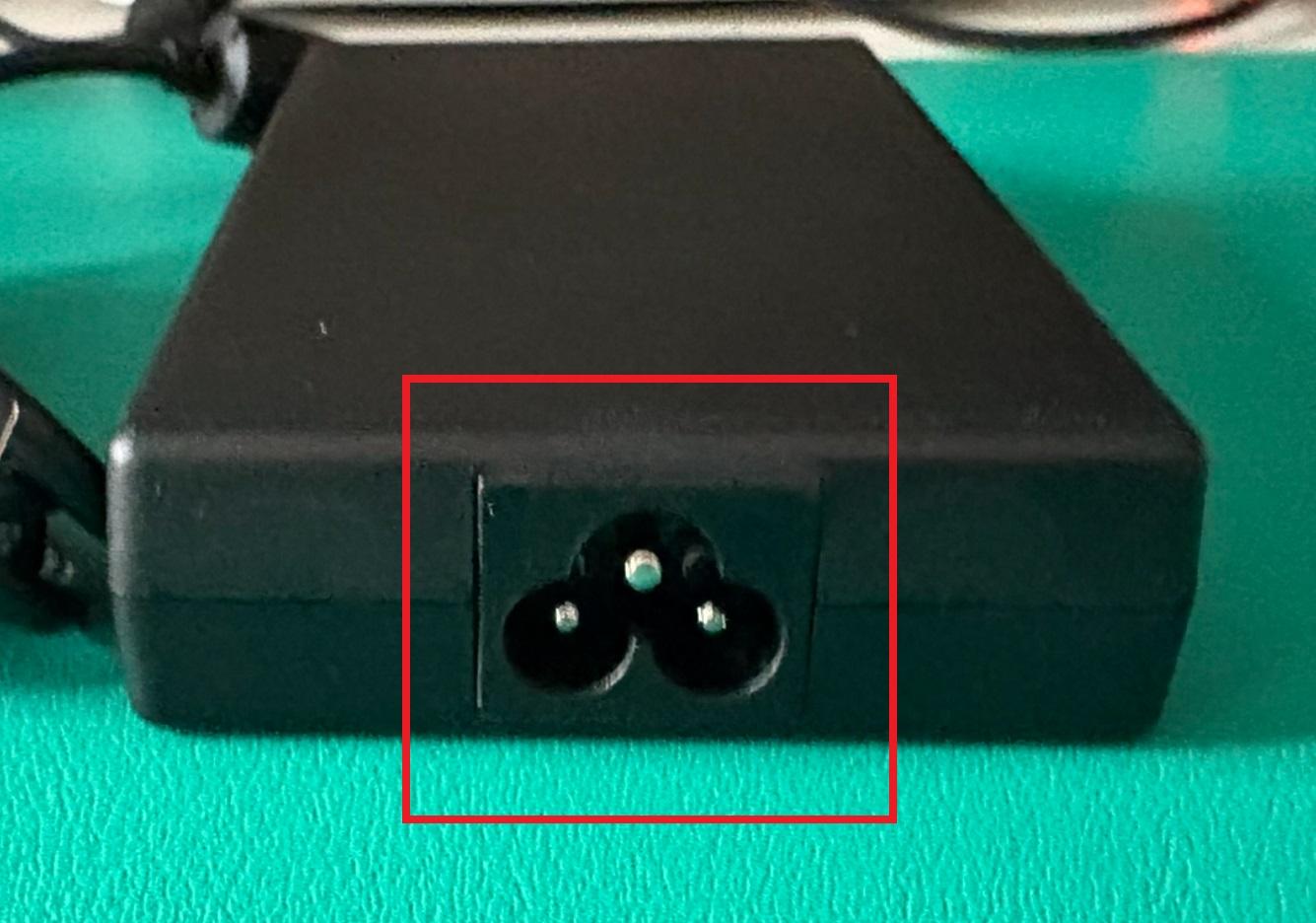

C.That the power cable is securely connected to the electrical power outlet
If the dock is powered on (blue light present) but it is not being detected by the computer, please check the following:
A. That the USB-C cable is connected to the single USB-C host connection port on the back side of the dock (see checklist item #2 for more information)
B. That the USB-C cable is securely connected to a USB-C port within the host computer.
4. Can you please confirm that the dock’s required DisplayLink software is installed on your computer? This is important because if the DisplayLink software is not installed, then several of the dock’s features will not work as expected.
We have detailed installation instructions available here → LINK

