If you're using a DisplayLink-based Plugable product (dock or graphics adapter) with your Mac, you might encounter an issue where your external monitors remain blank. This can occur even though the DisplayLink Manager app is actively running. Additionally, the displays may not appear in your macOS Display Settings. A common cause is that the displays have unintentionally been "disabled" within the DisplayLink Manager.
How to fix it:
DisplayLink Manager 1.12 or later
- Click on the DisplayLink Manager icon in your macOS menu bar at the top of your screen:
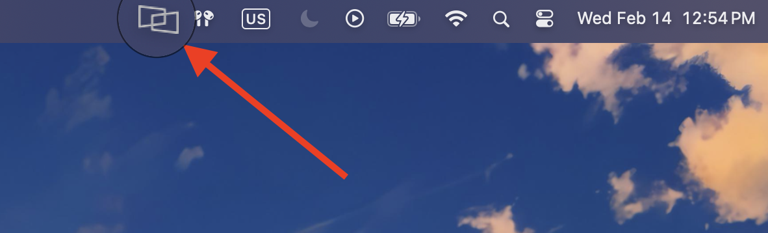
- Select the Displays tab
- Ensure the toggle next to each display is set to the On position:
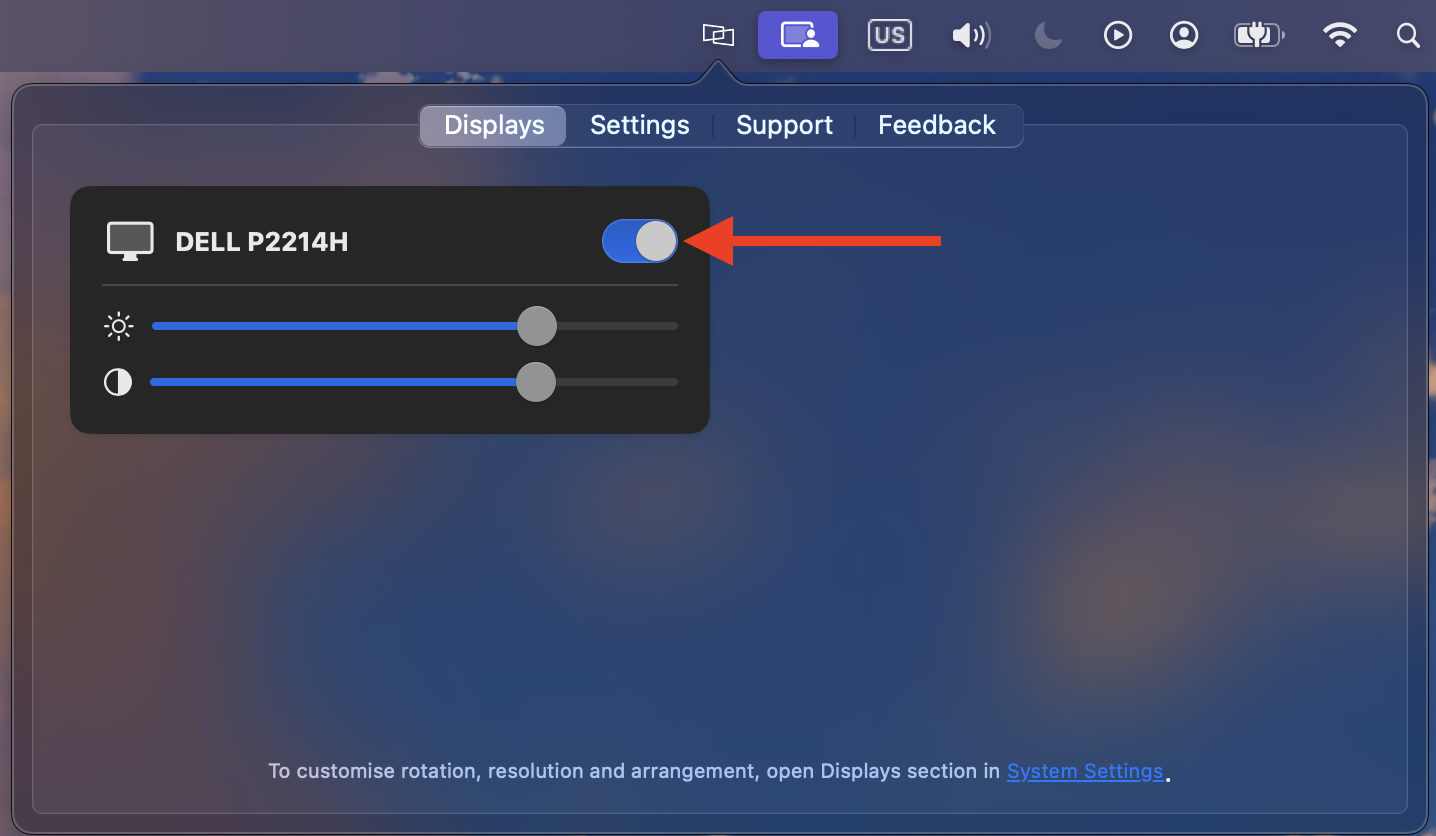
- Once toggled on, your external monitors should immediately become active and appear in your macOS Display Settings.
DisplayLink Manager 1.11 or earlier
- Click on the DisplayLink Manager icon in your macOS menu bar at the top of your screen:
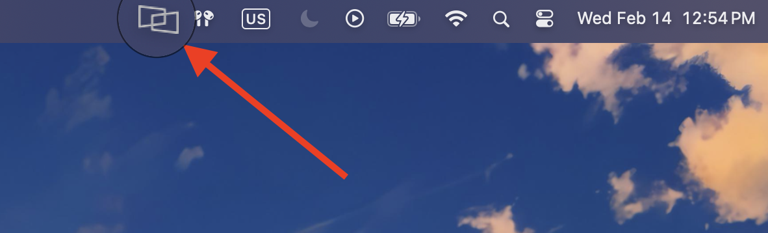
- Locate your connected displays listed here, and ensure the toggle next to each display is set to the On position:
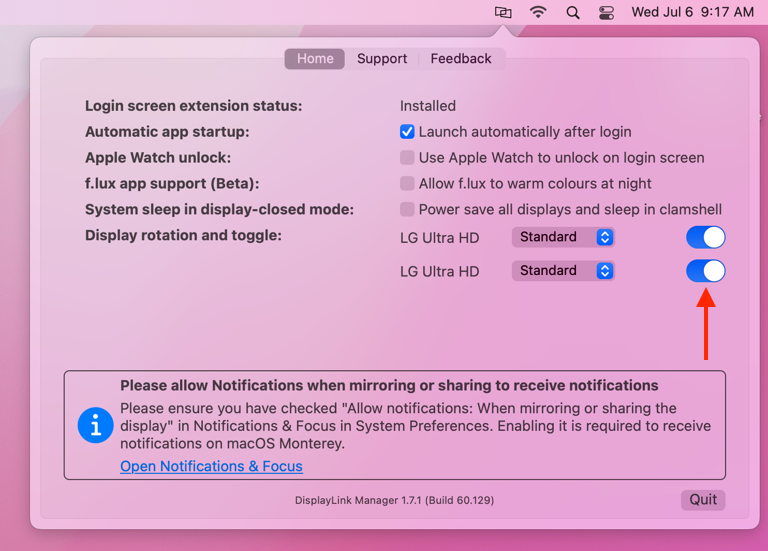
- Once toggled on, your external monitors should immediately become active and appear in your macOS Display Settings.

