Before you begin
Unsure which version of macOS you have installed on your Mac? Click on the ‘Apple’ icon within the menu bar located at the top of your desktop and select ‘About this Mac’. A new window will open and display the system’s macOS version.
Guided Video Demonstration
For those who prefer, we have a video demonstration of the installation procedure available (an embedded link is below).

For those who prefer, a detailed text-based description of the installation process (including screenshots) is available within the next section.
How to install the DisplayLink Manager application
1. Download the correct version of the DisplayLink Manager Application for your version of macOS from here → Link
2. Double-click on the file you downloaded to start the application installer:
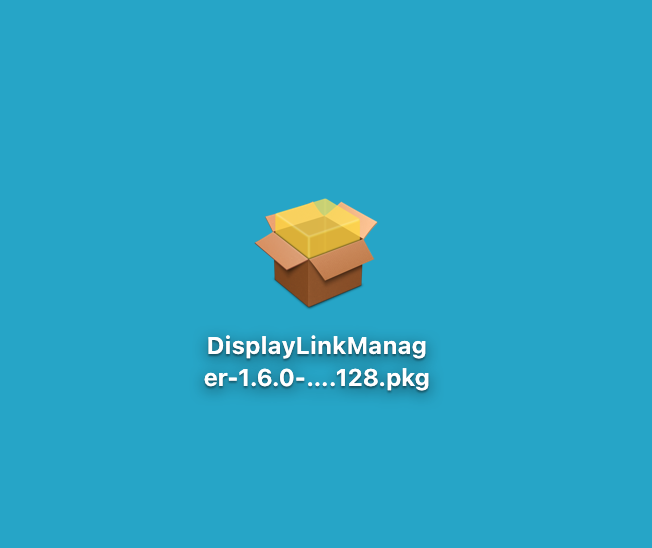
3. From within the ‘Introduction’ section of the application installer, click on the ‘Continue’ button to start the installation process:
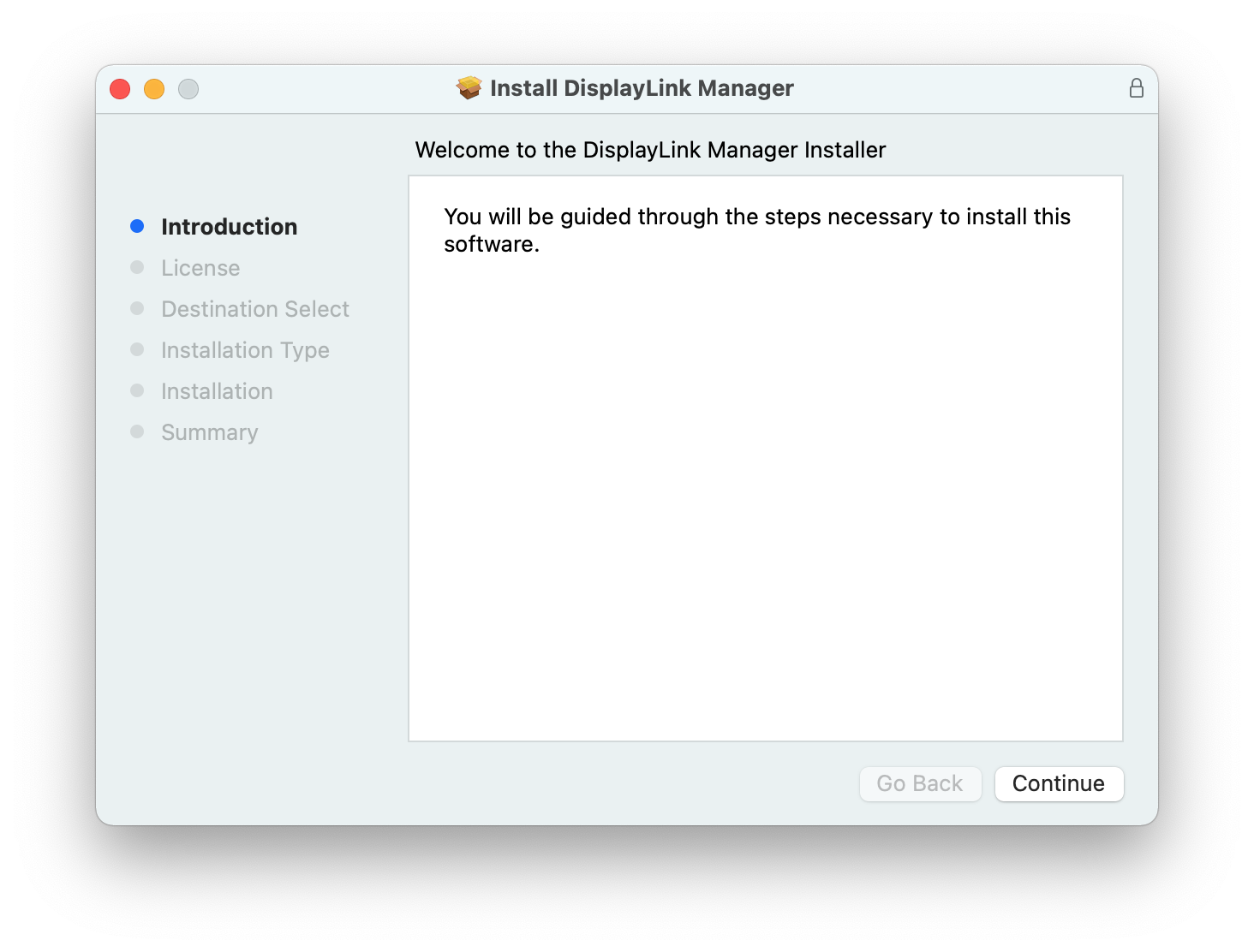
4. After having read the license information from within the ‘License’ section of the application installer, click on the ‘Continue’ button
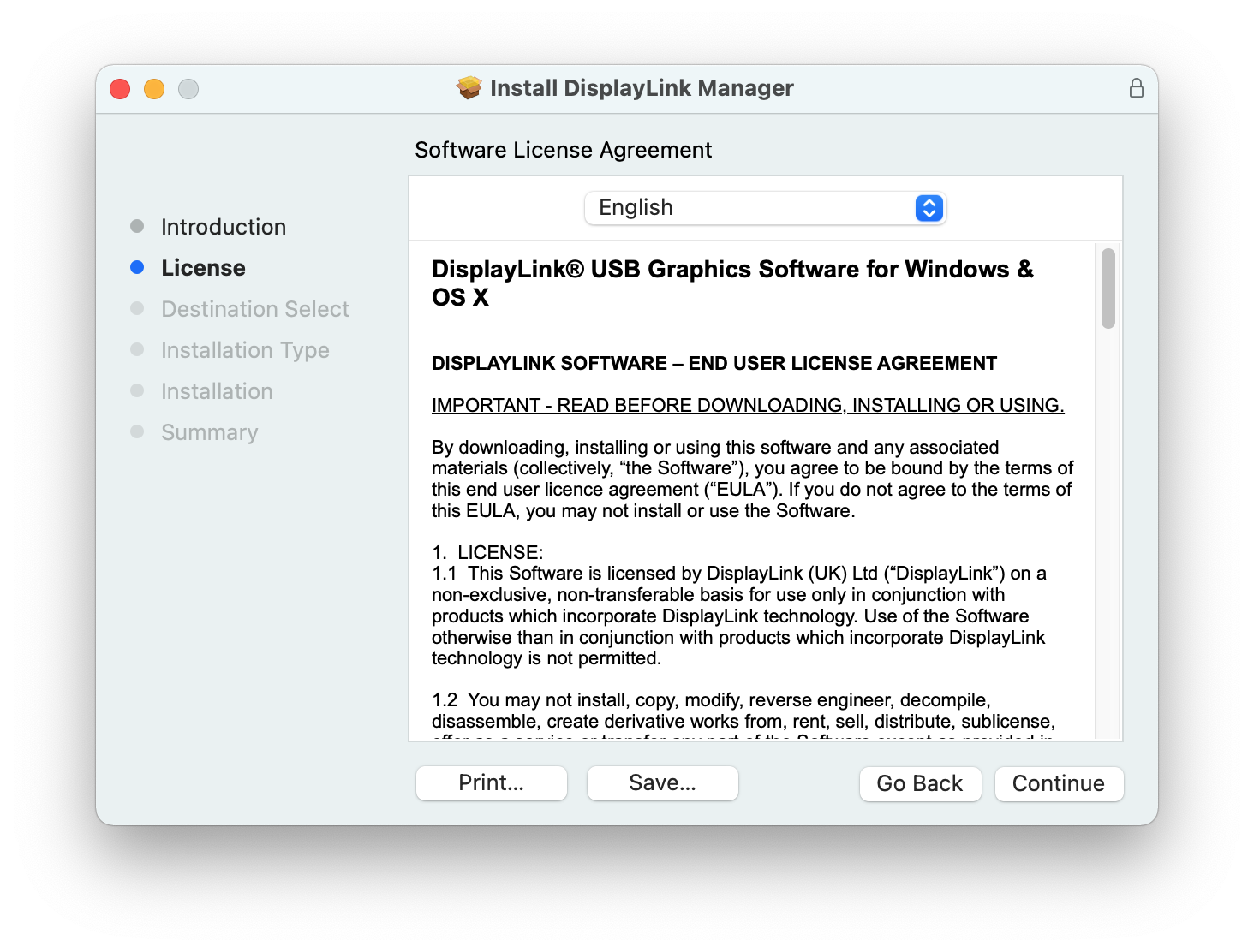
5. Click on the ‘Agree’ button in order to agree to the software license agreement.
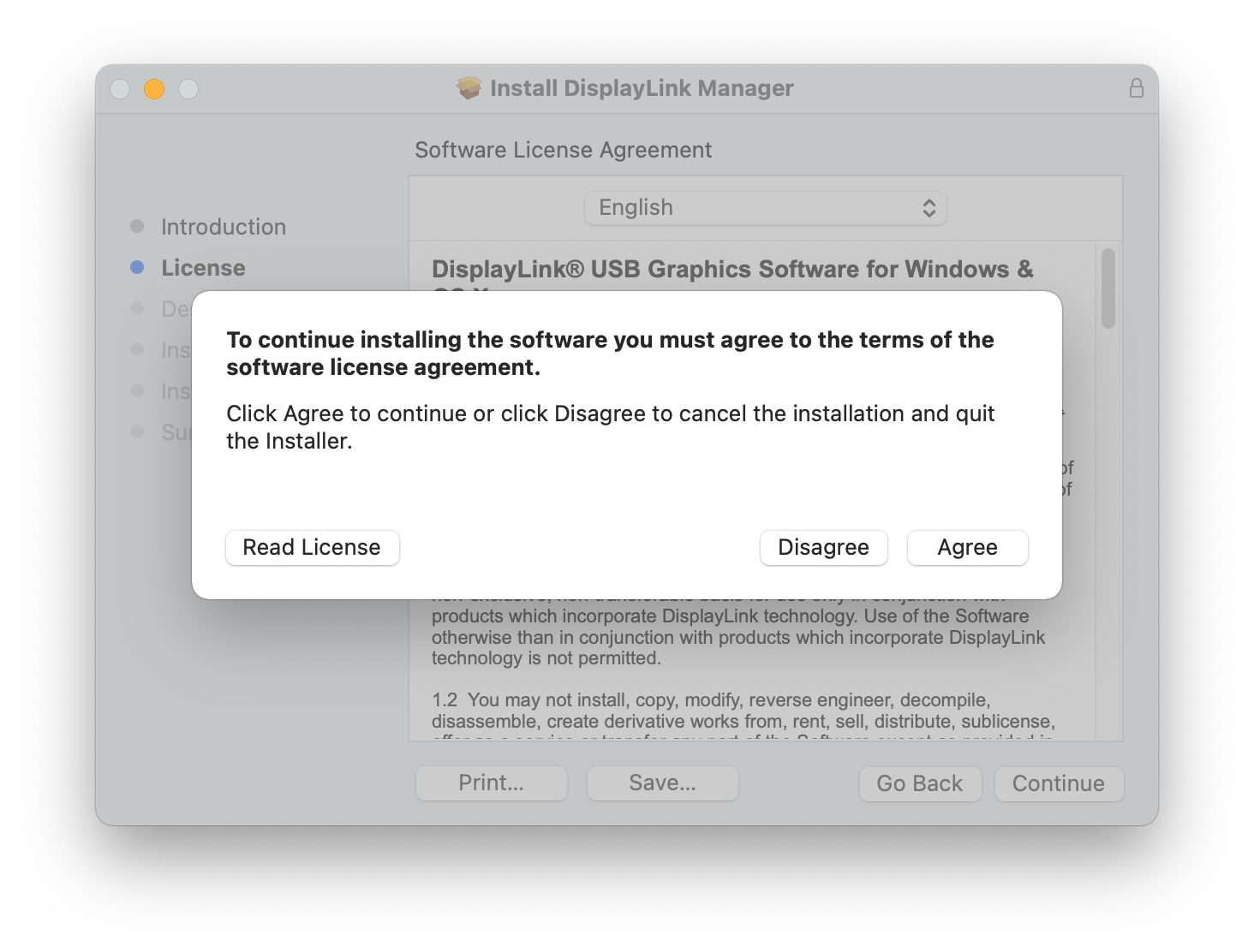
6. From within the ‘Installation Type’ section of the application installer, click on the ‘Install’ button:
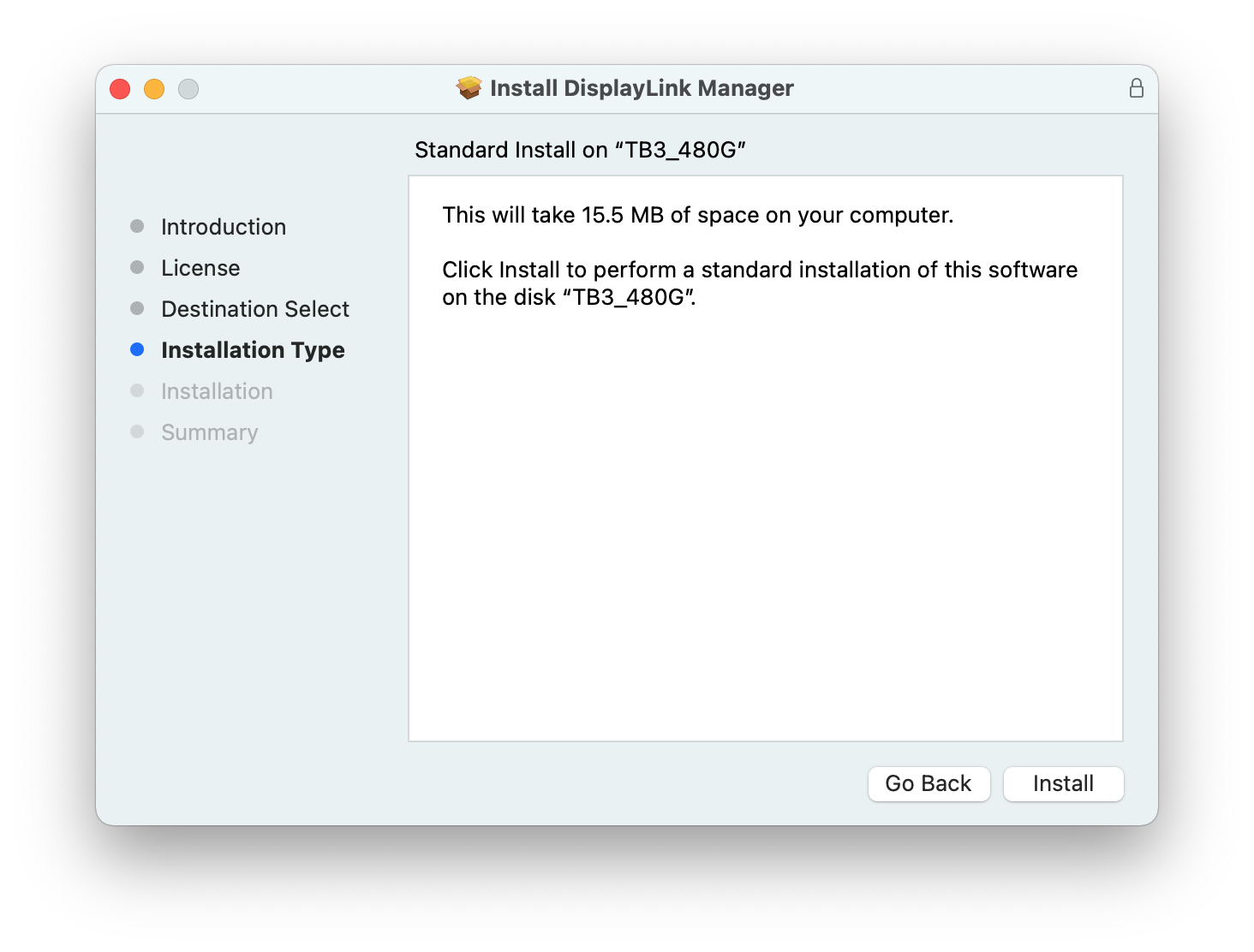
7. When prompted, please enter your system password and click on the ‘Install Software’ button to start the installation. The installation process will begin:
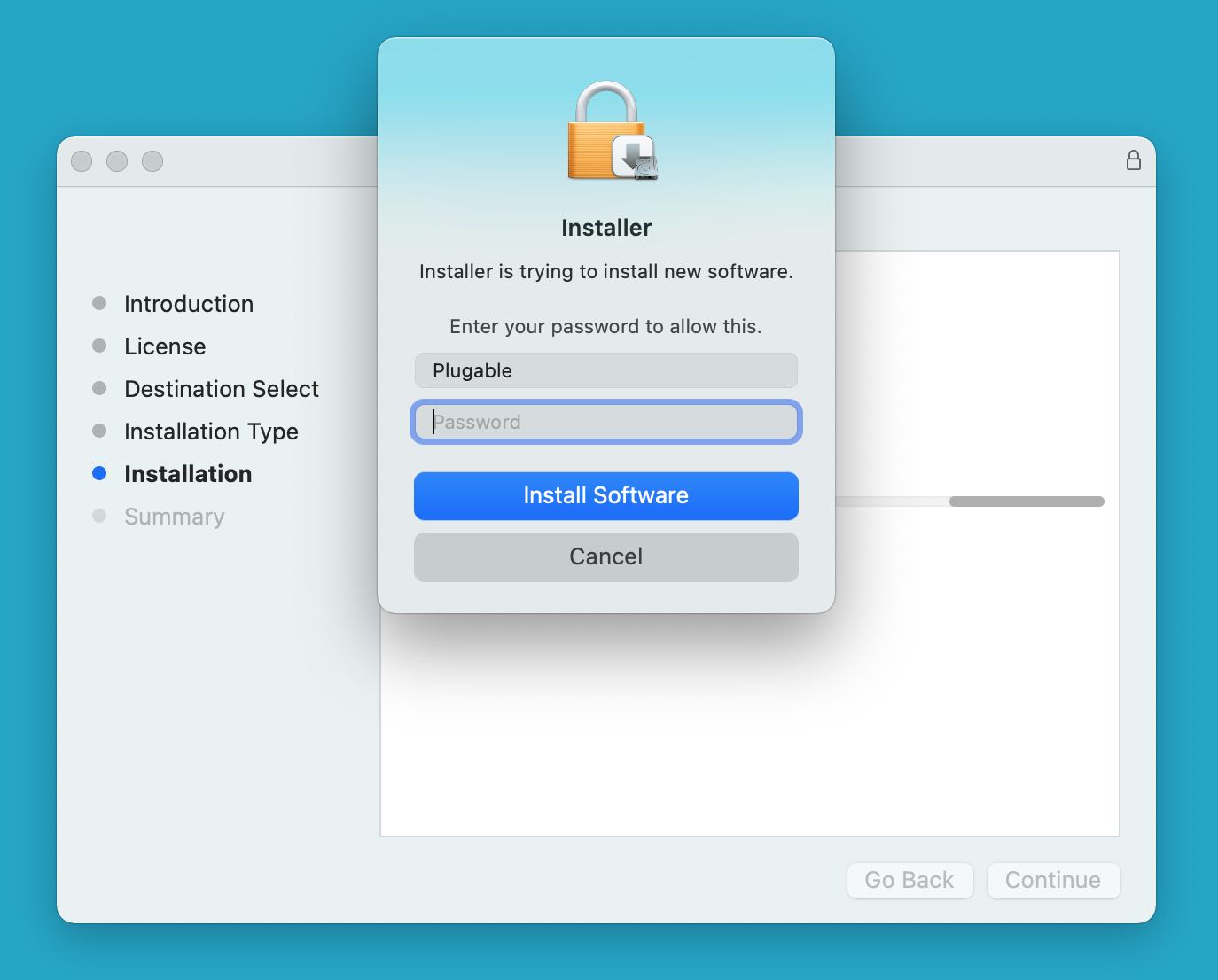
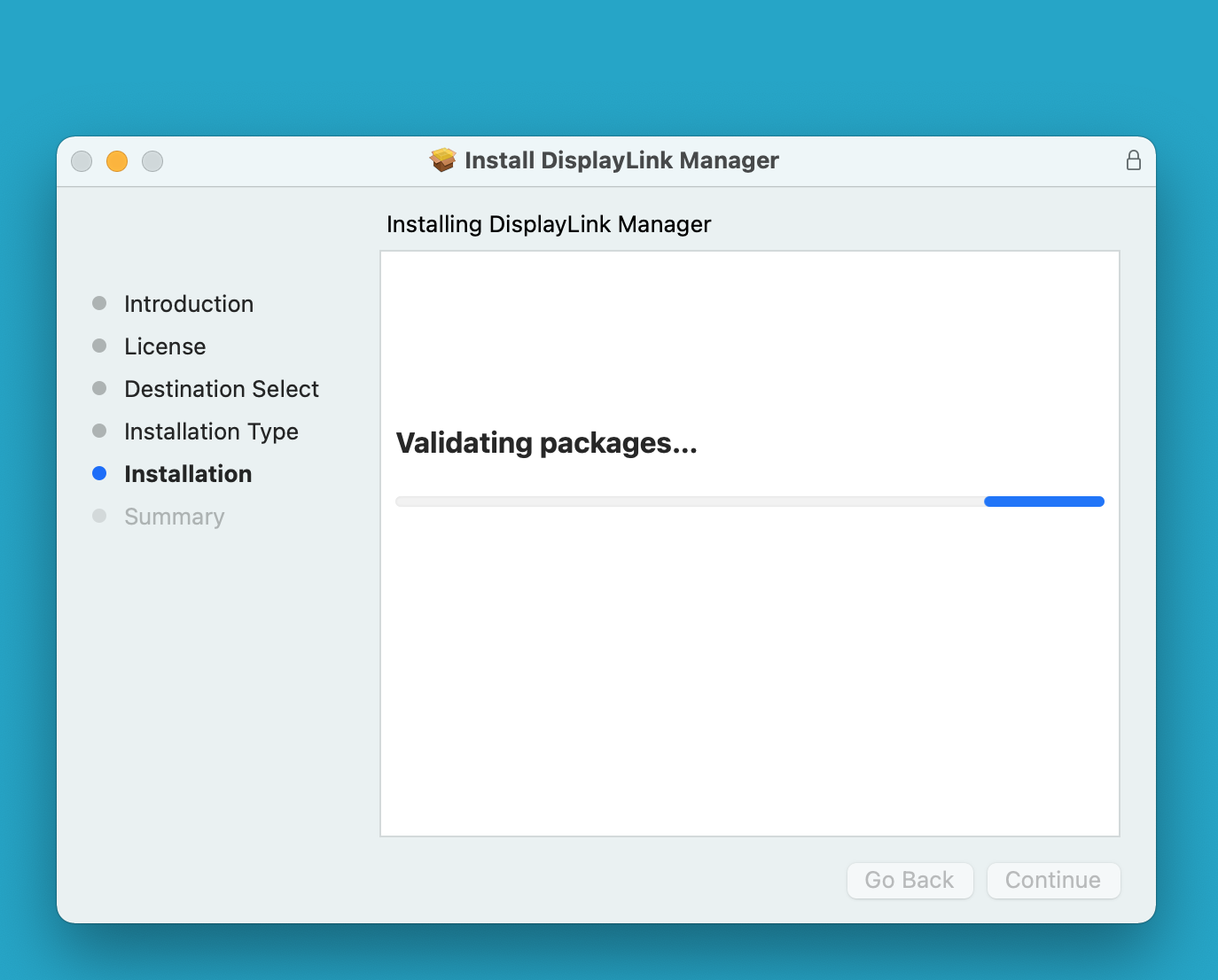
8. The application installer will notify you when the installation process has been completed. Please click on the ‘Close’ button in order to close the application installer.
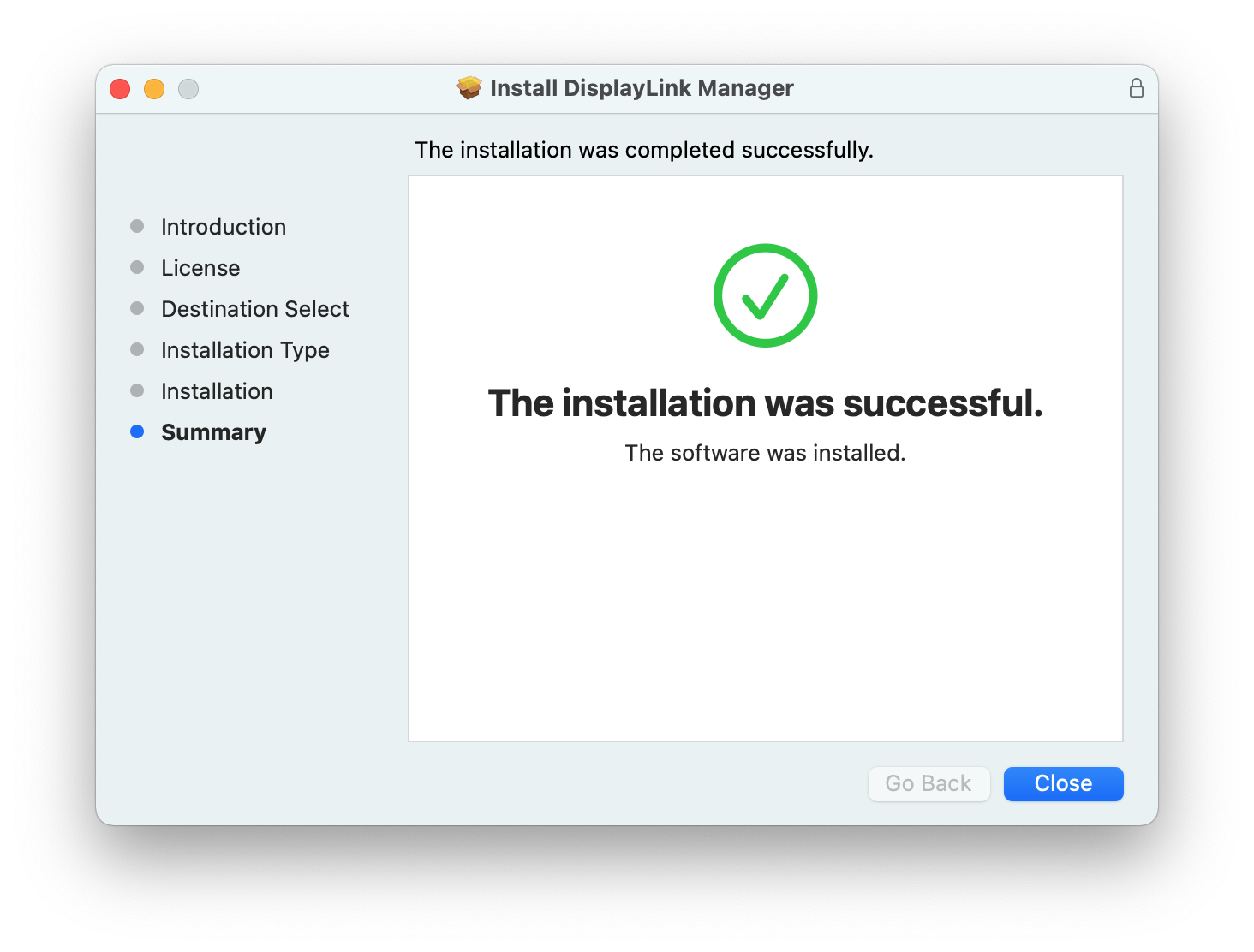
*** NOTE - If the installation process does not complete successfully, please see this knowledge base article --> LINK for a list of potential causes and possible solutions. ***
9. You should see a request from the DisplayLink Manager Application to allow the application to display notifications, when necessary. Click on the ‘Options’ button within the request and click the ‘Allow’ option:
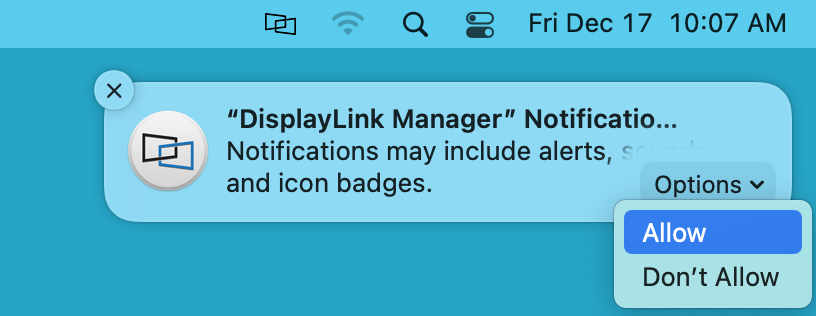
10. Once the application installation is complete, please connect your DisplayLink device to your Mac
11. Once the device is connected, macOS will notify you that the ‘DisplayLink Manager’ application would like to record the computer’s screen. Click the ‘Open System Preferences’ button in order to grant this access.
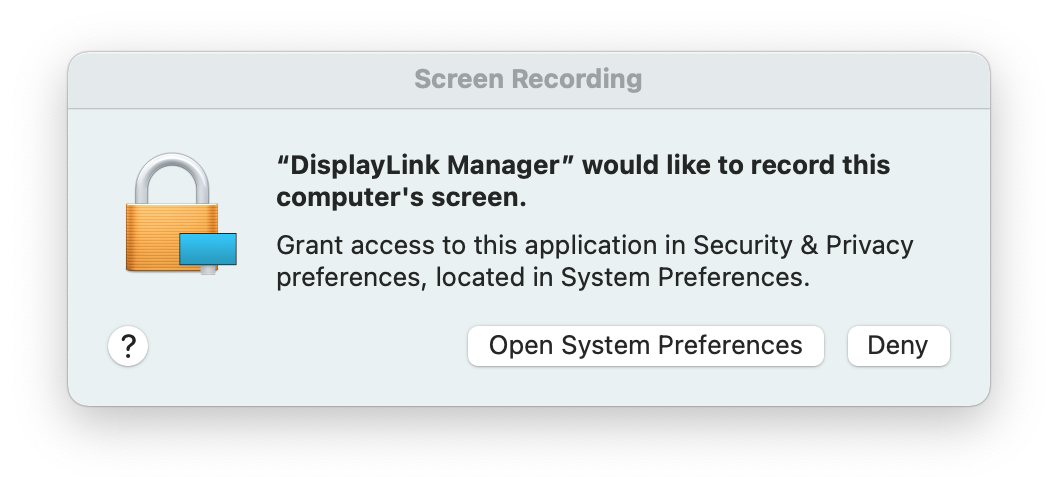
12. The ‘Security & Privacy’ application will open, with the default view showing the ‘Privacy’ tab with the ‘Screen Recording’ option selected by default:
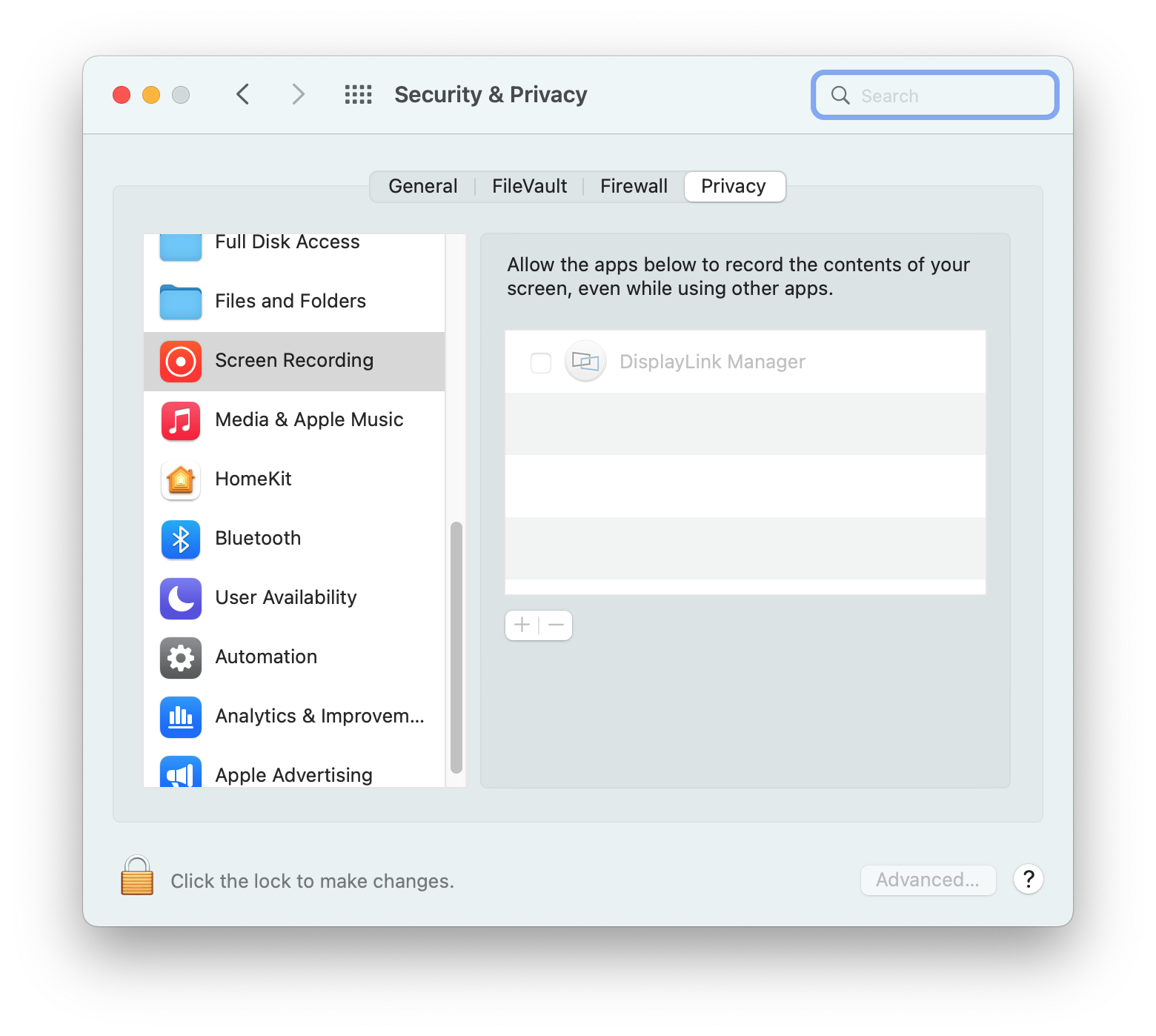
13. Click on the gold padlock at the bottom of the application window to enable changes.
14. If prompted, enter your password and click the ‘Unlock’ button:
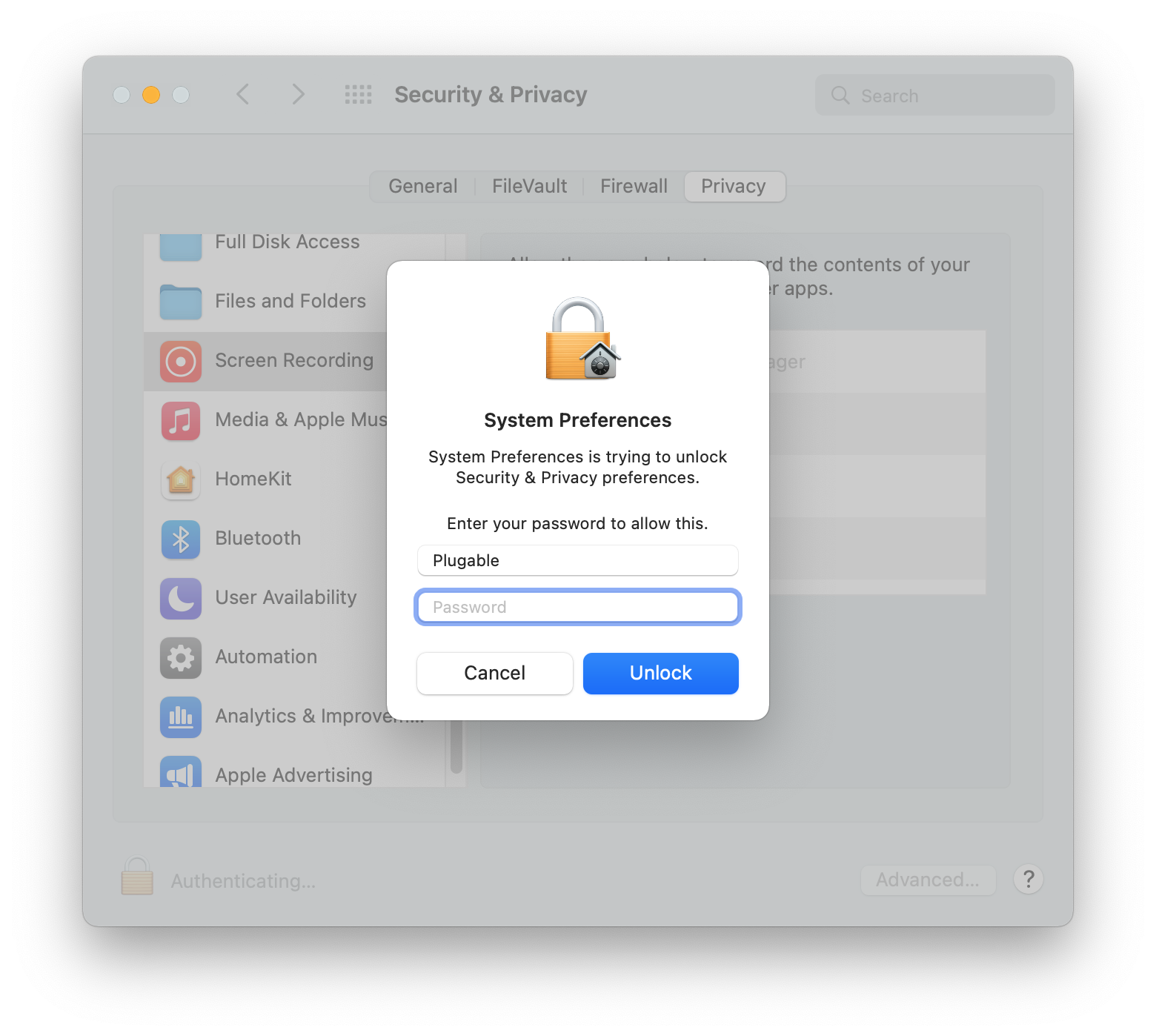
15. Click to place a checkmark next to the DisplayLink Manager entry:
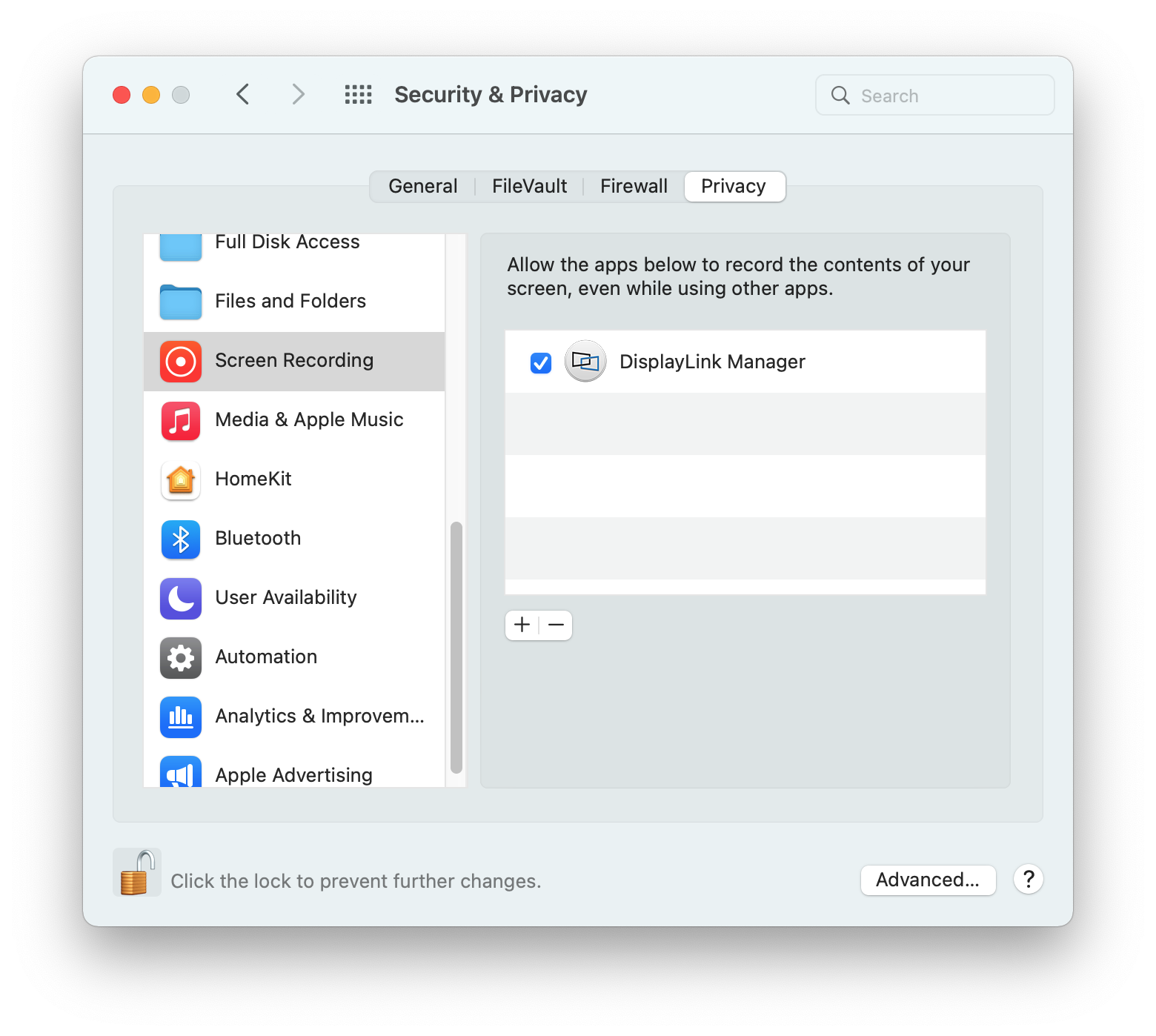
16. You will be prompted to Quit and Reopen the DisplayLink Manager application in order for the change to take effect. Please do so:
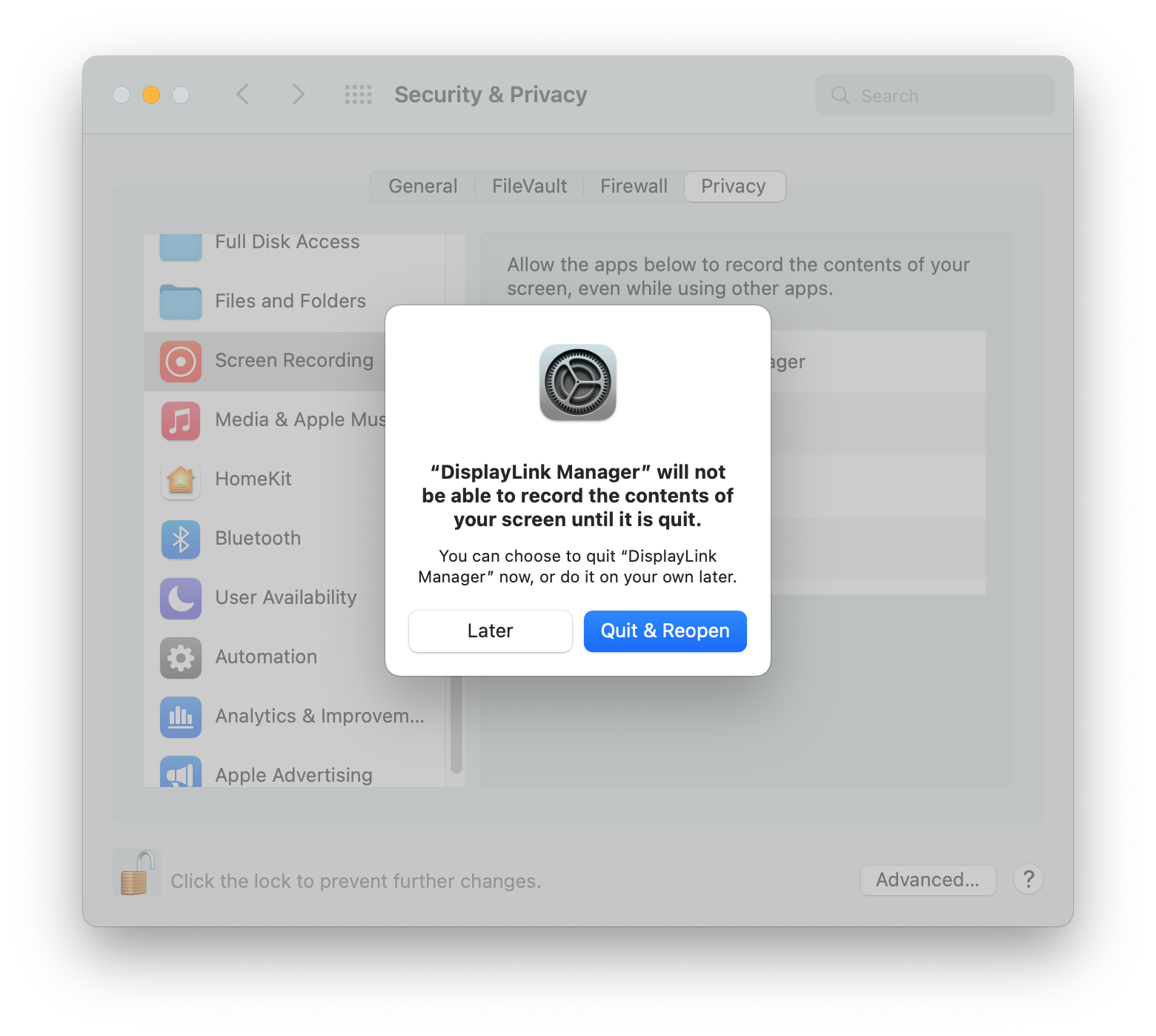
18. Once this change is complete, the displays connected to your DisplayLink-based product will start working automatically.
** Please note - The DisplayLink Manager Application does NOT in fact record or store any information. This permission must be granted in order for the DisplayLink Application to access the information it needs in order to generate the image shown on the DisplayLink-connected displays. **
19. Click on the DisplayLink Manager Application icon that is now present within the Apple Menu bar at the top of your screen. This will reveal the DisplayLink Manager Application status window:
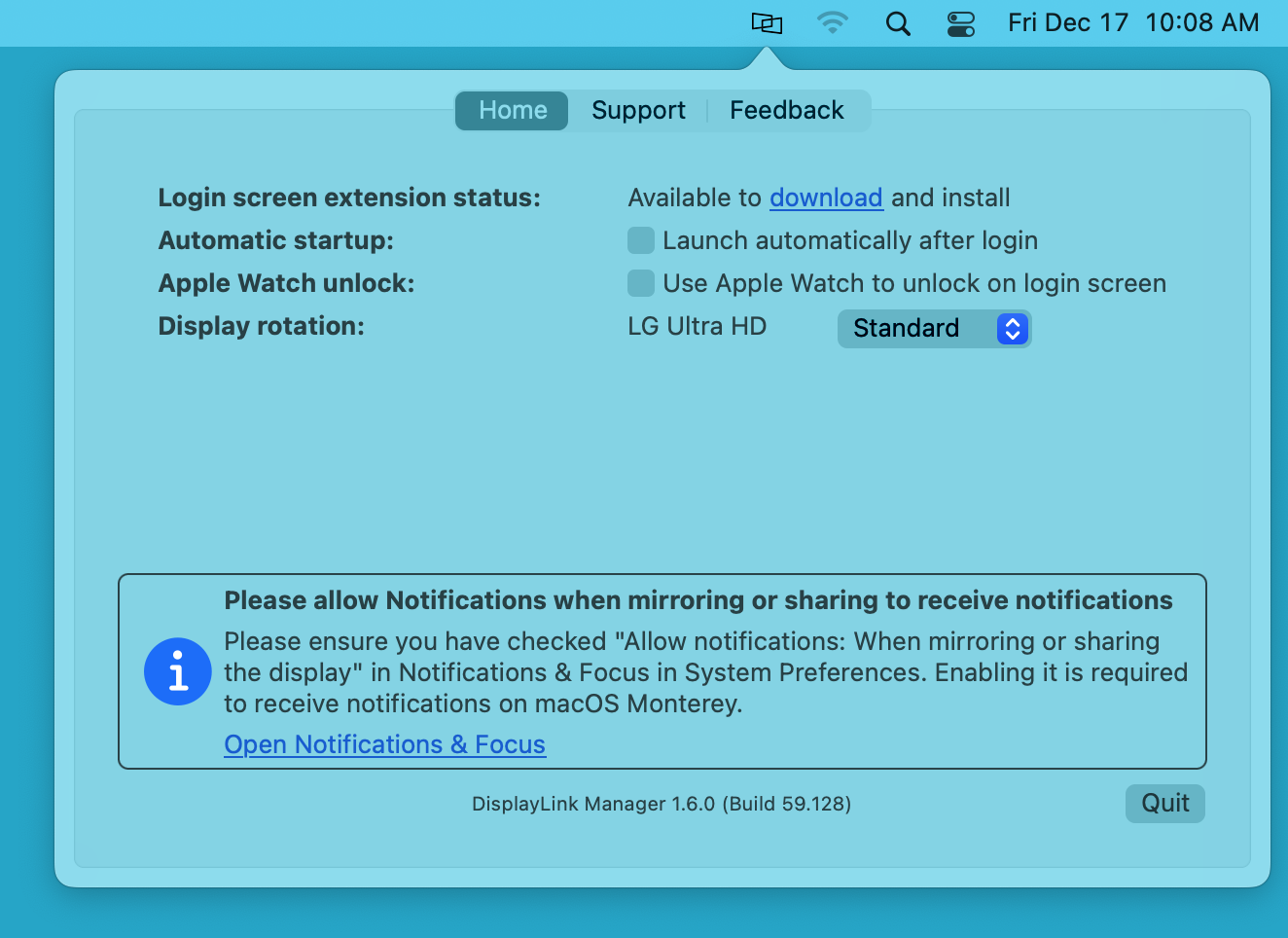
20. Within the DisplayLink Manager Application status window, next to the ‘Automatic startup’ section, click to place a checkmark next to the ‘Launch automatically after login’ option. This ensures that the application will be started each time you start your Mac.
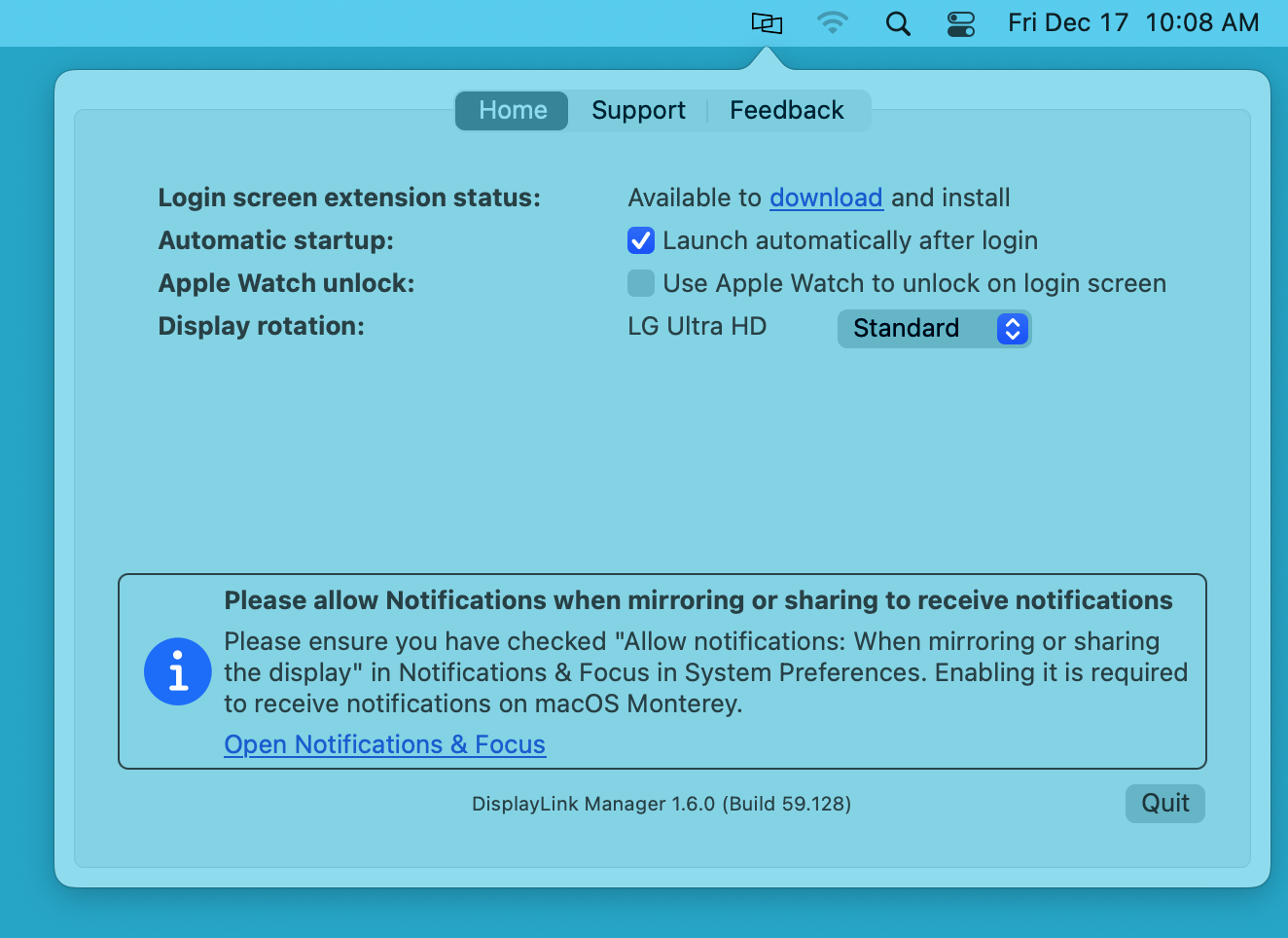
21. In order to receive notifications from macOS while a DisplayLink device is connected to your Mac, you must make a change within the ‘Notifications & Focus’ System Preferences application.
Click on the ‘System Preferences’ icon (which looks like a gear) within the macOS Dock at the bottom of your screen.
Click on the ‘Notifications & Focus’ application icon:
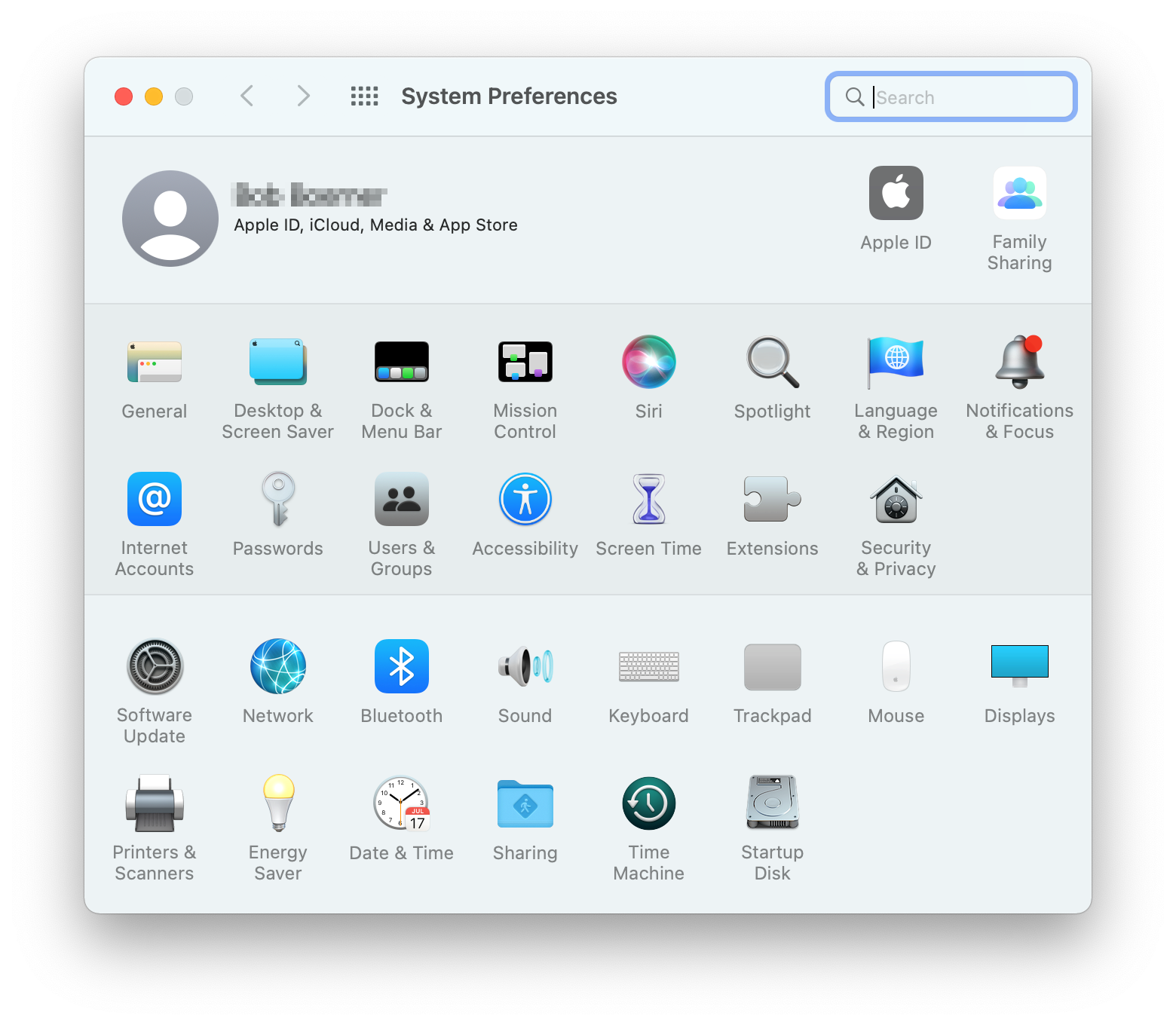
22. Within the ‘Notifications’ tab of the ‘Notifications & Focus’ application, next to the ‘Allow notifications’ label, click to place a checkmark next to the ‘When mirroring or sharing the display’ option. This will allow you to receive notifications from macOS while the DisplayLink device is connected.
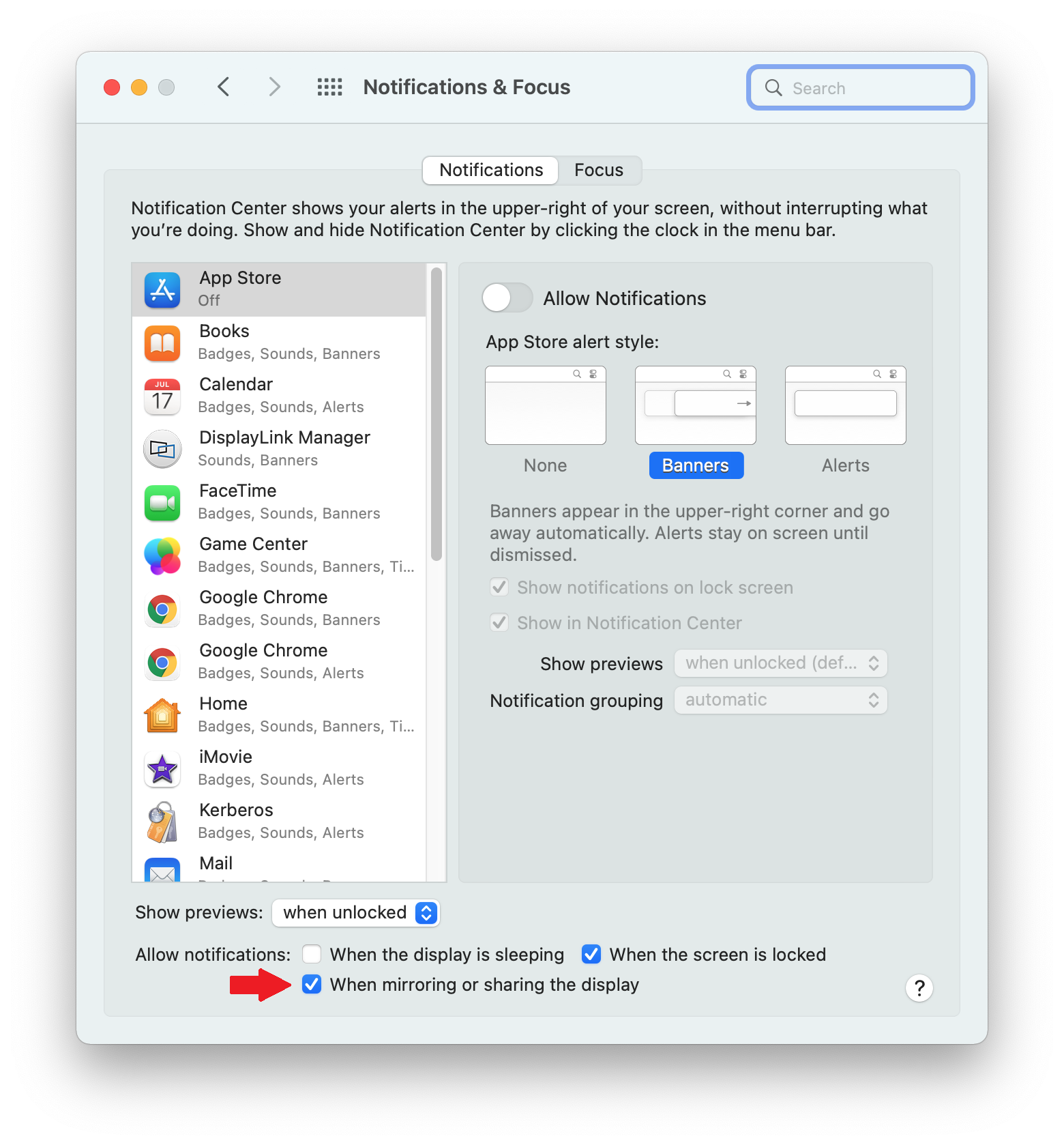
23. Once all of the previous steps are done, the installation process is now complete.
How to use DisplayLink Manager for macOS
Once the DisplayLink Manager Application is installed, the application can be accessed via the DisplayLink Manager application status icon located within the Apple Menu Bar at the top of your screen:
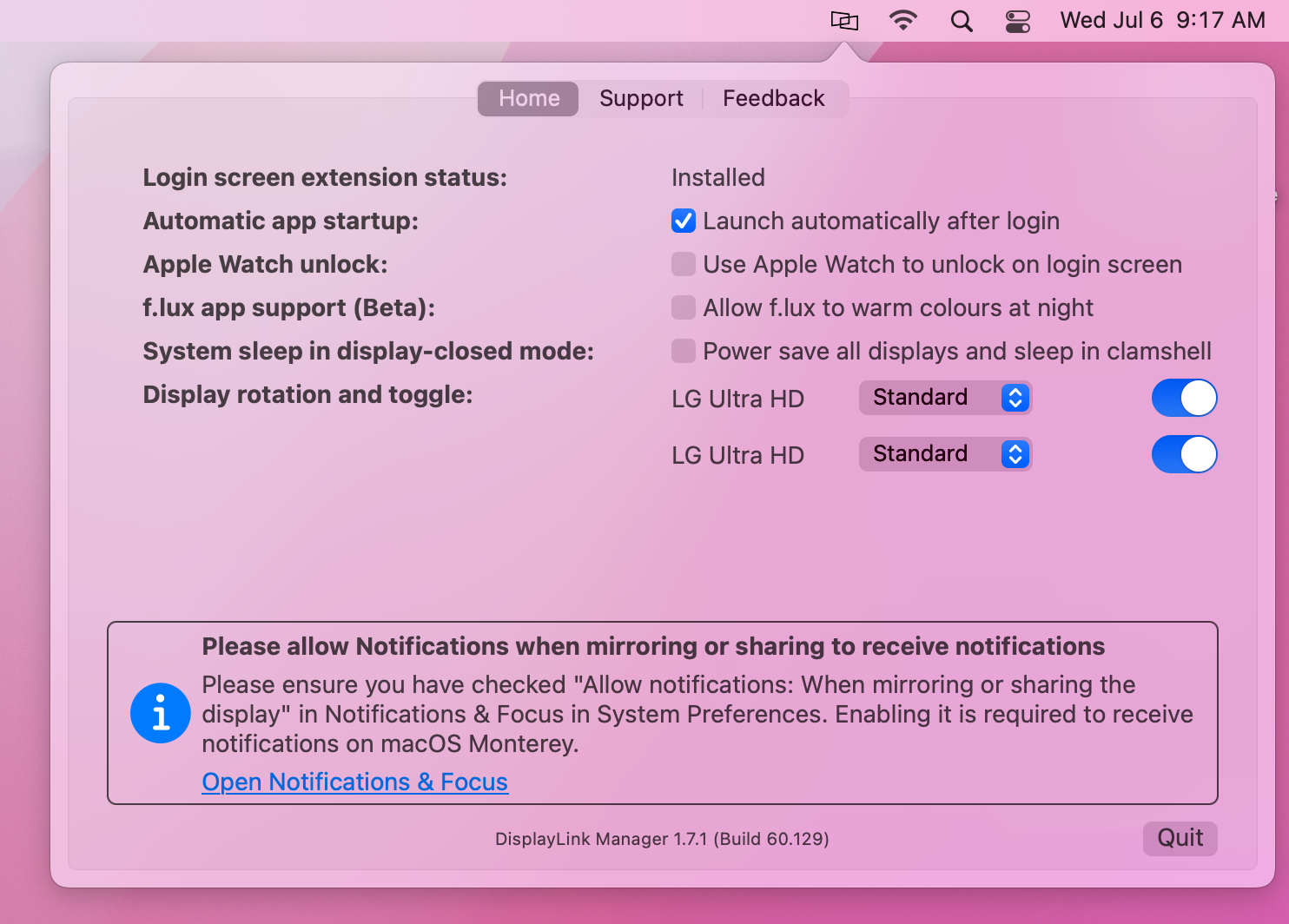
** If the DisplayLink Manager Application status icon is not visible within the Menu Bar, then the application has not been started. Please open a new ‘Finder’ window and navigate to the ‘Applications’ folder. Within the ‘Applications’ folder, double-click on the DisplayLink Application icon in order to start the application. **
Within the ‘Home’ tab of the DisplayLink Manager Application, there are a few different items listed. The items listed will vary depending upon which version of the DisplayLink Manager Application that is installed, and the following list describes the features present in DisplayLink Manager version 1.7.1.
Login Screen Extension
By default, the ‘Login screen extension status:’ section will display, “Available to download and Install”
When an Apple Mac system is first powered on and reaches the login prompt, 3rd-party applications (such as the DisplayLink Manager application) are not yet running. As a result, DisplayLink-connected displays will not function.
Downloading and installing the Login screen extension (available by clicking on the ‘download’ link within DisplayLink Manager) will allow the DisplayLink-connected displays to function prior to logging in.
This is of course an optional feature, and is not required to use DisplayLink devices. However, this option is useful in certain situations, such as when only DisplayLink-connected displays are connected to the host Mac.
Automatic startup
As the name suggests, placing a checkmark next to the ‘Launch automatically after login’ option allows the DisplayLink Application to start automatically each time the system is powered on. We recommend checking this option in the interest of efficiency.
Apple Watch unlock
As the name suggests, placing a checkmark next to the ‘Use Apple Watch to unlock on the login screen’ will allow you to unlock your Mac using an Apple Watch while connected to a DisplayLink device.
Apple has more information on this process here → https://support.apple.com/en-us/HT206995
** Please note that this feature is not compatible with screensavers. To use Apple Watch unlock with your DisplayLink device, you must disable your screensaver. **
f.lux app support (Beta)
There is a 3rd-party application called 'f.lux' --> https://justgetflux.com/ that allows the adjustment of a display's color according to the time of day. If the f.lux application has been installed, placing a checkmark next to the 'f.lux app support (Beta)' option will enable f.lux to change the color of a DisplayLink connected display.
A few important notes about this feature:
A. This functionality is in 'beta' status, as the label suggests. As a result, there may be cases where things may not work as expected when this option is enabled.
B. This functionality is supported with devices based on the DisplayLink DL-3xxx chipset, DL-5xxx chipset, and DL-6xxx chipset. However, it is important to note that on DL-6xxx chipsets this functionality is limited to DisplayPort video outputs only. It is NOT supported on HDMI video outputs via DL-6xxx chipsets.
System sleep in display-closed mode
Mac laptops running macOS 12 Monterey or newer can be used in one of two ways when used in conjunction with a DisplayLink-based product.
The first way is with the laptop lid open, with the laptop's built-in internal display enabled.
The second way is with the laptop lid closed, with the laptop's built-in internal display disabled. This is known as closed display mode or 'clamshell' mode.
In order to enter closed display mode while connected to a DisplayLink-based product, the host Mac must have an external power source connected and an external keyboard and mouse connected.
Placing a checkmark next to 'Power save all displays and sleep in clamshell' changes this behavior, in that closing the laptop lid will cause the host Mac to go to sleep.
This feature is of course optional, and its use is a matter of personal preference.
Display rotation and toggle
The functionality presented within this section of the DisplayLink Manager Application will vary depending upon which type of processor is within the host Mac.
Macs with an Intel processor
When DisplayLink devices are used in conjunction with Apple Mac systems that have an Intel processor, a list of all the DisplayLink-connected displays will appear within this section.
The individual displays can be turned on or off as desired by clicking on the toggle switch next to each display's name. You can differentiate between each display by hovering the mouse pointer over each display name. When doing so, a red identification box will appear within the selected display.
You can rotate the orientation of the DisplayLink-connected displays within the ‘Displays’ macOS System Preferences application.
Macs with an Apple M1 or M2 processor
When DisplayLink devices are used in conjunction with Apple Mac systems that have an Apple M1 or M2 processor, display rotation must be done from within the DisplayLink Manager Application and the host Mac must be running macOS 12 Monterey or later (display rotation is not available on M1 Macs running macOS 11 Big Sur).
Each DisplayLink-connected display attached to the M1 or M2 system will be listed next to the ‘Display rotation’ area. Click on the drop-down selection box and select the appropriate degree of rotation.
If multiple displays are present, you can differentiate between each display by hovering the mouse pointer over each display name. When doing so, a red identification box will appear within the selected display.
Synaptics (the creators of DisplayLink technology) have more information on this feature here --> Link
In addition to the rotation aspect described above, the individual displays can be turned on or off as desired by clicking on the toggle switch next to each display's name. As mentioned above, you can differentiate between each display by hovering the mouse pointer over each display name. When doing so, a red identification box will appear within the selected display.

