Our updated USB to Serial Adapter with Prolific PL2303GT chipset requires installing the Prolific Serial Drivers. These drivers are provided for Windows 7 through 11 and comply with the latest Microsoft driver security requirements.
In general, we do not advocate the use of Windows 7 as a general purpose operating system as it is no longer receiving security updates, however in some cases it can be necessary to drive legacy hardware requiring a RS232 serial connection.
What you will see on a fresh install of Windows 7
A fresh installation of Windows 7 64-bit with Service Pack 1 (SP1) will not support the current Windows driver security requirements. This requires manually updating the operating system before it can install these drivers, or run Windows Update successfully.
After starting the driver installation there will be a Windows Security pop-up window stating "Windows can't verify the publisher of this driver software", but gives the option to "Install this driver software anyway". If you select this option there will be a second similar pop-up window and you can complete the installation.
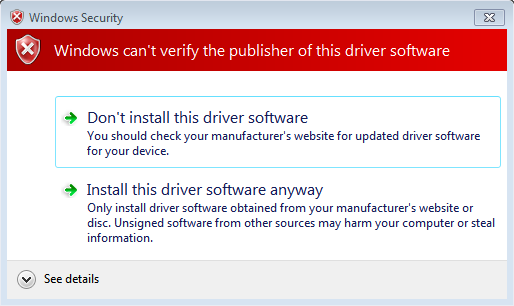
However, when the USB to serial adapter is connected a new pop-up message from the "Program Compatibility Assistant" implies the USB-to-Serial Cable Driver is not digitally signed. The driver is signed, but Windows doesn't recognize the signature because it is newer than this version of Windows.
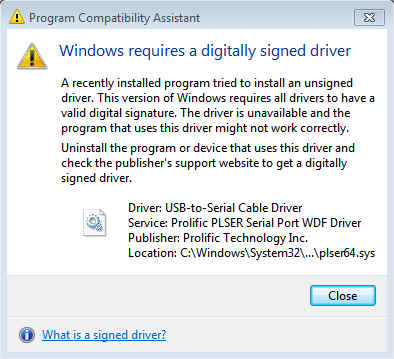
In the Device Manager the serial adapter will show up with a yellow triangle with exclamation mark and the device status will be "Code 52" indicating the driver is unsigned.
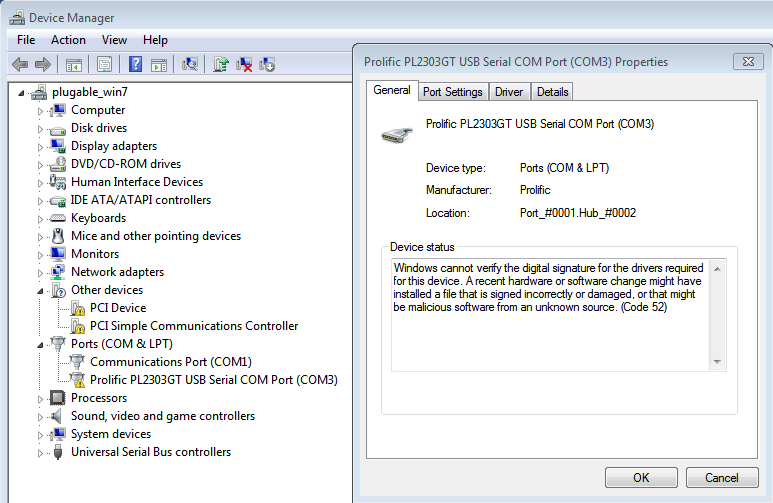
Required Windows updates
Windows 7 requires installing some additional updates before it will recognize the new driver signature, these updates are also required to enable Windows Update, which would normally provide these updates automatically.
After downloading on another computer and transferring to the Windows 7 computer, run each of these updates following the on screen instructions, then restart the computer before connecting the USB to serial adapter.
Verifying the serial adapter driver
After logging back into the desktop, reconnect the serial adapter, there should be no popup warnings on connection.
Open the Start Menu, search for and launch "Device Manager", expand the section "Ports (COM & LPT)", then double-click on the "Prolific PL2303GT USB Serial COM Port (COM#)" entry to open the properties. The device status should now be "This device is working properly.".
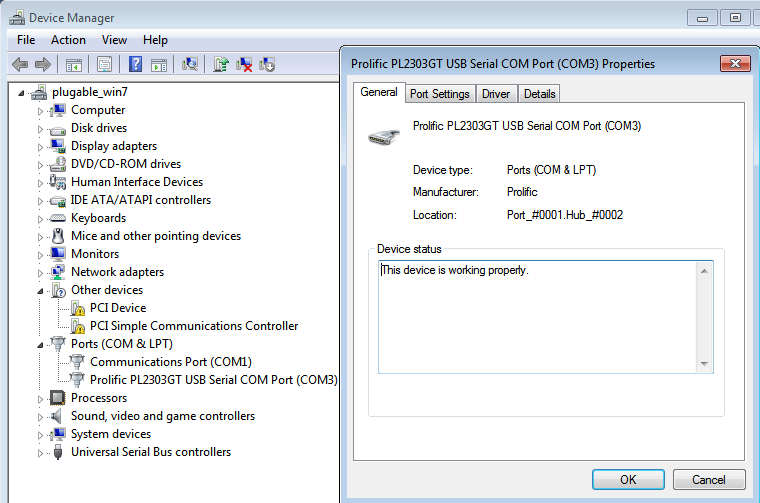
If you have any questions, please feel free to contact our support team via email at support@plugable.com we are happy to help answer any questions!

