Download
Download the latest firmware from our website and save to your computer.
Install
1. Connect a USB Type-C cable from the computer to the USB Type-C port on the end of the charging station - if you are updating multiple stations connect only one at a time
2. Open Windows File Explorer and navigate to the downloaded zip file
3. Navigate into the extracted zip file contents and double-click on the firmware update utility
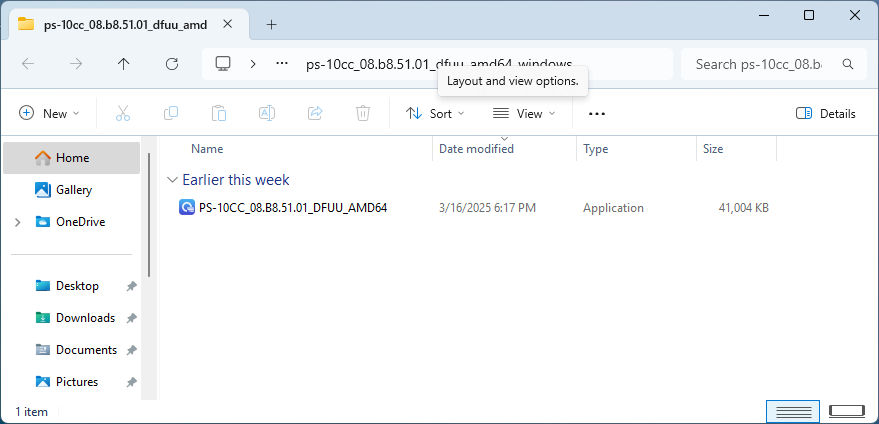
4. When the firmware update utility launches it will check for connected charging stations and show the status of the component firmware to be updated
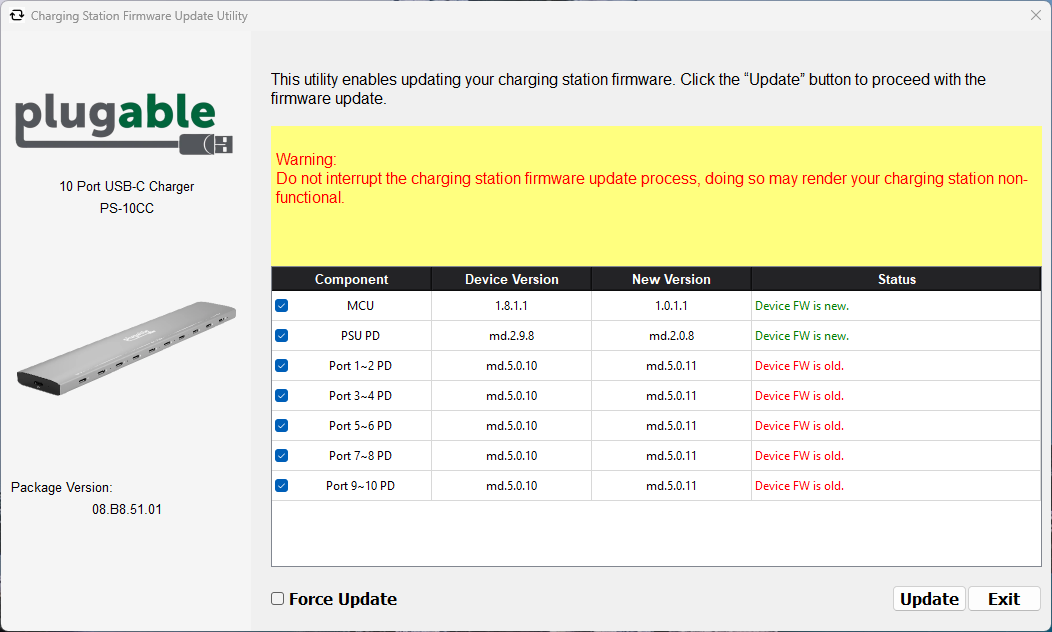
5. Select the Update button in the lower right corner to start the update process
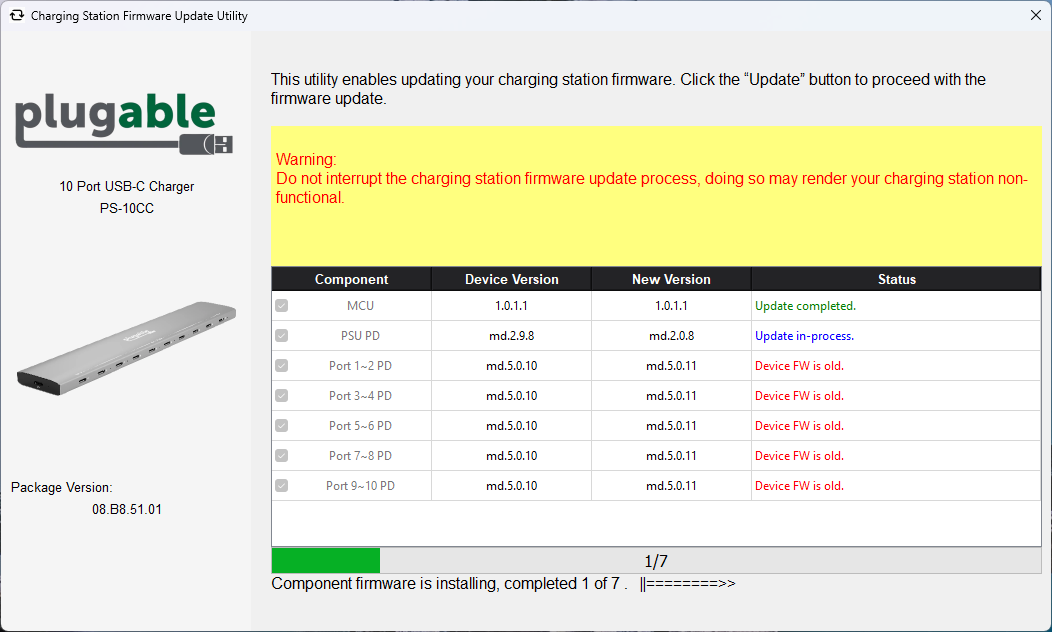
6. The updater will progress through the various components in the charging station in turn updating each component with a progress bar at the bottom of the updater, please wait for this process to complete
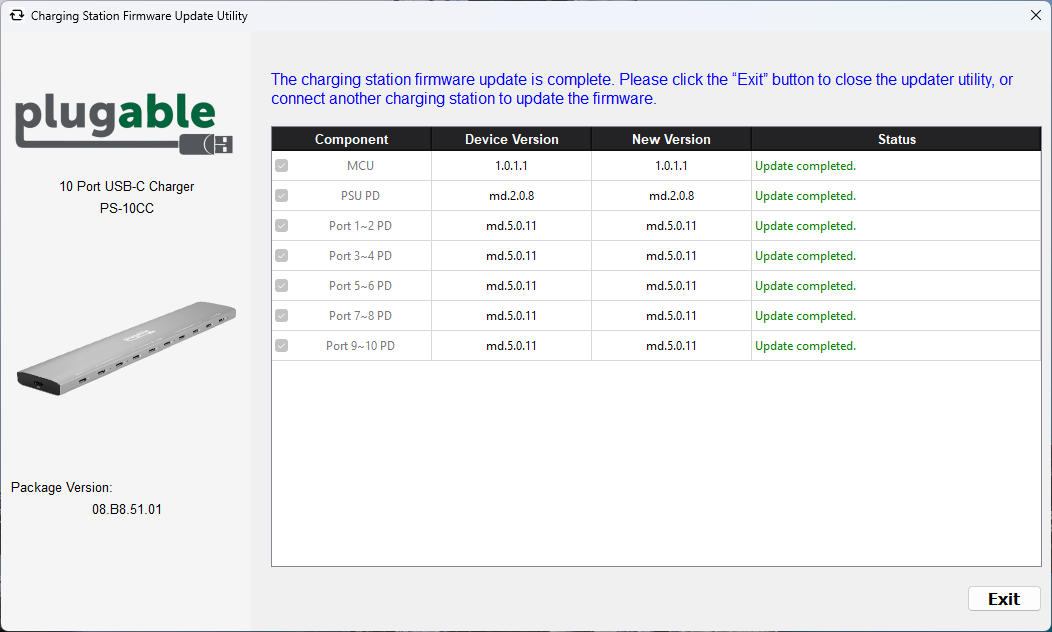
7. When completed the summary screen will show the Update completed. messages for each component
8. Unplug the charging station from the computer and it is ready to use
9. Select the Exit button to close the application

