Please note this article is no longer relevant to newer versions of the USB3-HUB7-81X after mid-September 2013. For up-to-date firmware information please check here.
Most customers purchasing our black 7 port USB 3.0 hub, the USB3-HUB7-81X, shouldn’t have any problems.
In case of issues, the troubleshooting steps below are likely to provide a quick resolution. If you run into questions or find that these steps aren’t helping, please comment on this post or send an email to support@plugable.com and we’ll be happy to help! Attaching the output from our support tool, PlugDebug, generated while the hub is connected and powered up will also help us recommend the right steps.
Following these steps in order is recommended:
- Verify that the hub is operating in "Self-Powered" mode
- Update Host PC USB 3.0 Controller software
- Update hub firmware
- Update/install device-specific drivers or firmware
These steps are described in further detail below.
Ensure the Hub Operates in "Self-Powered" Mode
When connecting the hub to the PC, it is important to connect the AC power supply to the hub first, and then connect USB from the hub to the host PC. If the hub is connected to the PC before power is, devices may not be recognized properly. To ensure that the hub is operating in self powered mode:
- Verify that the Green power LED on the AC power supply or "power brick" is solid, with no flashing or blinking, and that the connection to the hub is secure
- After verifying normal operation of the power supply, unplug the USB connection from the back of the hub, wait 10 seconds, and reconnect it
- Test whether devices work normally first in ports 5-7, and then in ports 1-4
Check Host PC for USB 3.0 Host Controller Software Updates
Various issues with detecting devices connected to USB 3.0 SuperSpeed hubs may be caused by using older USB 3.0 Host controller drivers. Generally speaking, drivers from mid 2012 or later tend to work relatively well, when compared to early USB 3.0 host controller drivers released in 2010, 2011, or early 2012.
Windows
For Windows 8, simply apply any available Windows Updates. Microsoft provides USB 3.0 host controller drivers for Windows 8 PC’s.
For Windows 7, Windows Vista, or Windows XP, most USB 3.0 host controllers on recent (from mid-2012 onward) software versions work well with currently shipping versions of our hub, as these older Windows versions all used USB 3.0 host controller drivers provided by the respective host controller chip makers. It is not unusual for customers to need an update to a host PC’s usb 3.0 controller software for normal operation of the hub (since a hub’s drivers are actually loaded from the USB host controller the hub is attached to). Checking your PC manufacturer’s support page is a good first resource for finding USB 3 Host controller driver updates.
For assistance determining whether a USB 3.0 host controller driver update is available for your PC, please email support@plugable.com with your Amazon Order ID, a note explaining why you are emailing us, and the output from our support tool PlugDebug.
Please do NOT email your support file with no description of what issue you are facing. Only by knowing both what specific troubles your system is having and the details of the system provided by PlugDebug are we able to recommend the right steps for troubleshooting.
macOS/Mac OS X
Simply apply any available App store updates.
For Issues Specific to Ports 1-4, Apply Firmware Version 8581
Plugable’s USB 3.0 7 port Hub is internally comprised of dual VL812 4 port hub chips. A 2nd "downstream" chip is connected to the first port on the “upstream” chip, leaving 7 ports available for connecting external devices (one of the 8 total ports is used connecting the downstream chip to the upstream one).
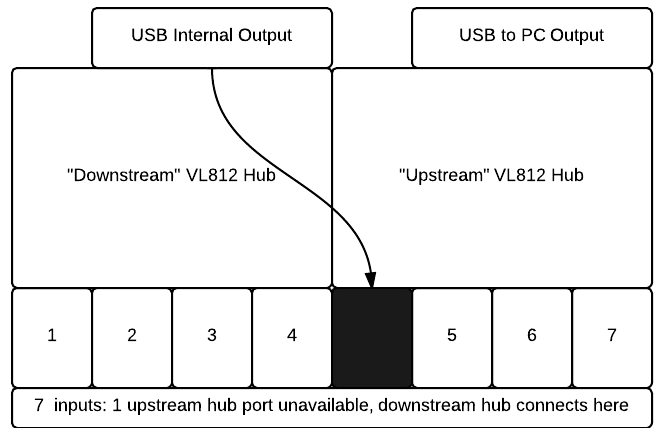
For this reason, it is crucial to first use ports 5-7 when troubleshooting issues with the 7 port hub. After verifying whether ports 5-7 work normally, making certain ports 1-4 behave normally is much easier.
For hubs running firmware version 8571, some computers may have issues recognizing devices connected to ports 1-4, or with devices connected to these ports not resuming from sleep properly. If you find issues where devices work in ports 5-7, but not in ports 1-4, updating hub firmware to version 8581 should help.
We’ve tested this firmware update utility on 32 and 64 bit Windows 7, 64 bit Windows 8, as well as 32 bit Windows XP with good results. We were also able to successfully update the firmware on a hub running Windows 7 x64 in BootCamp (Parallels and other virtual machines, however, will not work).
If you do not have access to a Windows PC with USB 3.0 support (or a BootCamp partition on your USB 3.0 capable Mac) please contact us for assistance. To be clear, updating over USB 2.0 connections or from OS X is not supported: only when the hub is detected as a USB 3.0 device on Windows will firmware upgrade be possible.
To update hub firmware to version 8581, use the link below to download the update utility, double-click the file, and follow the instructions onscreen.
Download VL812 Firmware Update 8581
Other Issues With Specific Devices
If none of the above steps have resolved issues with a specific device connecting through your hub, please send a mail to support@plugable.com and attach the ouptut from our support tool, PlugDebug, and include your Amazon order ID along with any available details about the device such as manufacturer, model number, and a description of the issue for further troubleshooting assistance. Again, please do NOT email your support file with no description of what issue you are seeing. Only by knowing both what specific issue your system is having and the system details provided by PlugDebug are we able to recommend the right steps for troubleshooting.
One common example is that many USB 3.0 external hard drives and enclosures have firmware updates that resolve issues with detection, wake from sleep, and may optimize transfer speeds to the drive. If you find a particular device operates normally when connected directly to your pc, and the previous steps haven’t resolved issues with a specific device, checking for software or firmware updates such as those below from your devices’ manufacturer is recommended:

