*These steps will also work in Windows 11!
Get your tilde (~) keys ready, practice the Konami code, and have your secret decoder ring lined up, it’s time for a Plugable Top Secret Tip!
As Windows continues to update and evolve, many system actions like changing power settings, formatting partitions, connecting devices and more, have been relocated to the new Settings menu.
The traditional Control Panel is still available, and is a tried and true method for many users to modify these and other settings. But, what if you could have these useful features and more listed out nicely in a folder, and right on your desktop? Well, you can! Referred to as, “God Mode", this ability is handy for putting essential Windows functions at the ready.
God Mode is an interesting name, and I’d like to believe that this is a nod to cheat codes used in old PC games. Maybe you’ve just upgraded from Windows 7 to Windows 10 or 11, and are adjusting to the new menus, or perhaps you just want to create some easy access to important functions. Whatever the case, setting up a God Mode folder is a great way to add some powerful tools to your belt.
Here is a quick video to show you how to get this all set up, and written instructions as well:
- Right Click on your desktop, and create a New Folder
- Then, right click on the folder and choose Rename
- Copy and paste the following into the name box:
GodMode.{ED7BA470-8E54-465E-825C-99712043E01C} - Then, press Enter to create the utility. (Please don’t try to type this unless you like to live dangerously. This is a very long string, and if it isn’t correct it won’t work.)
That’s it, just four easy steps and you’ll create the God Mode folder on your desktop for easy access!
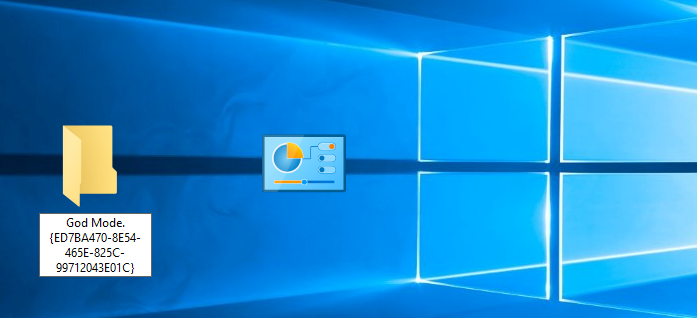
Feel free to rename the folder to whatever you’d like, and get ready to unleash a new power on Windows! (Below is a picture of just a small portion of the 213 Windows functions available)
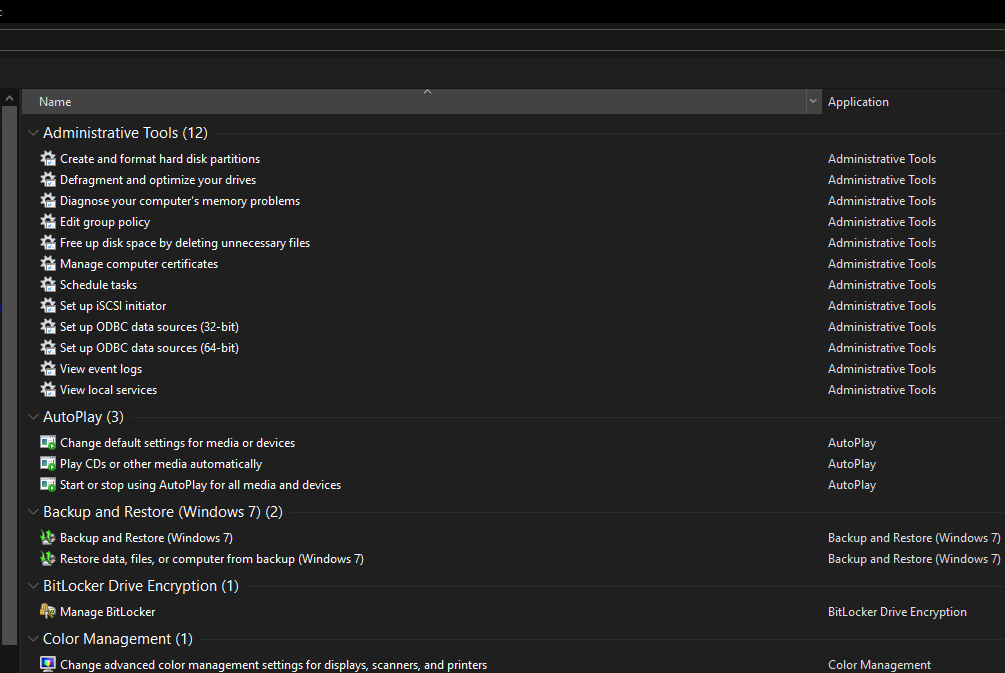
We hope this was helpful and fun. Do you have any tips to share or questions? Feel free to reach out to us directly at: support@plugable.com

