**This is an archived article. Please see our Microscope driver page for current information.
Background
One of the biggest changes in macOS 10.15 (Catalina) is that support for 32-bit legacy applications has been phased out. Catalina and future versions of macOS operating system will support only 64-bit applications. (You can read more about this in our Catalina blog post, and here's some official information from Apple).
As a result, if you’ve recently updated your macOS version to 10.15 (Catalina), you may have noticed that your 32-Bit applications no longer launch. The software we’ll be focusing on here is the 32-bit version of our Digital Viewer, used by our USB2-MICRO-250X and USB2-MICRO-800X microscopes. The 32-bit version of Digital Viewer will show an error when attempting to run in Catalina, stating “Digital Viewer needs to be updated.”
Thankfully, we’ve been working on a solution! Just in time for Catalina, we're releasing an updated version of the Digital Viewer software which fully supports Apple’s 64-bit application requirements and includes several other usability improvements. Read below for step-by-step instructions on how to upgrade to this new version.
Please note: our Digital Viewer software and troubleshooting steps are intended only for use with the USB2-MICRO-250X and USB2-MICRO-800X microscopes that we manufacture. If your microscope was made by another manufacturer, we would suggest to reach out to that company directly for support.
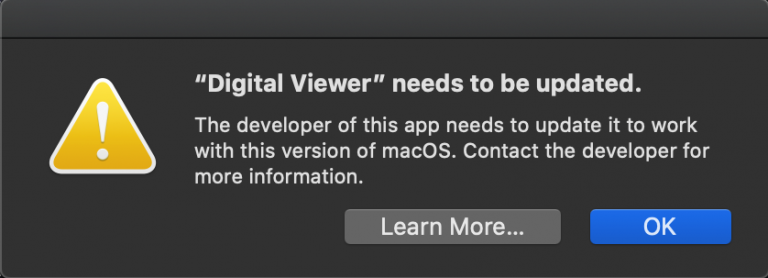
Step-by-step instructions are presented below. For those seeking a quick summary: we suggest uninstalling the current 32-Bit version of Digital Viewer on your Mac and restarting. After uninstalling and restarting, download our 64-bit Digital Viewer software for installation by clicking the link below:
Installation Instructions
- Uninstall the current 32-Bit Version: Go to your Applications folder, click and drag the 32-Bit version of the Digital Viewer into your trash bin, and delete it
- Download the new 64-Bit Package Installer, launch, and click Continue to proceed
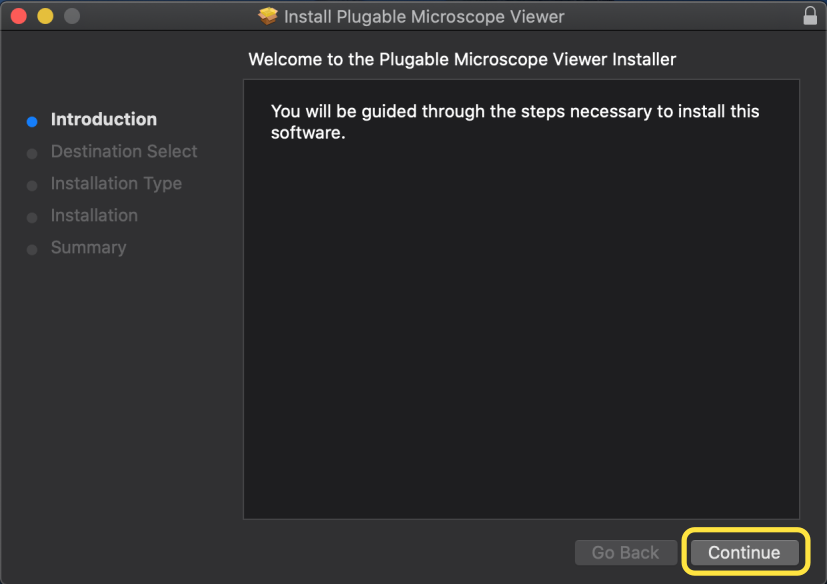
- Click Install to begin the installation
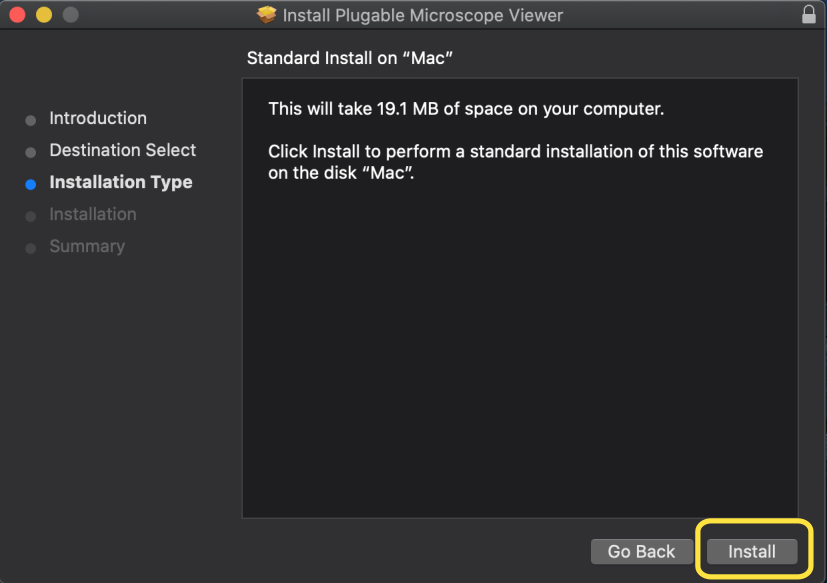
- Enter your password, and then click, Install Software to continue
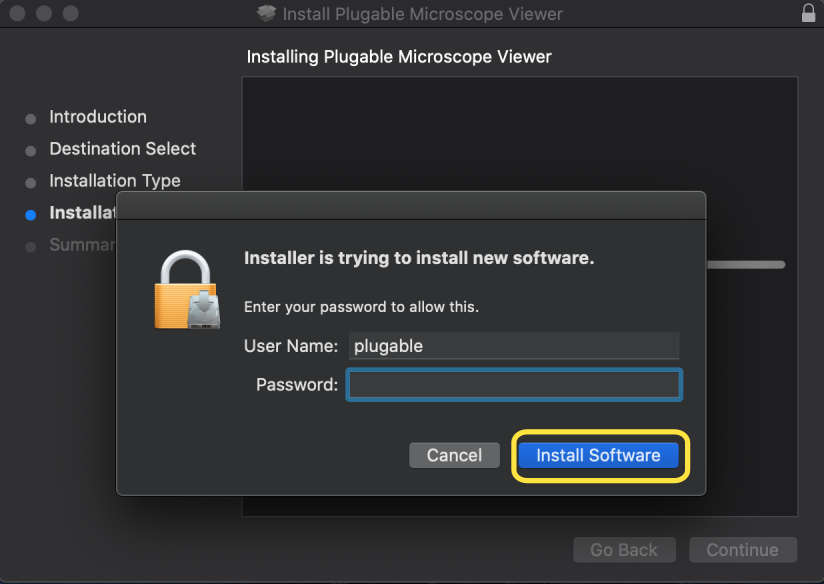
- You should receive this message about successful installation. Go ahead and restart your Mac
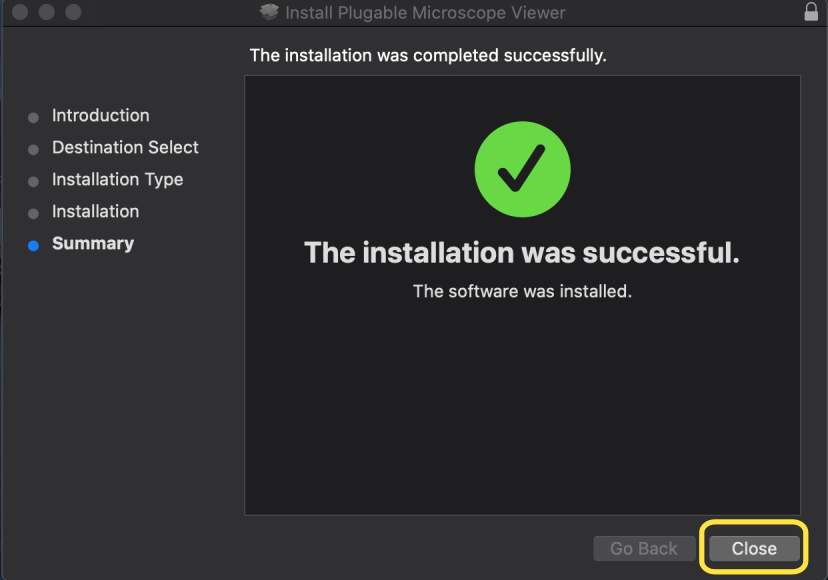
- After restarting, open up the new Plugable Digital Viewer application, and make sure to set the, USB Microscope as the default device in the Settings. Click Apply to save this change.
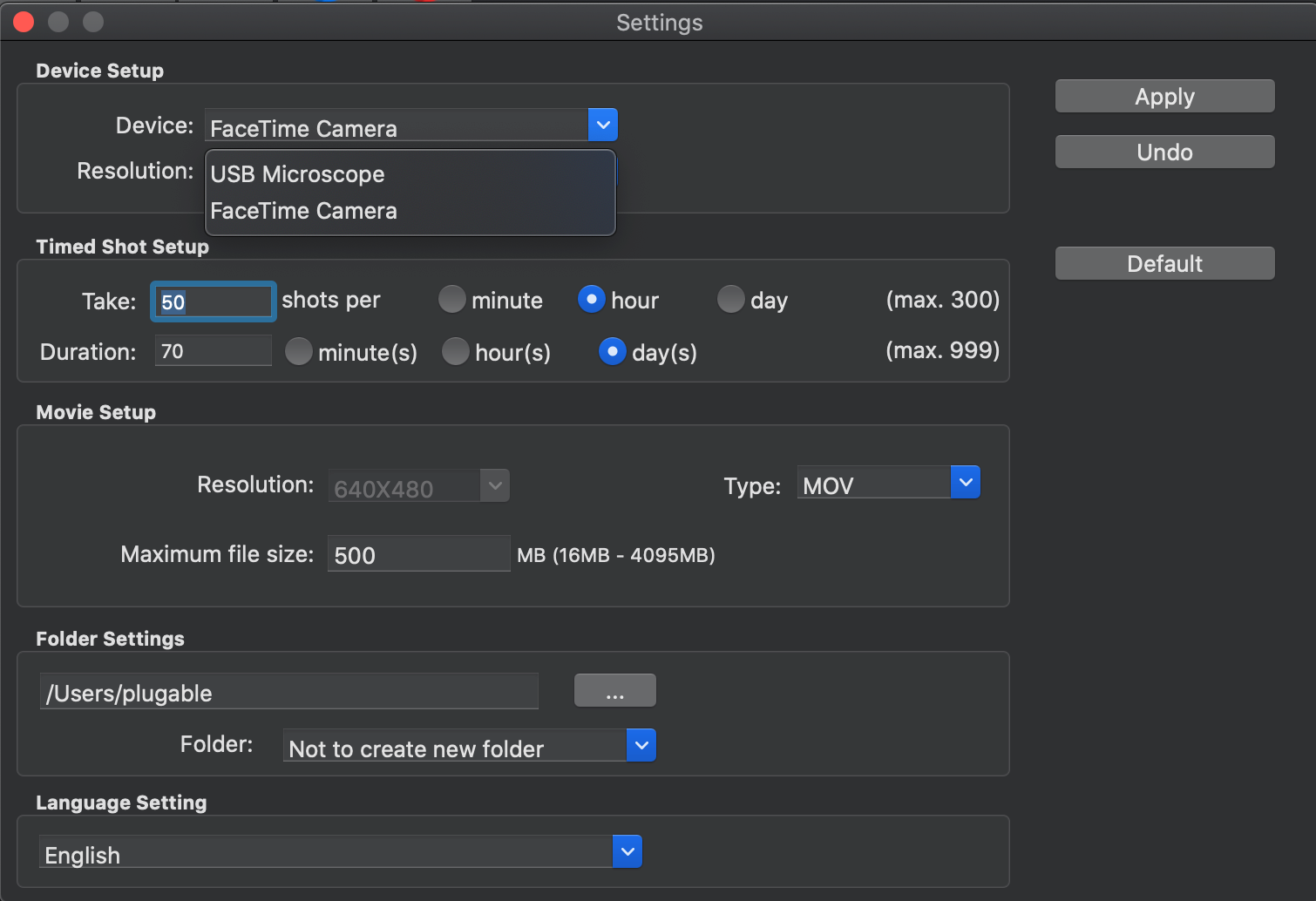
Please feel free to reach out to us directly at support@plugable.com, and we'll be here to help you.
