With microscopes on Chromebook, we need to be sure to check a few things:
-
We need to make sure that the Chromebook operating system is up to date. To do so, go into
Settings > About Chrome OS > Check for updates. If an update is available, please let it run. (Click here, for official information from Google about updating.)
- After that, let's check and make sure that the Camera app is the current version from the Chrome Webstore: Chromebook Camera App
- Restart the Chromebook after the updates to make sure they finalize
- After reboot, connect the microscope and launch the Camera App
- In the bottom left hand corner, there is a button with two arrows rotating around a circle. This button is there to "Switch to next camera". Click the button to switch over to the microscope
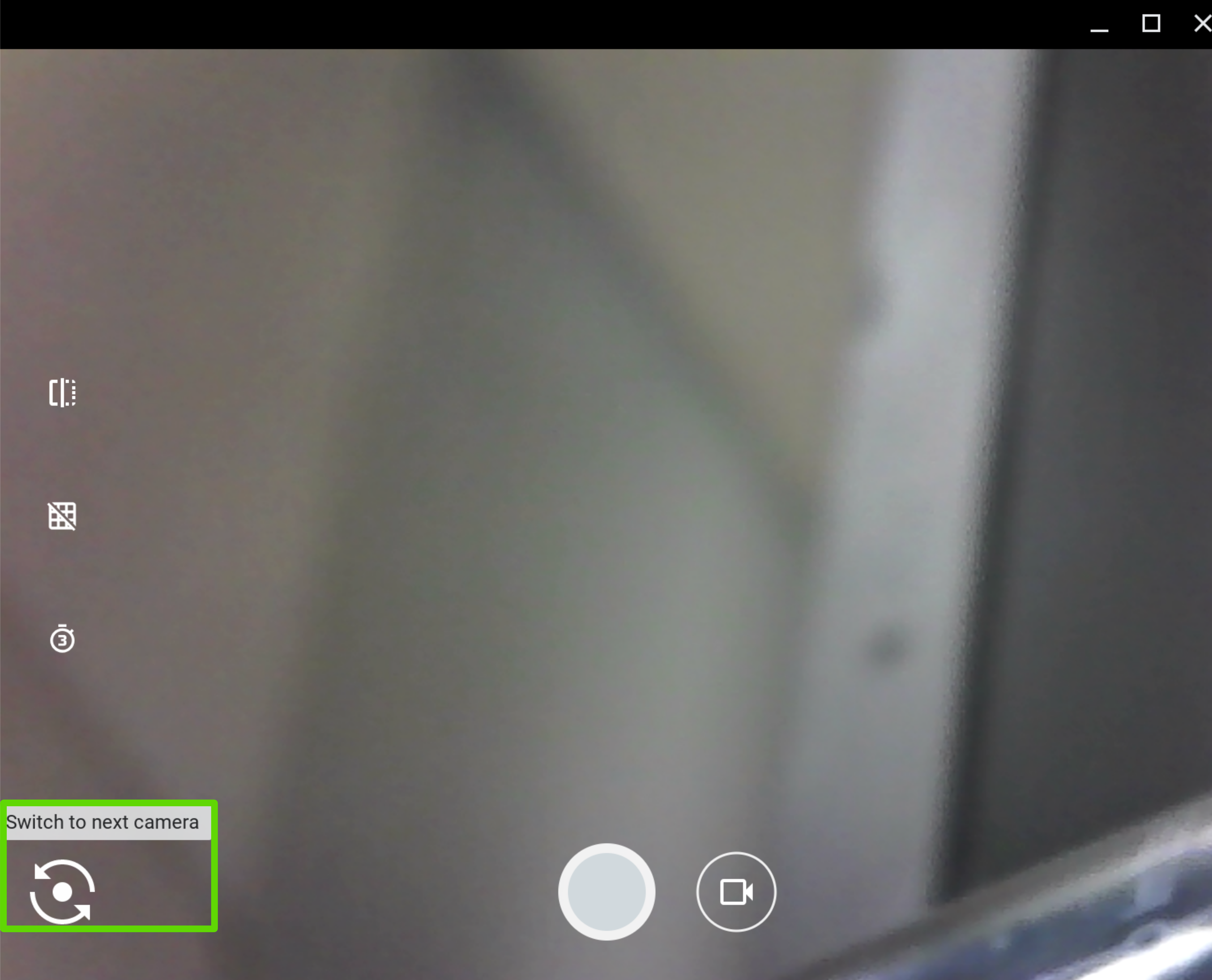
We hope this was helpful. Feel free to reach out to us directly at: support@plugable.com if you have any further questions or concerns.

