What is the Sync Files Mode?
The Sync Files mode is one of the three main Transfer Modes available in Easy Computer Sync. Let's say we have photos from 2021 on the first computer, and photos from 2020 on the second computer. We want to sync the computers up, and get all of the photos on both computers. That's where the Sync Files mode comes into play, and here's what we need to do:
- Click the Sync Files Button on the main menu after we've made the connection
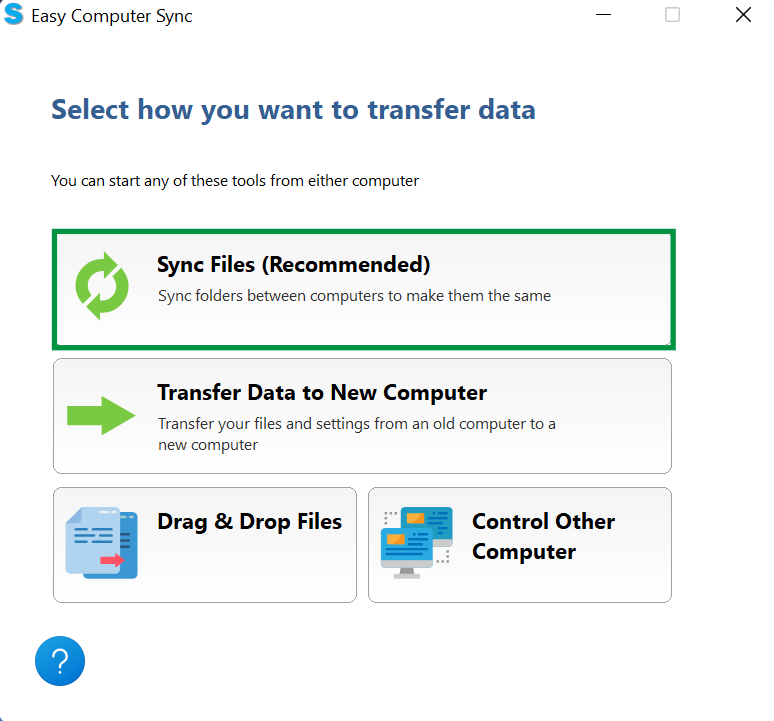
- In the top-left corner of the page we'll see the main folders where files are kept in Windows. We can click the boxes to pick folders. Please note, clicking these boxes will select all content in the folder. At this point we could:
- Click Next, to start syncing
- Click Add Folder, to look for specific folders to sync up
In this example, we're going to look for specific folders to sync up, so let's click Add Folder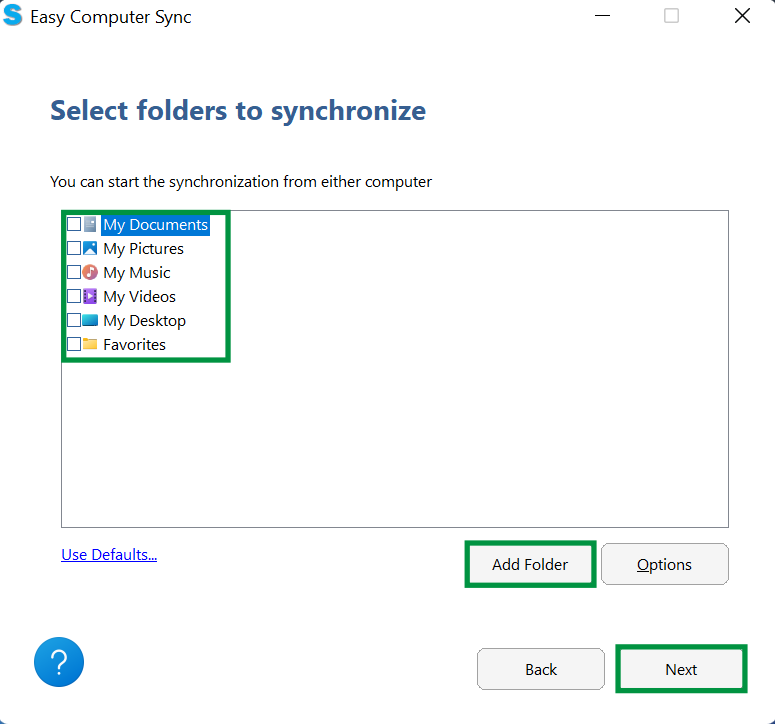
- Now, we see a screen with the first computer we're using on the left, and the second computer on the right. As a precaution, folders such as Users, Program Files, Documents, Pictures and more aren't available when the software is started. Click the box in the bottom-left of the screen that says Show Protected Folders, and we can get further access to files and folders
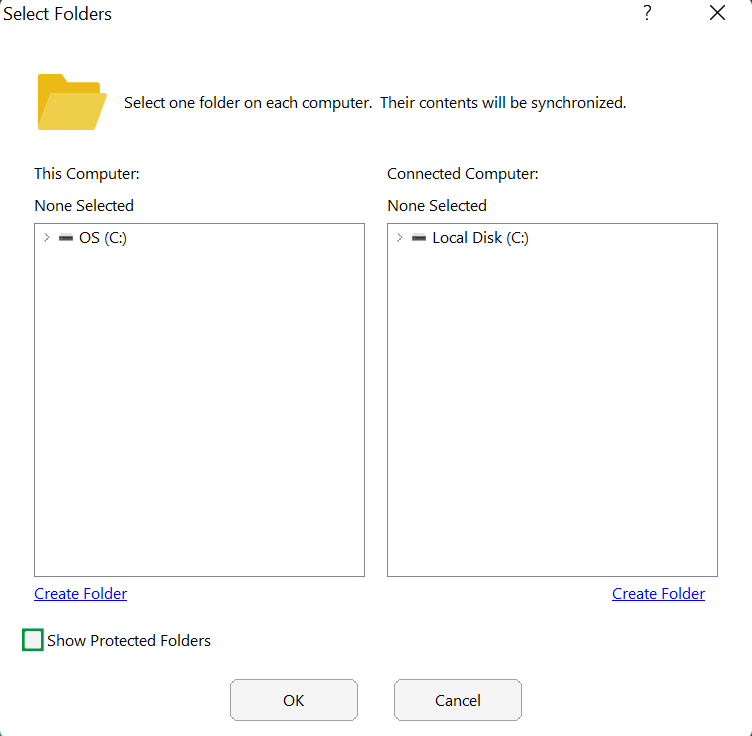
- A screen will pop up with some information about accessing files. Click Yes, when ready to move on
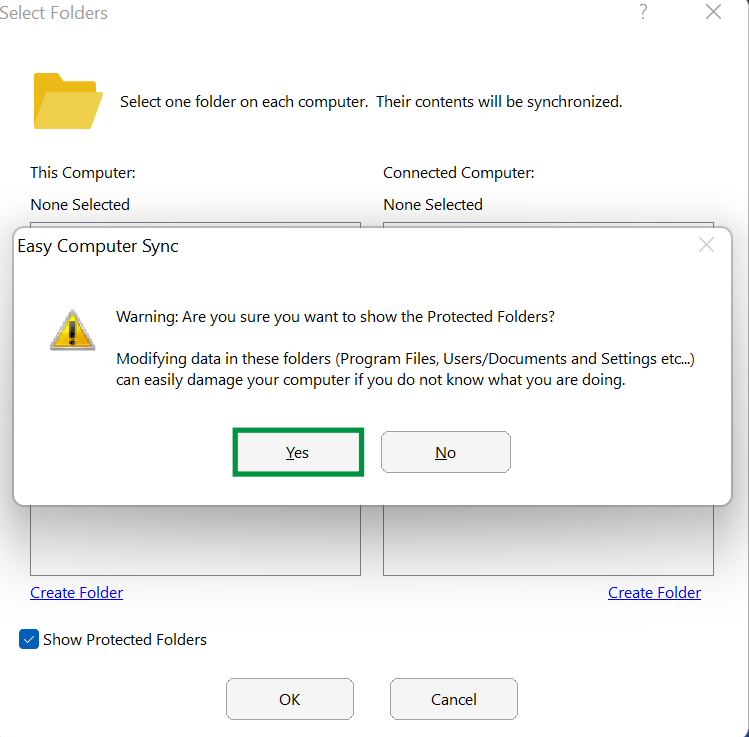
- We can click the arrows here that are next to drives and folders to expand them out, and see the content inside. Once we've found the folders needed, click OK

- Now, we can see that the folders we've selected are ready to be synchronized. Click Next, to begin
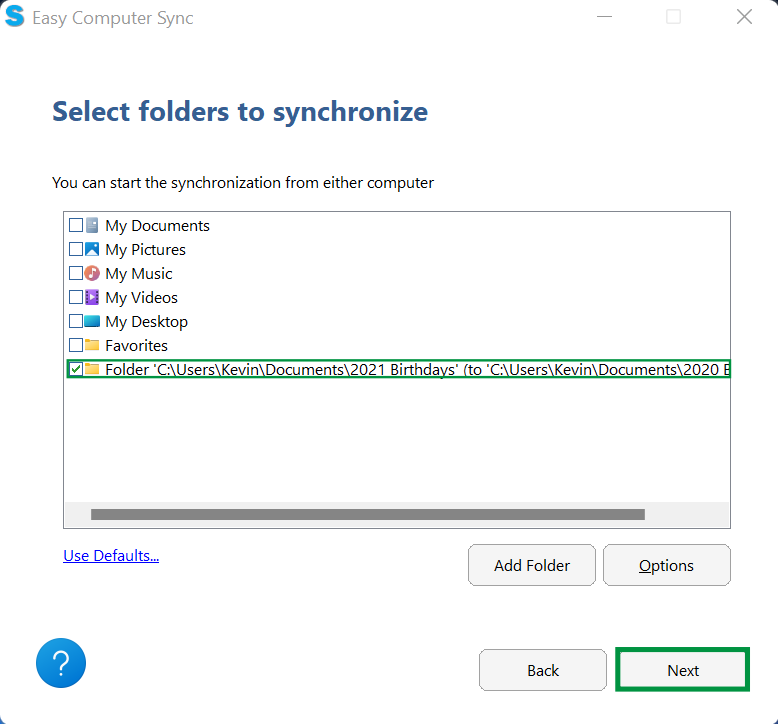
- The Progress bar will fill up green as files are synced up
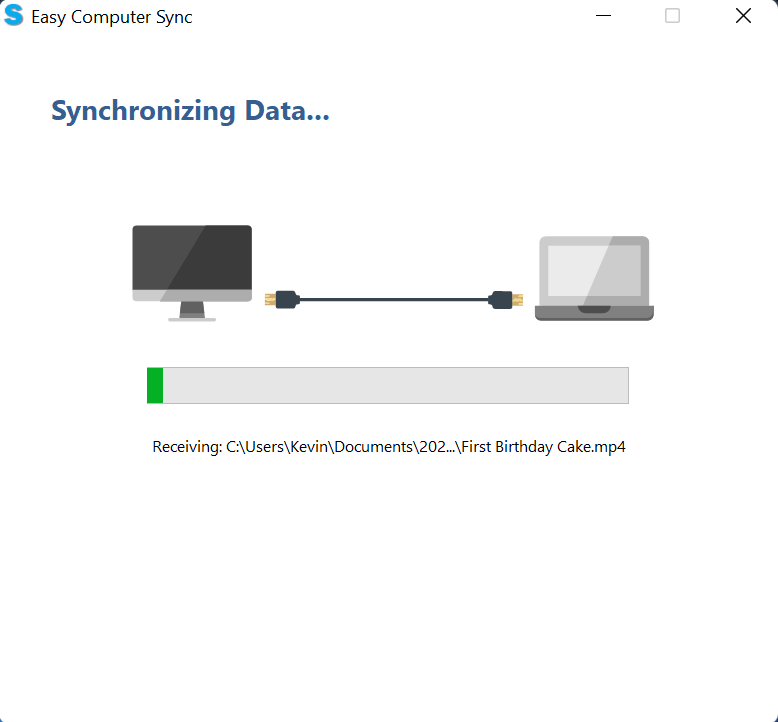
-
Finished! At the end, we can see the number of files sent and received and the amount of data transferred. We can click View Log, to see a log with further information, and click Exit, when finished
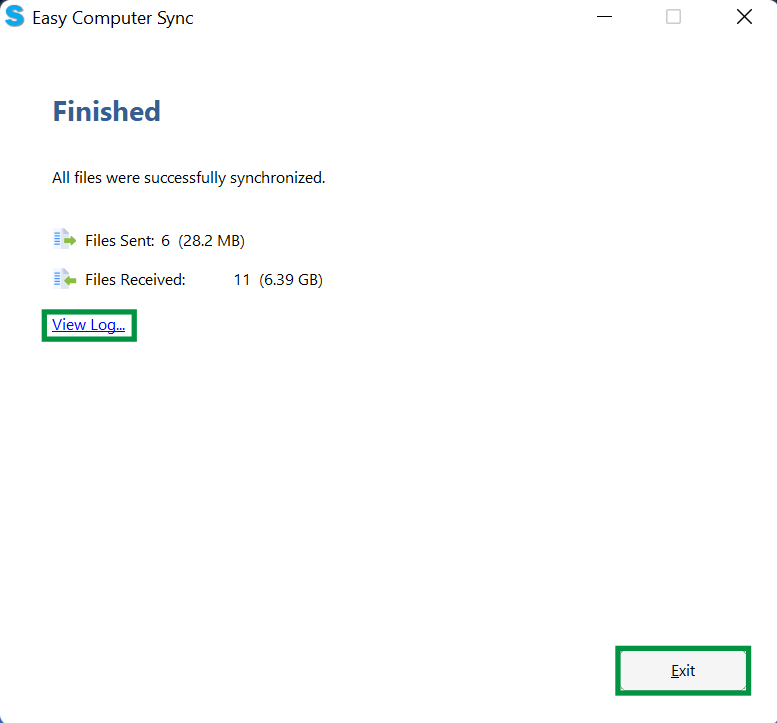
We hope this was helpful! Feel free to reach out to us directly at: support@plugable.com with any questions or concerns.

