**UPDATE 2: ASIX has provided a final release driver for use with macOS 10.15.3 (Catalina) only due to updated notarization requirements from Apple as of February 2, 2020. After thorough vetting and testing in coordination with ASIX, we have updated our download links to this 2.16.0 final release build from the previous 2.15.0 and 2.15.0-Beta 1 builds both on this blog post and our driver page for affected devices.
We are leaving the original post below as it is for posterity, and recommend using the final driver set below for our USB3-E1000, and USBC-E1000 adapters. Please feel free to reach out to us directly via our contact email below, or post in the comments section with any questions or concerns you may have.
(Please note, these drivers and instructions are intended only for our Plugable manufactured adapters. If your adapter is from another manufacturer, we would suggest to reach out to that company directly for support.)
**UPDATE 1: ASIX has provided a final release driver for use with macOS 10.15 (Catalina) only. After thorough vetting and testing in coordination with ASIX, we have updated our download links to this 2.15.0 final release build from the previous Beta 1 build both on this blog post and our driver page for affected devices.
USB3-E1000 & USBC-E1000 AX88179 macOS 10.15 Catalina Drivers v2.16.0 Final Release – 01/30/2020 For use with macOS 10.15 only and with support for February 2020 Apple Notarization Requirements. Click the button below to download the latest drivers.
**Original post from October 4, 2019
Background
The installation of macOS 10.15 Catalina will disable older drivers for some devices and devices which rely on these drivers will no longer function until a compatible driver is reinstalled. Most Plugable products are not affected by this, with the exception of our USB Ethernet adapters that use ASIX Gigabit Ethernet chips (models: USBC-E1000, USB3-E1000, USB2-E1000, and USB2-E100).
macOS 10.15 (Catalina), is nearly here, and with it come some new Application and driver requirements. For additional details about the new DriverKit model and the transition to 64-bit application requirements, check out our other Catalina blog posts here and here.
While these are positive changes for the Mac ecosystem, the new driver requirements in Catalina will take time to get used to for some driver developers. In the short term some products will have a less user-friendly installation process as driver developers adapt to these changes. The vast majority of Plugable products that work in previous versions of macOS will continue to do so without incident in Catalina. However, USB Ethernet adapters (from Plugable and others) that use ASIX chips can pose the following challenges:
- Drivers that worked for users in macOS 10.14 and earlier will no longer function after updating to macOS 10.15 Catalina until updated, compatible drivers are installed
- Attempting to reinstall an older driver version will trigger a message stating: “The installation failed. The installer encountered an error that caused the installation to fail. Contact the software manufacturer for assistance.”
- The updated macOS 10.15-compatible beta driver from ASIX has a persistent on-screen dialog box which makes the driver installation more challenging than usual
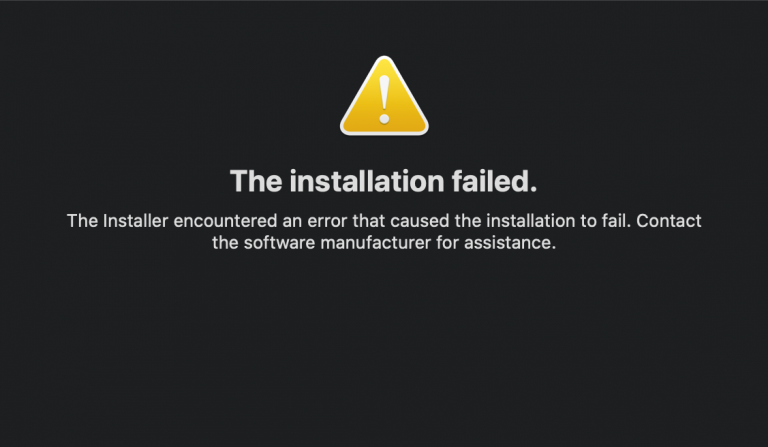
Because of challenges with the beta ASIX driver installation process in 10.15, we will no longer officially recommend our ASIX-based Gigabit Ethernet adapters on macOS Catalina until ASIX has developed an updated driver version with a less cumbersome installation process.
Note that these challenges all pertain to software; the hardware remains compatible. This includes the following USB to Ethernet adapters models: USB3-E1000, USBC-E1000, USB2-E1000, and USB2-E100. Apple is expected to release the final version of macOS Catalina, on or around Friday October 4, 2019.
Click the button below to download the drivers, and see the step-by-step instructions in the next section that document the driver installation and macOS Gatekeeper approval process for our USB3-E1000 and USBC-E1000 adapters, which both use the ASIX AX88179 chipset.
Installation Instructions
- After downloading, open the folder downloaded and run the AX88179_178A_v2.15.0_beta1.pkg file
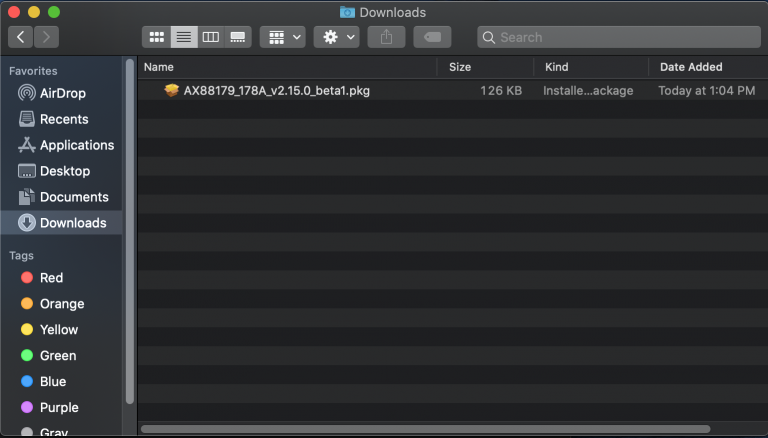
- This window will open for the installation process. Please continue through the process as guided by the installer.
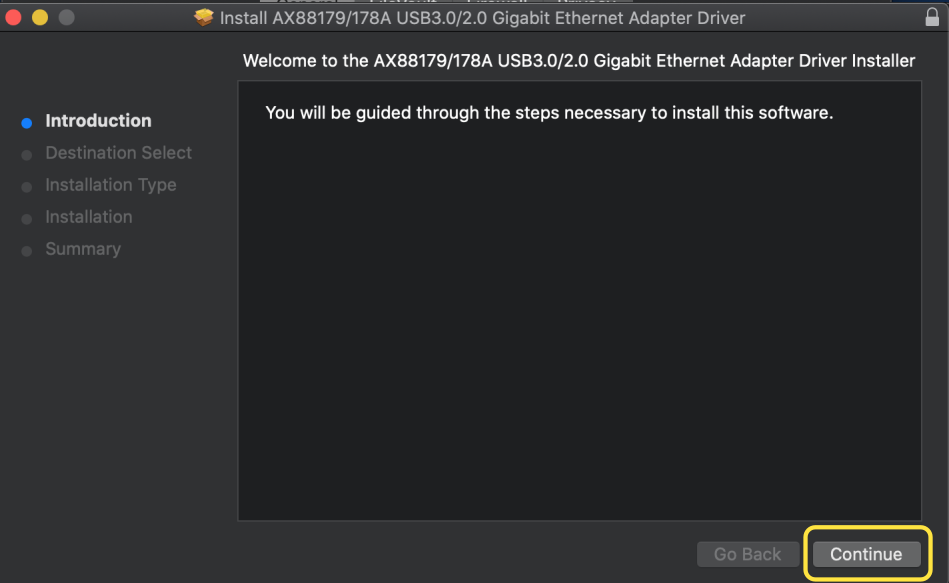
- During this process, you will be asked to input your account password to allow the installation to continue, please do so and click “Install Software” to continue.
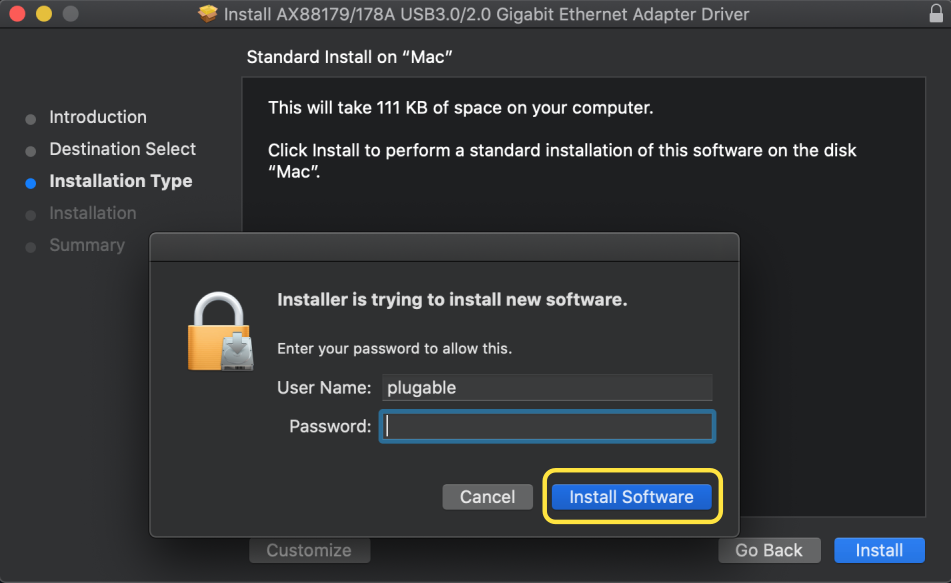
- You’ll be prompted with this message below stating that the extension cannot be loaded. Please note, clicking OK, won’t actually start the driver installation. When you click OK, the message will pop up continually.
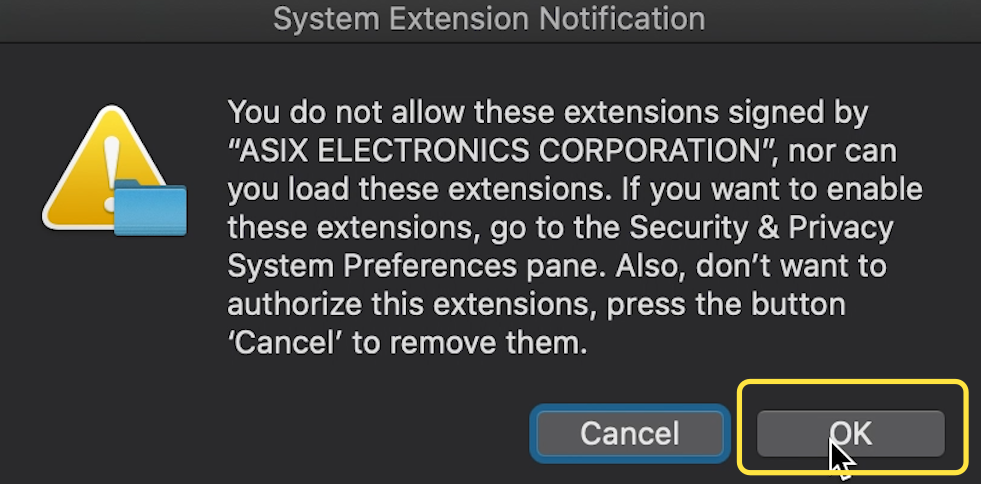
- Click and drag this error dialog box out of the way, while keeping it on your monitor for later access (do not close this dialog box). Now, please go to the Apple Menu (on the toolbar at the top of your screen) > System Preferences. When System Preferences opens, visit Security & Privacy > General tab. Here, we see the extension signature listed but cannot allow it to install yet. Please click on the lock at the bottom as we need to allow the process for Gatekeeper.
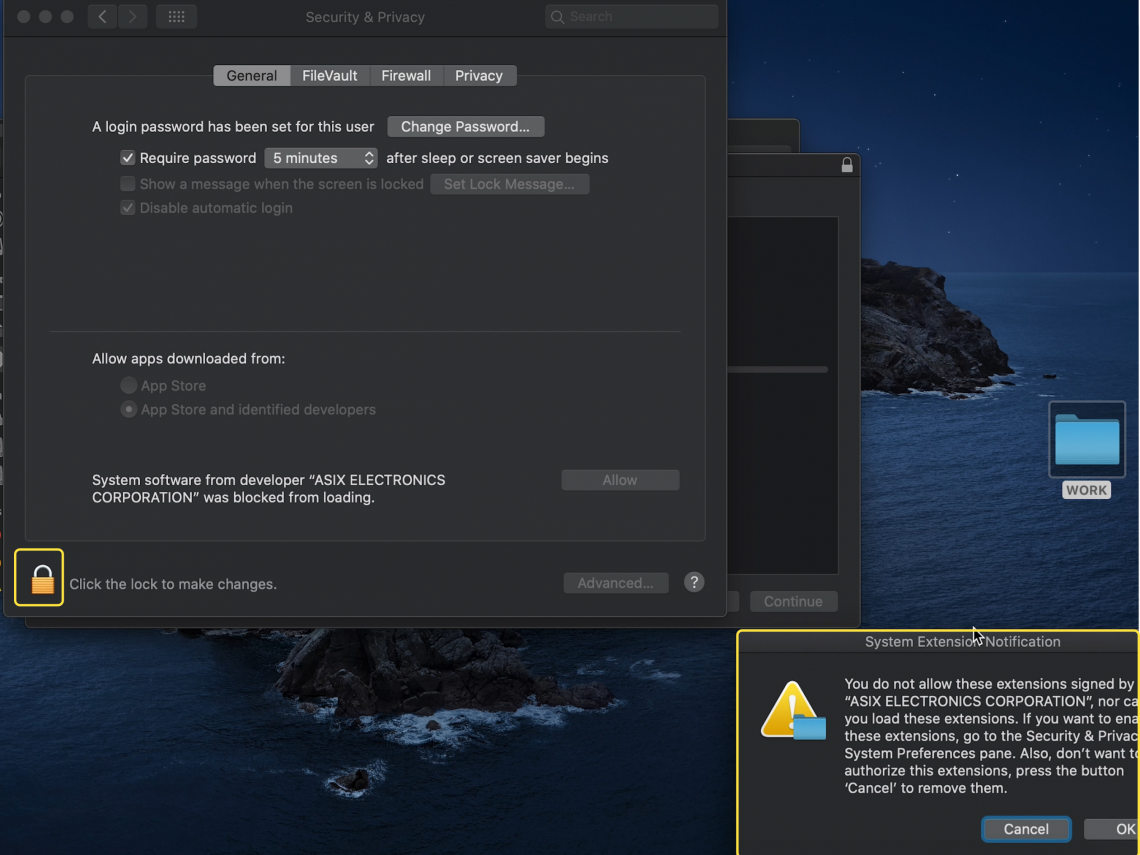
- You’ll be prompted for your password, please enter it to unlock the option to Allow the extension to install
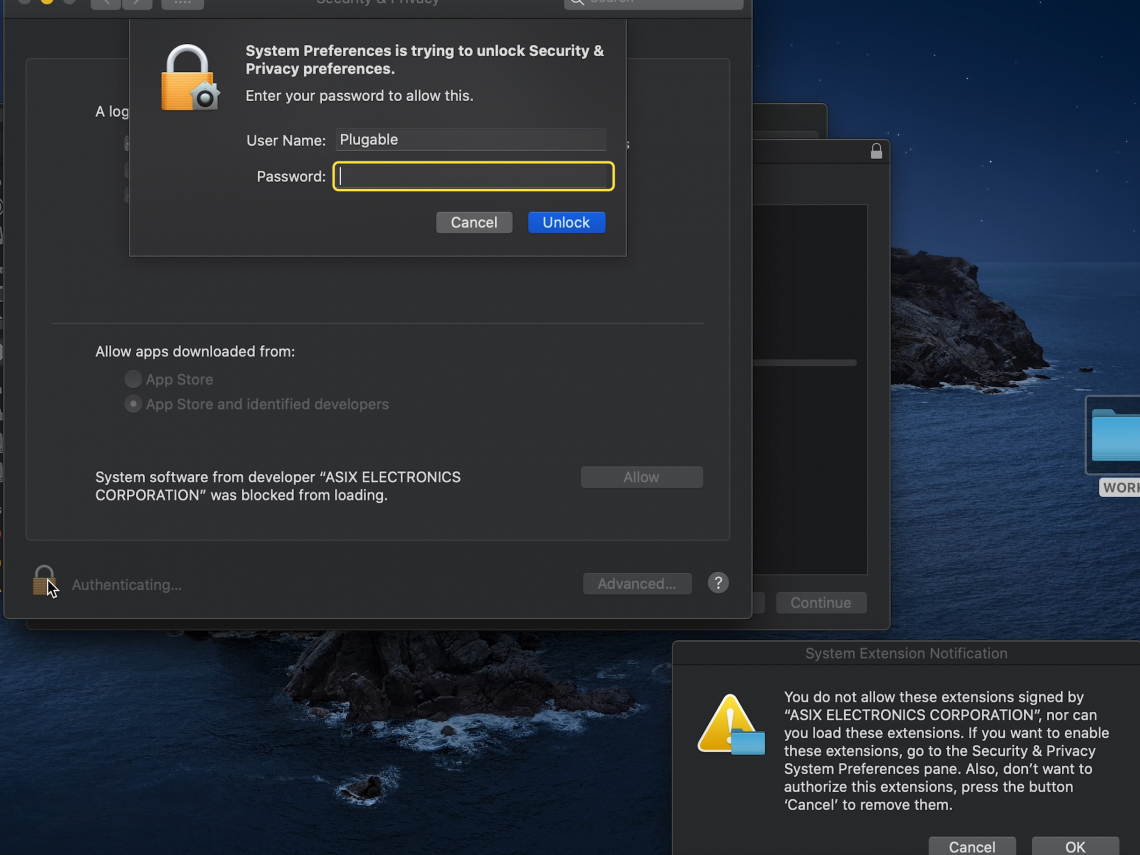
- After unlocking the options with your password, click the button to “Allow” the installation of the extension
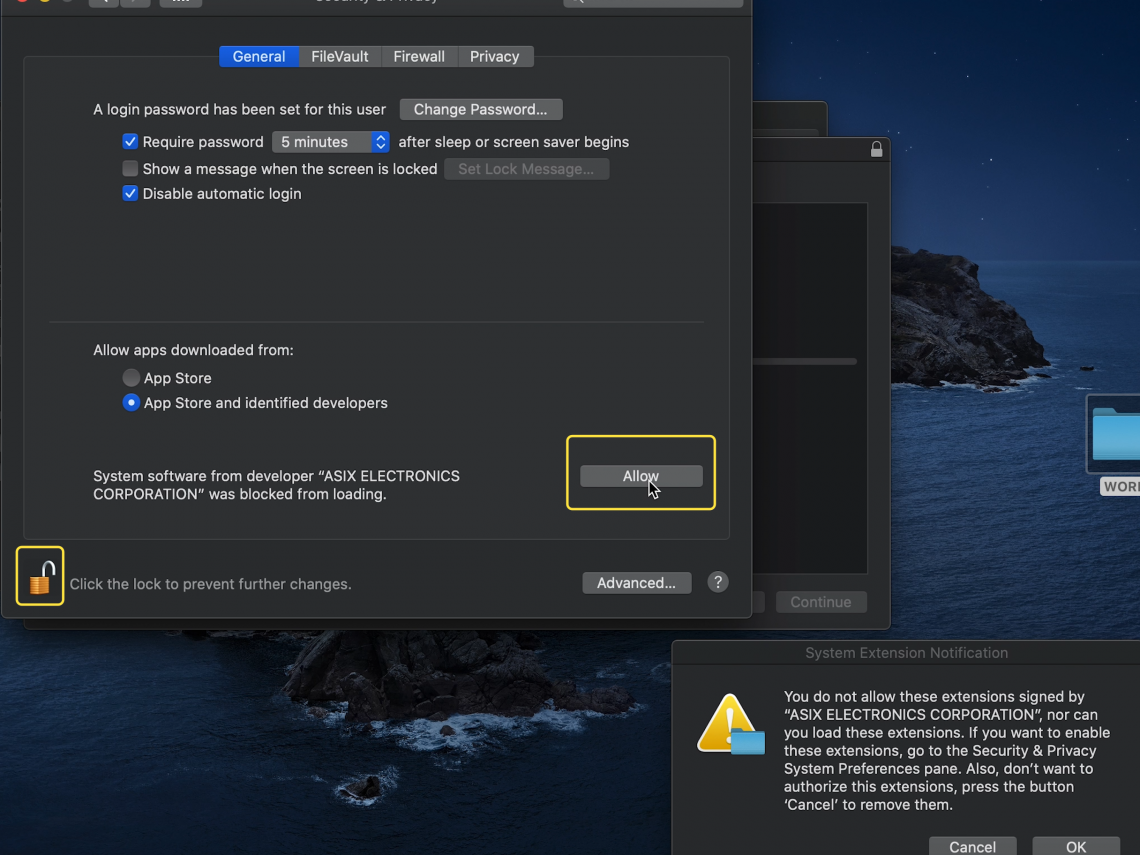
- Now you have permission to open the package for installation. Please click, OK on the System Extension notification you moved out of the way which will close the window this time, and allow the installation to begin
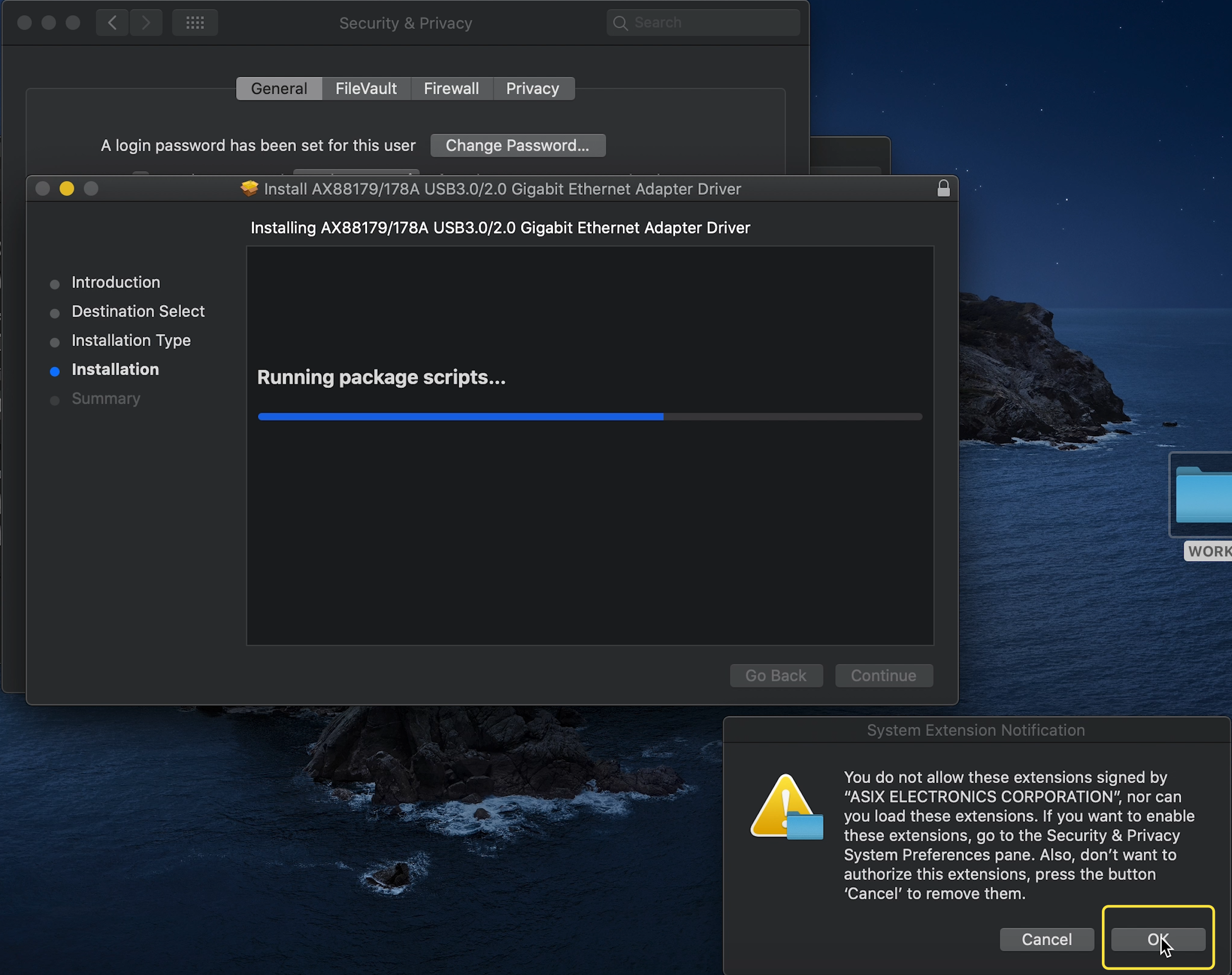
- Now, the installation has begun.
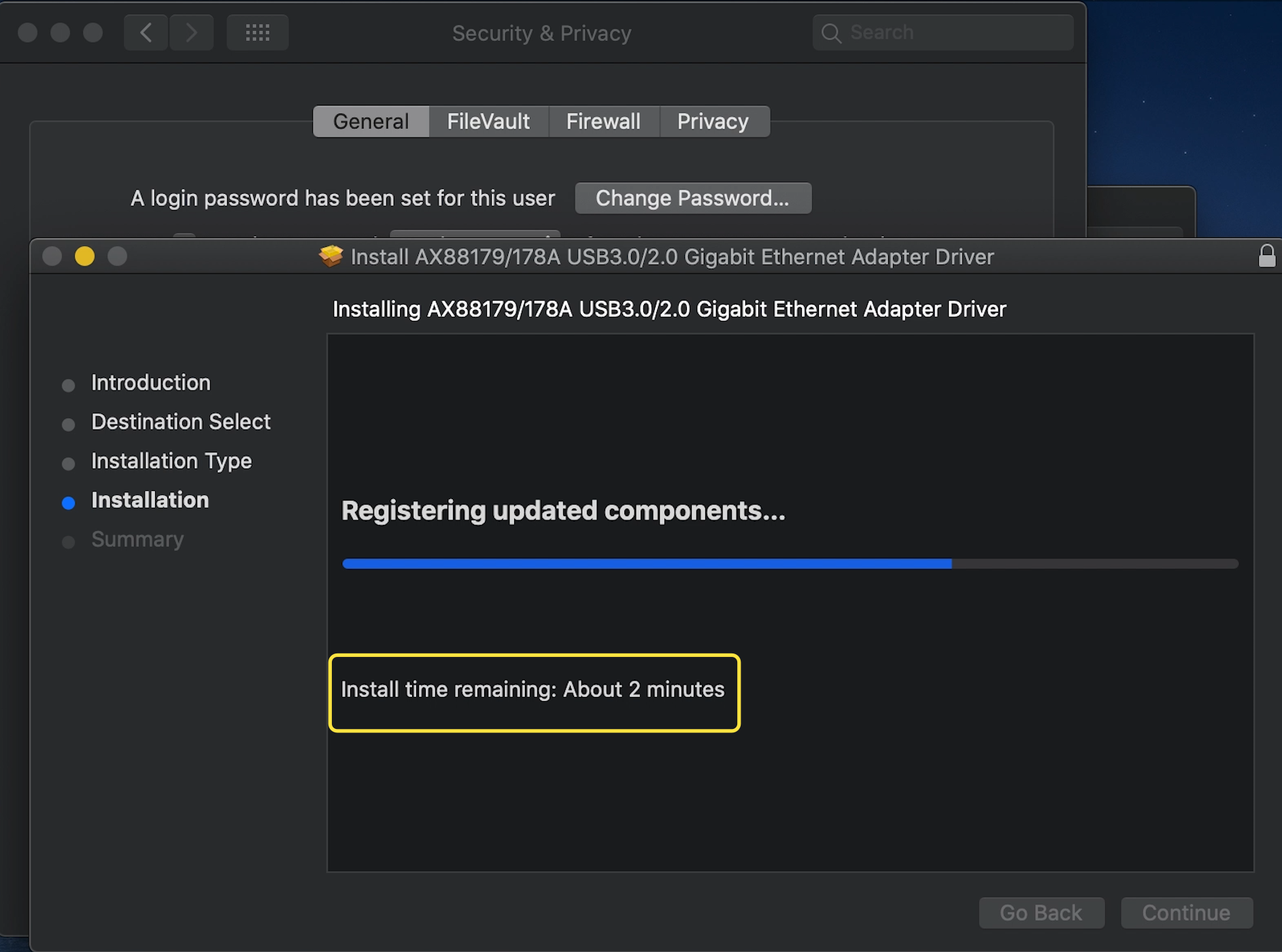
- Installation complete! Now that everything is finished, go ahead and click Restart
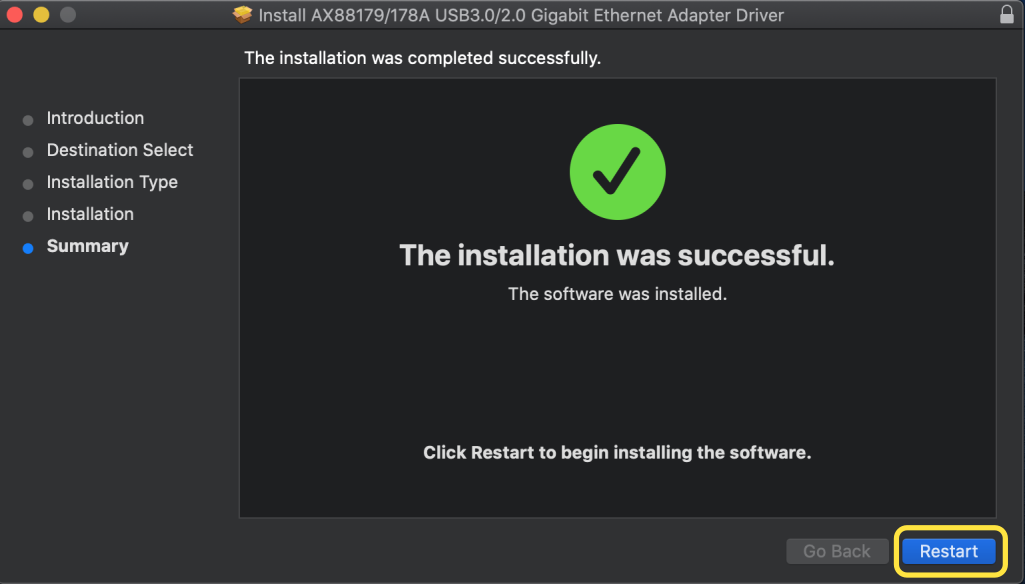
- You’ll be asked if you want to move the installer package into the trash. This is up to you, and won’t affect the installation process. Please note, once you pick an option your Mac will restart
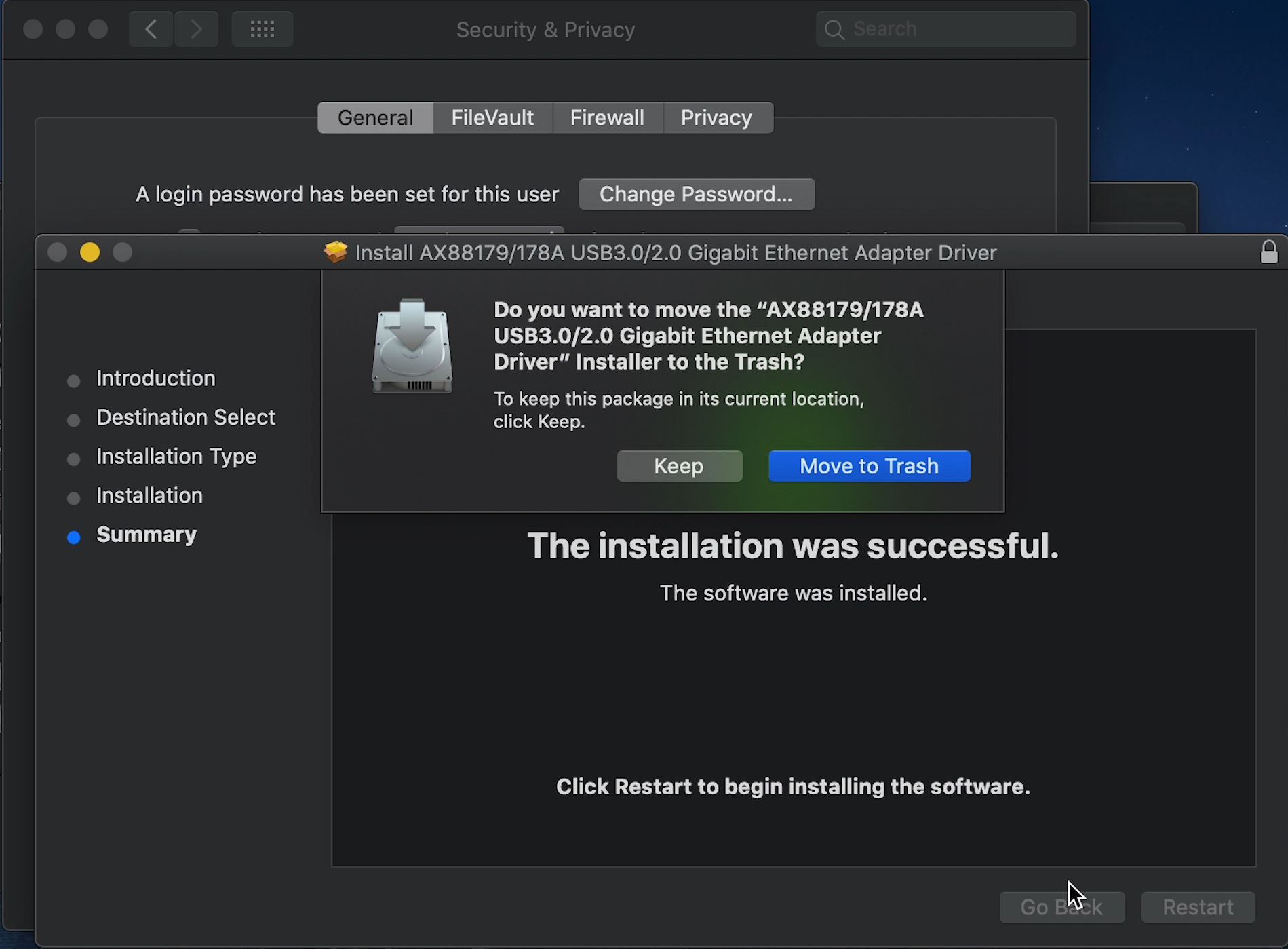
After installation and restarting you may wish to turn off your WiFi temporarily while you check the connection. Go into System Preferences > Network, and you should see the wired adapter with a green, connected status! (Please note, your network information will show up here)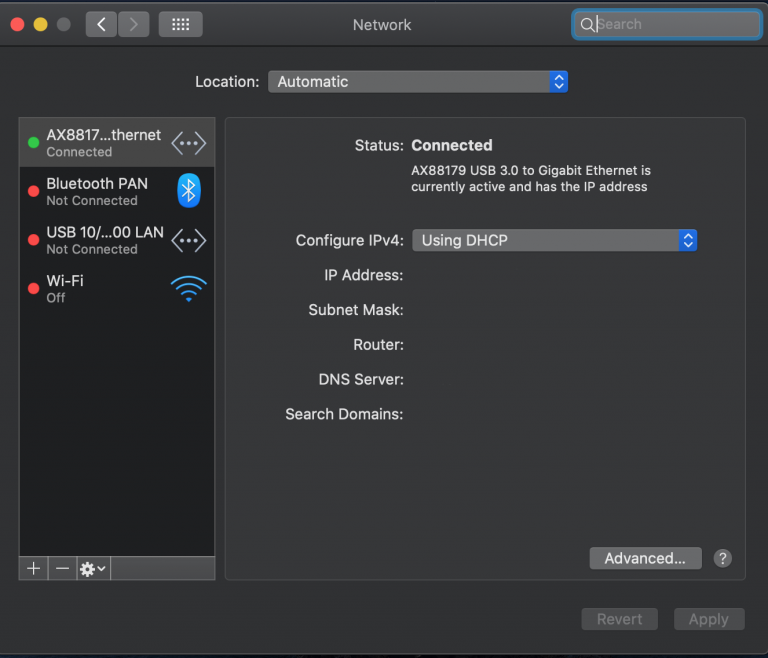
FAQ
I have this adapter, and it no longer works after the Catalina update. What are my options?
Installing an updated version of the ASIX drivers will restore functionality.
Are adapters from other brands affected by the Catalina update as well?
Yes, the latest macOS Catalina update will affect any adapters with ASIX chipsets as drivers are not included in macOS and require installation by all customers upgrading to Catalina
I have an adapter from another manufacturer and it won't work. Can I use your steps and drivers?
Sorry for the trouble! No, unfortunately not. The troubleshooting steps and drivers we have are only for the USB3-E1000, and USBC-E1000 adapters that we manufacture. We would suggest to reach out to the manufacturer of your adapter directly for support.
Will users who upgrade to Catalina with the older ASIX drivers installed get an error message?
Unfortunately, not, the drivers will silently fail to load and no error messages will be presented to any user of incompatible drivers.
What happens if I try to install older drives on Catalina now that I’ve updated?
The installation process will attempt to go through, but will ultimately fail with the following message: “The installation failed. The installer encountered an error that caused the installation to fail. Contact the software manufacturer for assistance. We do apologize for any inconvenience and are here to help.
If you have any additional questions, please let us know in the comments below, or reach out to us directly at support@plugable.com
Thank you

