The Plugable TBT-TRAN Thunderbolt Easy Transfer Cable is the latest in our line of Easy Transfer Cables. This time, we’re using Thunderbolt 3 technology instead of USB to help you transfer those important documents, media files, data, and memories with confidence and security!
Below, you will find support topics and resources for using your new TBT-TRAN cable, and a Product Overview and Instructional video. In the video we provide an over view of the cable itself, software installation and setup, and demonstrate a transfer in real time.
Product Overview and Instructional Video
Is this cable for me? How do I tell if I have Thunderbolt on my computers?
That's a great question! Here's how to check:
- Physically check the symbol by the port for the Thunderbolt logo

- Search Windows for installed Thunderbolt software. Press the Windows Key and the letter S at the same time to open a Search Window. Type Thunderbolt, into the search bar to look for installed software like the Thunderbolt Control Center
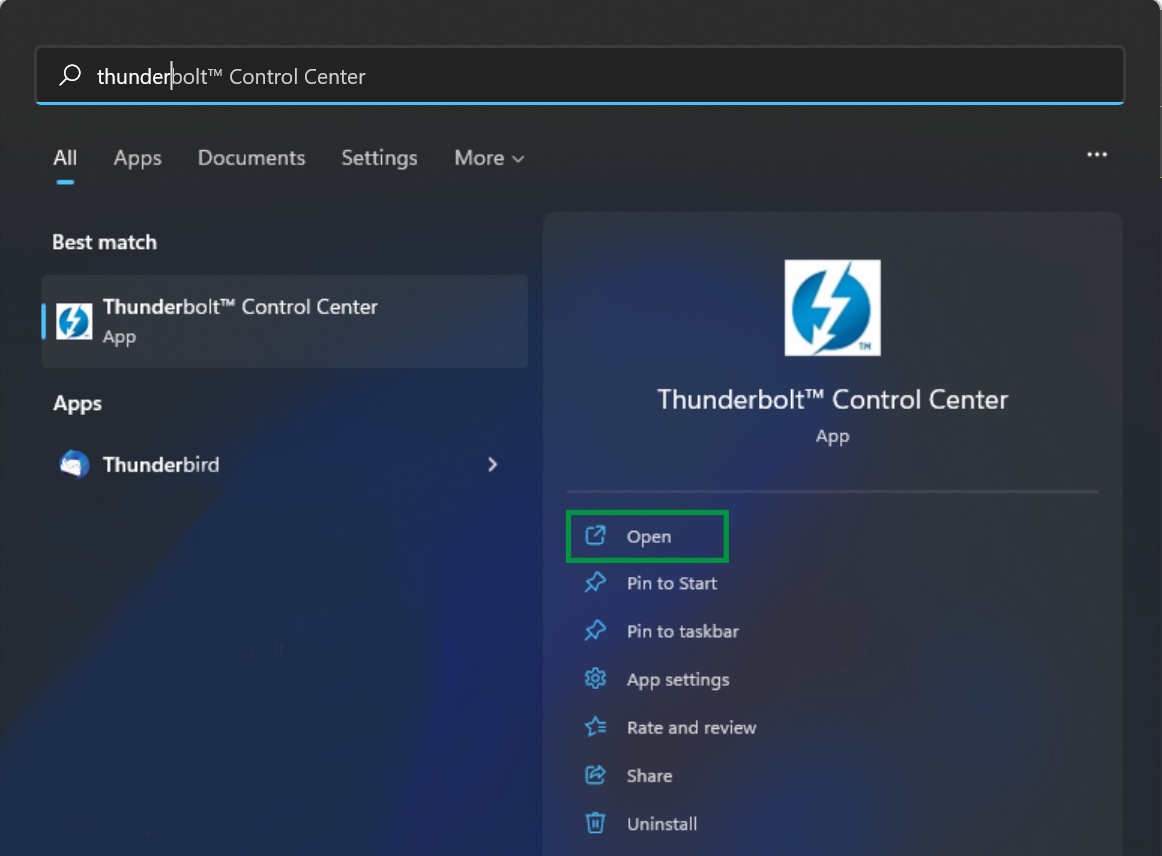
Setup Instructions
Step 1 - Download and install Easy Computer Sync
We need to install the latest version of Easy Computer Sync onto both computers to Transfer our files by taking these steps:
- Click the link below to start a download of the installation file directly to your computers:
Easy Computer Sync v3.0.0.3.zip
- Go into your Downloads folder, extract the contents of the zip folder, and double click the installation file. A step-by-step installation guide is available at this link: How to - Install Easy Computer Sync if you'd like to follow along
- We'd suggest to restart both computers after installing the software. That will help finalize the installation
Step 2 - Plug the cable into the computers and start Easy Computer Sync
Plug the cable in, start the software and make the connection, then choose the transfer mode that works for you! You can find detailed instructions for each of the three main Transfer Modes below. This includes the:
- Sync Files mode - This mode is designed to sync two folders up between computers, making them have the same files and items
- Transfer Data to New Computer mode - This mode is designed for one way transfer of files and folders between computers
- Drag & Drop mode - This mode gives you manual control to drag and drop files and folders individually or grouped between computers
FAQs
-
What versions of Windows is this compatible with?
The TBT-TRAN is compatible with 64-bit versions of Windows 10 and 11
-
My computers have USB-C ports / USB-A Ports. Will this work for me? (Reference)
No. The TBT-TRAN is compatible with Thunderbolt 4, Thunderbolt 3, and USB4 equipped computers only. If your computer is not equipped with these technologies, we would instead suggest to use our USB3-TRAN (USB 3.0) or our USB-EASY-TRAN (USB 2.0) Transfer Cables. Our USBC-AF3, is available if you need to adapt the cable to USB-C
-
I've installed and started Easy Computer Sync, but, I'm being asked for a Product Key, where do I find it?
The 16-character alphanumeric Product Key will be physically tied to the TBT-TRAN Transfer Cable like this: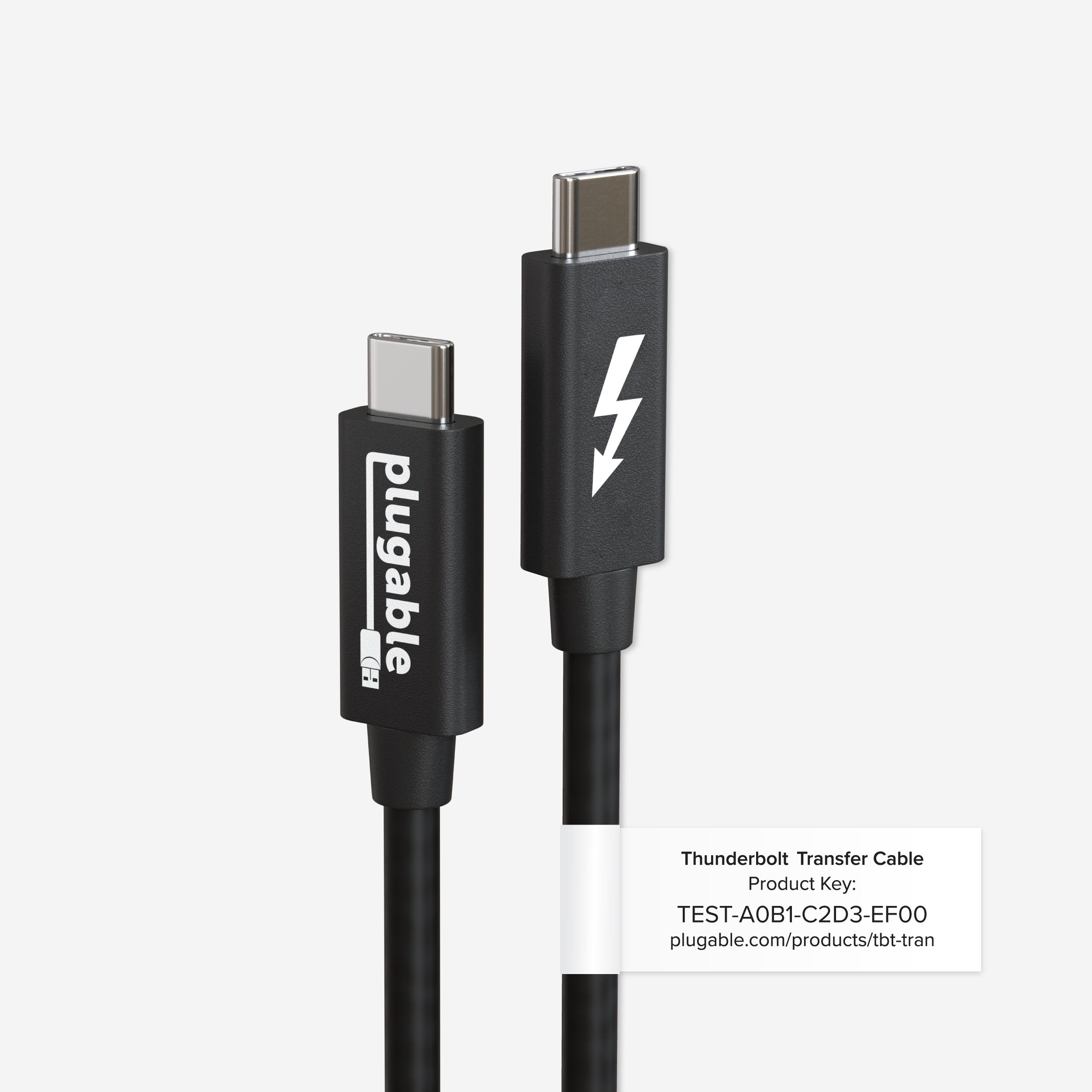
For more information about Product Keys, click here
-
If the cable is 20Gbps, why am I not getting that speed when transferring? (Reference)
That's a great question! The cable is a 20Gbps Thunderbolt cable when connected to a dock for example. But, when in this linked mode between two computers, 10Gbps is the maximum the cable can achieve at this time
-
Will it transfer my programs and games?
No. Programs and games must be installed using the original discs, installation files, or installed from the original service platforms like Steam and Adobe for example
-
Can I transfer Bookmarks, Outlook files, iTunes or other application-specific files?
Yes. But, please note that Bravura Easy Sync cannot directly access/communicate with Outlook, iTunes, or other software applications. With that said, Outlook exports and iTunes music files and playlists can be transferred over just like any other files. These files and folders can be located in Easy Computer Sync for transfer and syncing. See the links below for more information:
-
My Computer is Thunderbolt Capable, but I don't seem to have software. What do I do?
You can find information about installing Thunderbolt software at the link below:
Additional Thunderbolt Connection information
-
I’m stuck at the “Waiting for Connection” screen and it isn’t changing!
If you're getting a message about "Waiting for connection", first make sure that you've installed the latest version of Easy Computer Sync onto both computers.
Head up to the Step 1 of the Setup Instructions section to download the latest version of the software. If you're still stuck after trying the new software, try the additional steps in this article
We hope this was helpful. Feel free to reach out to us directly at: support@plugable.com with any questions or concerns and we'll be here to help.

